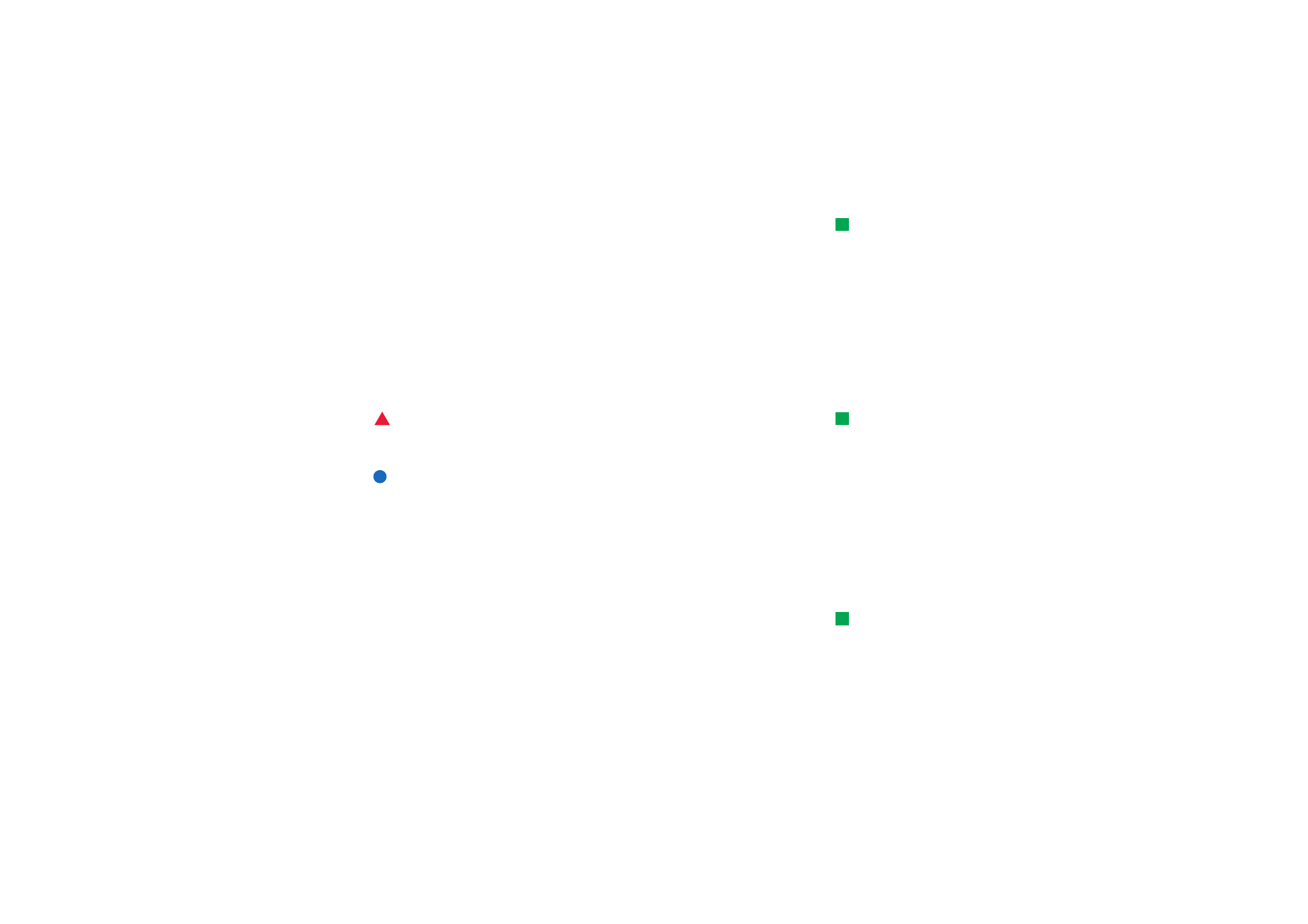
Fax
Tip: For more advanced
word processing, use Word
instead of the fax editor.
You can write and send faxes in the fax editor.
You can write documents in the Word or Spreadsheet applications and then send
them as faxes. It is also possible to send faxes with embedded images. For details
on images, see ‘Imaging’ on page 225.
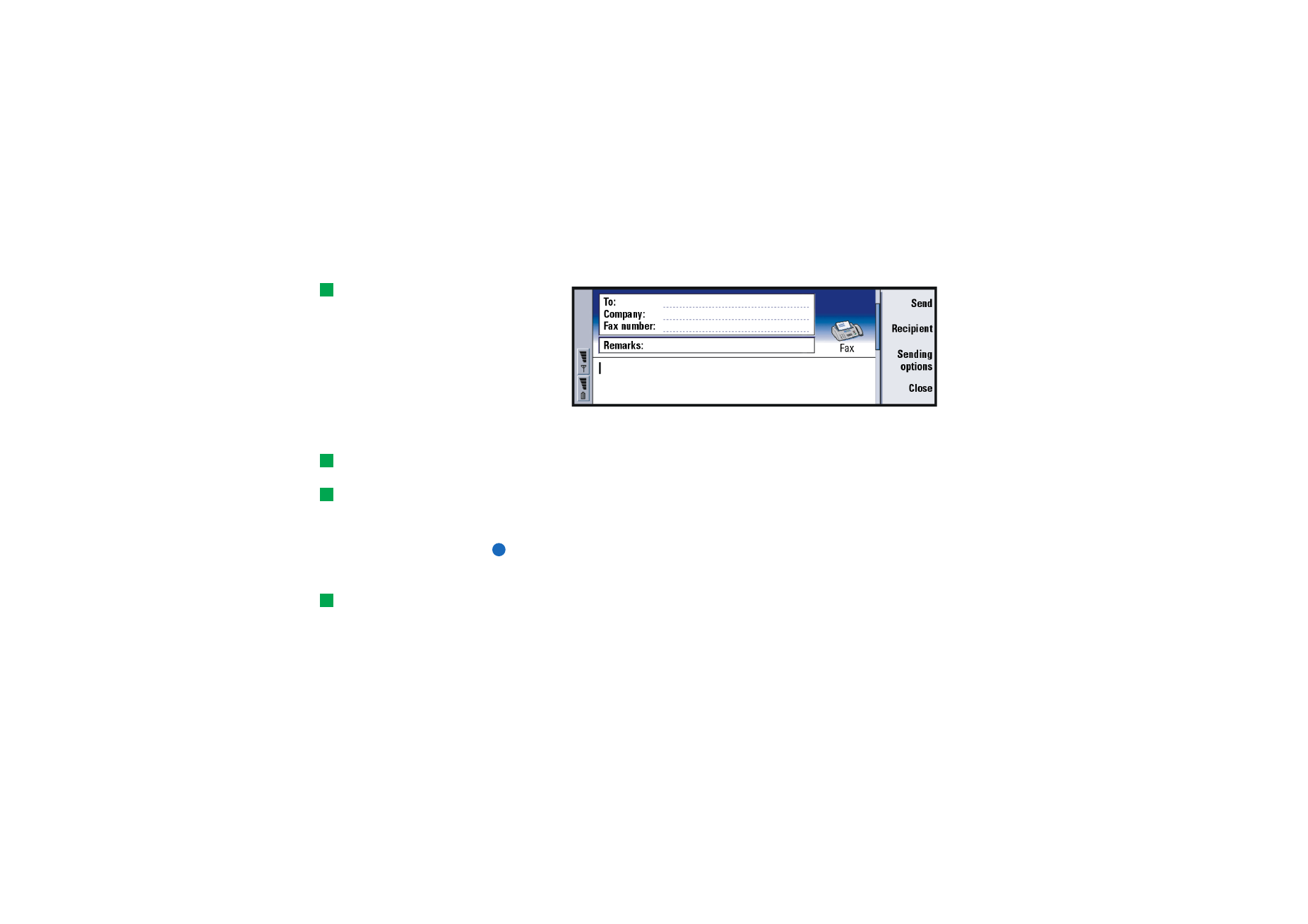
©2001 Nokia Mobile Phones. All rights reserved.
166
Messaging
To write and send a new fax
1 Press Write fax in the main view of Messaging. The fax editor opens, see figure
70.
Tip: You can zoom in the
fax editor. Press the Menu
key and select View > Zoom
> Zoom in or Zoom out
Figure 70
2 Write the fax.
To format the text, press the Menu key and select Format.
Tip: To select a recipient,
see details on page 163.
3 Press Recipient to select the recipient. A fax can have only one recipient.
Tip: To define a specific
date and time when the fax
will be sent, select Scheduled
in the Send fax option.
4 If you wish to adjust the sending options of the fax, press Sending options. For
details, see Fax settings on page 168.
5 Press Send.
Note: Voice calls are not possible when a fax is being sent or received. .
Fax cover page
Tip: To define the default
format of the header in your
faxes, as well as whether
you want a cover template
to be attached to the faxes,
see Fax settings, page 168.
You can attach a cover page to the fax you are currently creating or editing.
1 Press Sending options and then select Fax cover page.
2 Choose one of the following options:
None: The header of the fax will have only the To: and Fax number: fields.
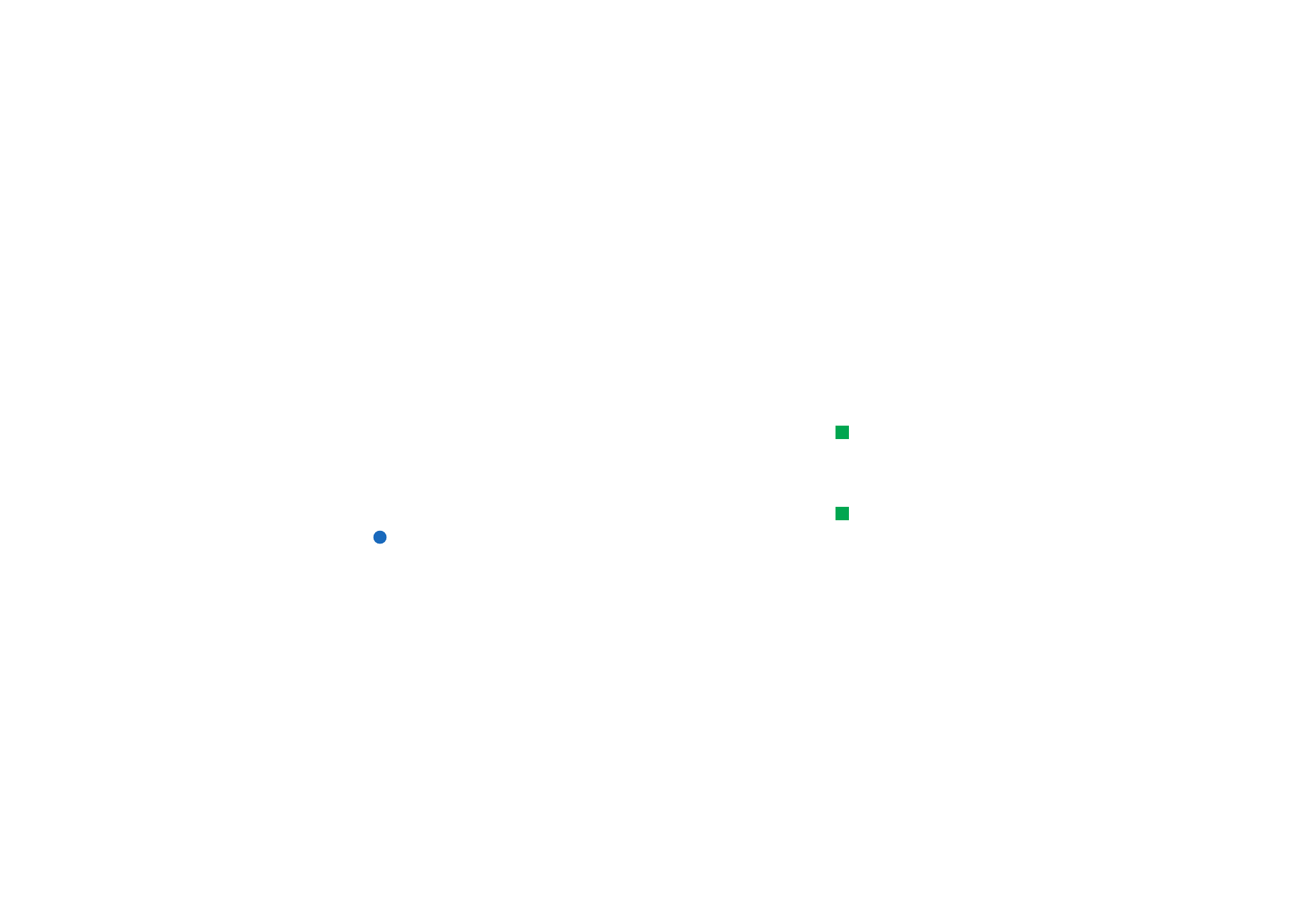
©2001 Nokia Mobile Phones. All rights reserved.
167
Messaging
Header: The header of the fax will have information about the sender and
recipient of the fax, and the date of the fax.
Template 1: The header field of the fax will have information about the sender
and recipient of the fax and a separate Remarks: field.
Full template: The header field of the fax will have more information about the
sender and recipient of the fax, the date of the fax and a separate Remarks: field.
You can save and use customised cover templates in the Templates folder using
File manager; for more information see page 202. Whatever cover template you
use, the available recipient information is filled in automatically.
To receive and read faxes
Tip: To forward a received
fax, press the Menu key and
select File > Forward.
Faxes are received automatically, provided that this service is available and that
the phone is turned on and within network coverage.
When a new fax is received, you hear a tone - unless the system is set to a silent
profile - and an information note is shown on the display.
Tip: You can zoom and
rotate in the fax viewer.
Each press of Rotate rotates
the fax 90 degrees
clockwise.
To open a received fax, go to the Inbox, select the fax and press Open.
Note: If a fax is not received completely due to some failure, it is named
Incomplete fax.
To select and save all or part of a received fax
You can select all or part of a fax and save it in another format for further editing.
1 Press the Menu key in the fax viewer and select File > Export…. A dialog opens.
2 Press Close. A dialog opens, asking you to specify where the new document is
saved.
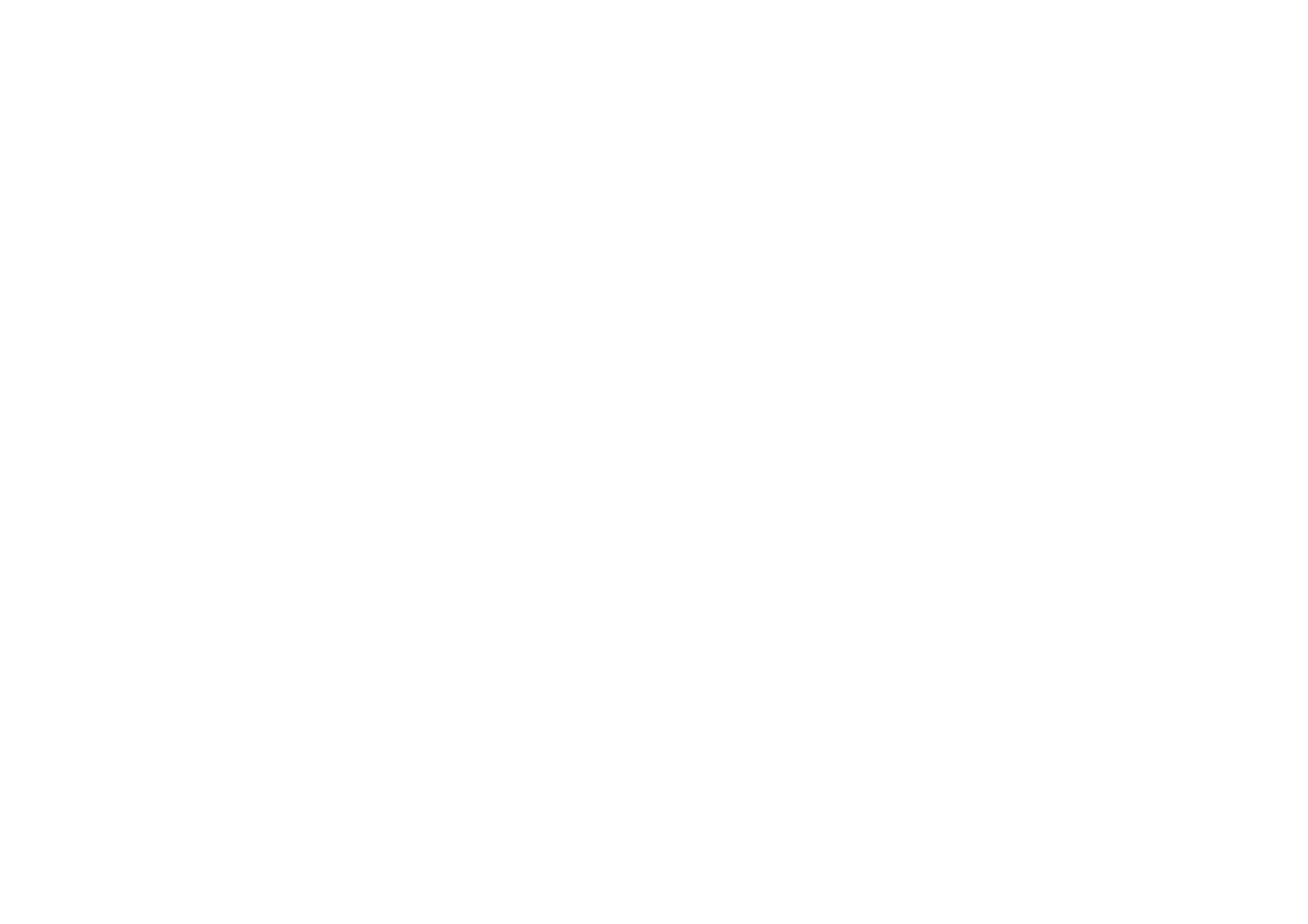
©2001 Nokia Mobile Phones. All rights reserved.
168
Messaging
Fax polling
You can retrieve faxes from a remote fax box by using Fax polling, if available in
the network. It allows you to make a fax call to a fax machine and then receive
information by fax.
To retrieve faxes from a remote fax box
1 Press the Menu key in the main view of Messaging and select Receive > Fax >
Dial fax poll.
2 Type in the fax number for the remote fax box, or choose the number by
pressing Recipient.
3 Press Call to call the number.
Fax settings
Any changes you make to fax settings affect the way in which your faxes are sent
and received.
1 Press the Menu key in the main view of Messaging and select Tools > Account
settings… .
2 Select Fax and press Edit. A dialog with two pages opens. Define the following:
Settings page
Fax cover page: Defines whether or not a cover page will be used. The options are
None/Header/Template 1/Full template - In addition to the options above,
the option list may contain other cover templates saved in the Templates
folder.
Send fax: Defines when the fax will be sent. The options are Immediately/Upon
request.
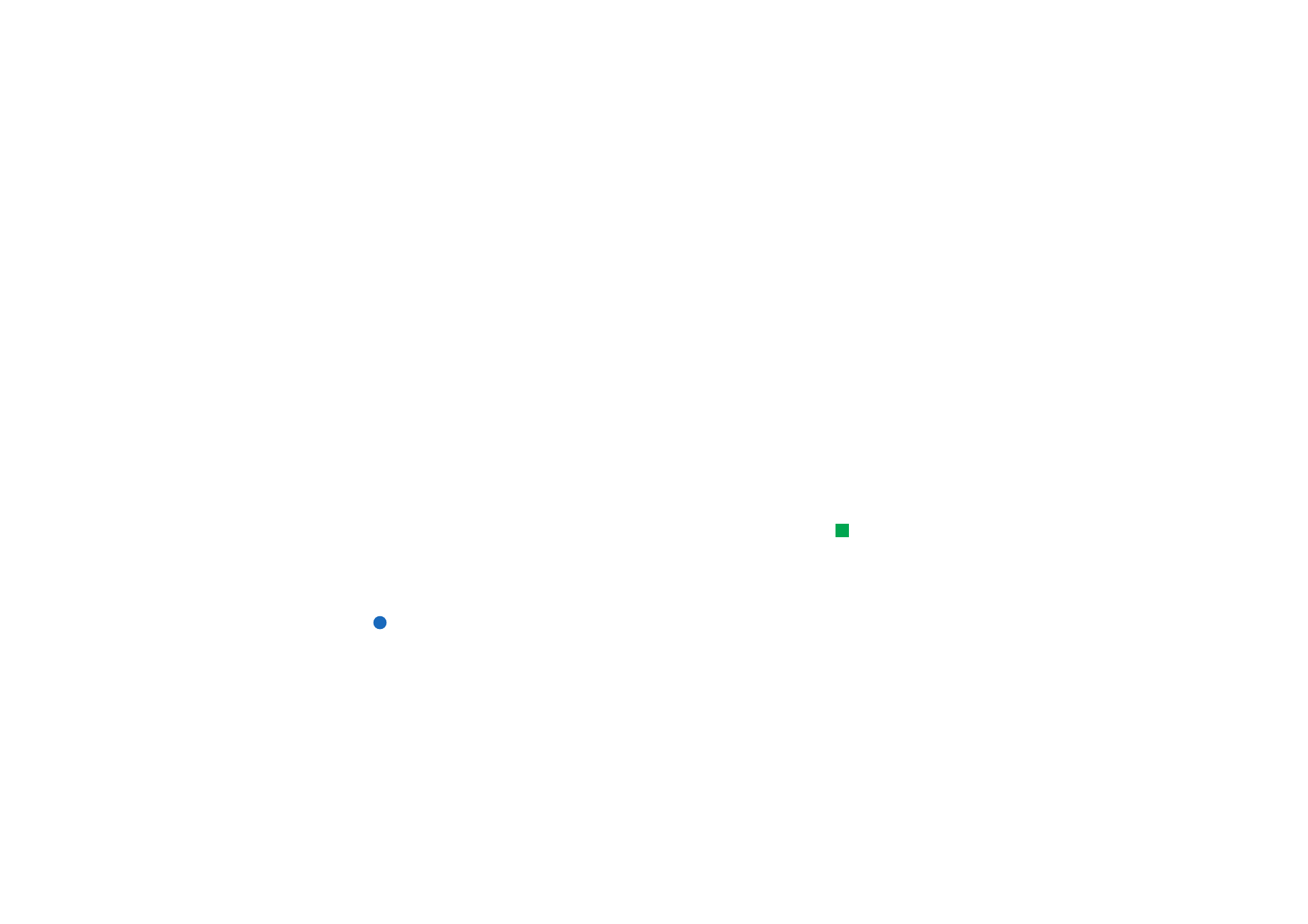
©2001 Nokia Mobile Phones. All rights reserved.
169
Messaging
Advanced page
Resolution: The resolution of the sent and received faxes. The options are High/
Standard.
ECM:
Defines whether or not the Error Correction Mode is used when faxes are
sent. If set to On, any pages containing errors are automatically returned
to sender, until the defects are corrected. The options are On/Off.
Resend: Defines which pages will be sent again if the fax sending has failed. The
options are All pages/Missed pages.