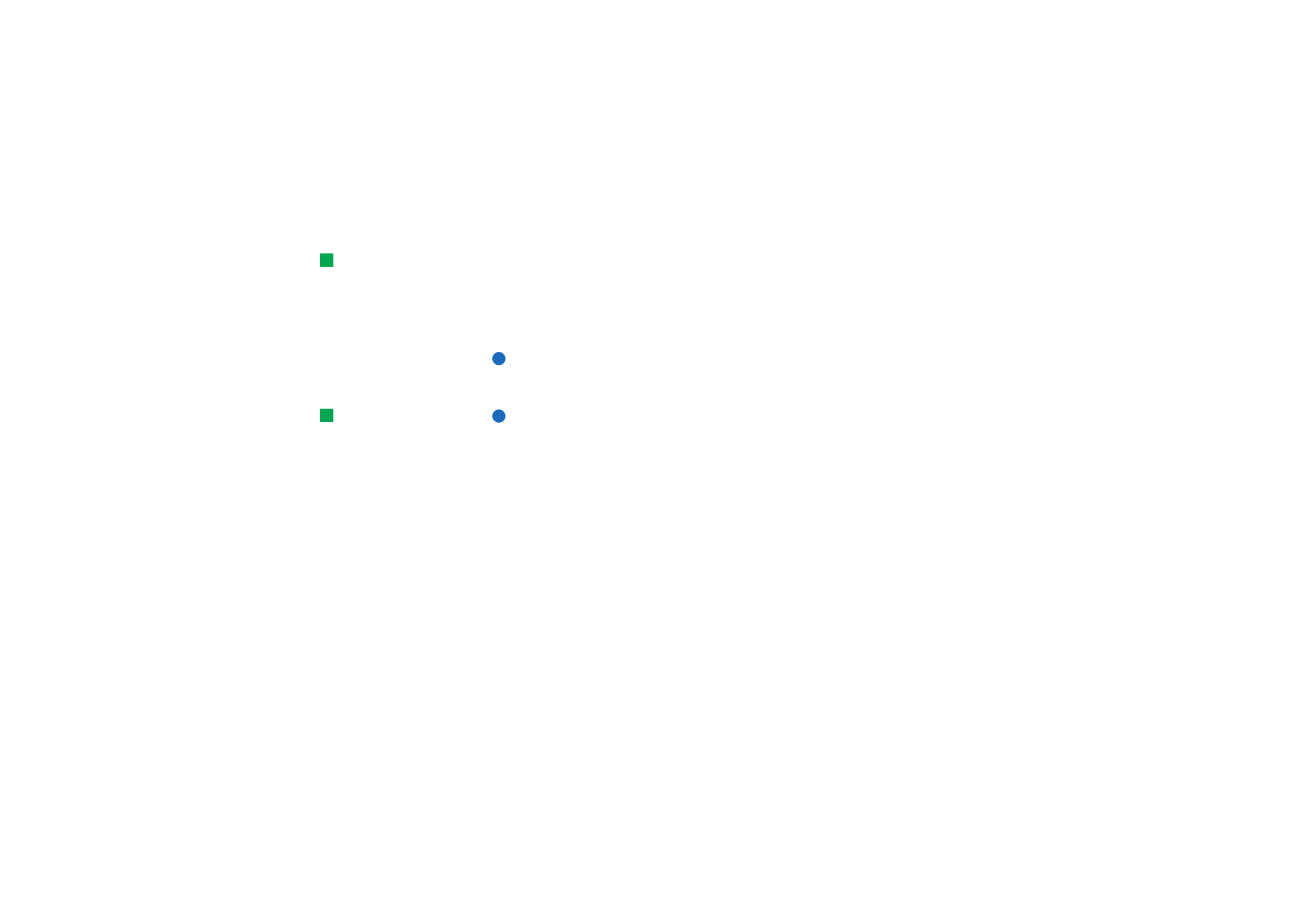
World Wide Web (WWW) browser
Tip: Use the
communicator’s pointer to
help you move around pages
in WWW applications. See
‘Pointer’ on page 151.
The WWW browser application of the communicator supports HTML 3.2 with
frames. The application also supports version 3 of SSL, the security protocol.
To connect to the World Wide Web,
• the GSM data service must be activated for your SIM card, and
• you must configure an Internet access point. See page 134.
Note: In order to free up additional memory for large Web pages, all other
applications are closed automatically when the WWW browser is
opened.
Tip: When you are
browsing the WWW, some
Web pages may prompt you
to save (download) a file to
your local disk (your
communicator). See the
IMPORTANT note in this
section warning about
viruses.
IMPORTANT: Beware of viruses. Only install onto the communicator software
you have obtained from sources that offer adequate protection against
viruses. For information on software installation and security
certificates, see ‘Certificate management’ on page 218.
To change the internet access point you use to connect to the WWW, press the
Menu key in the main view of the WWW application and select Tools > Edit Internet
access….
WWW settings
To change the WWW settings, press the Menu key and select Tools > Settings…. A
dialog with five pages opens. See Figure 60.
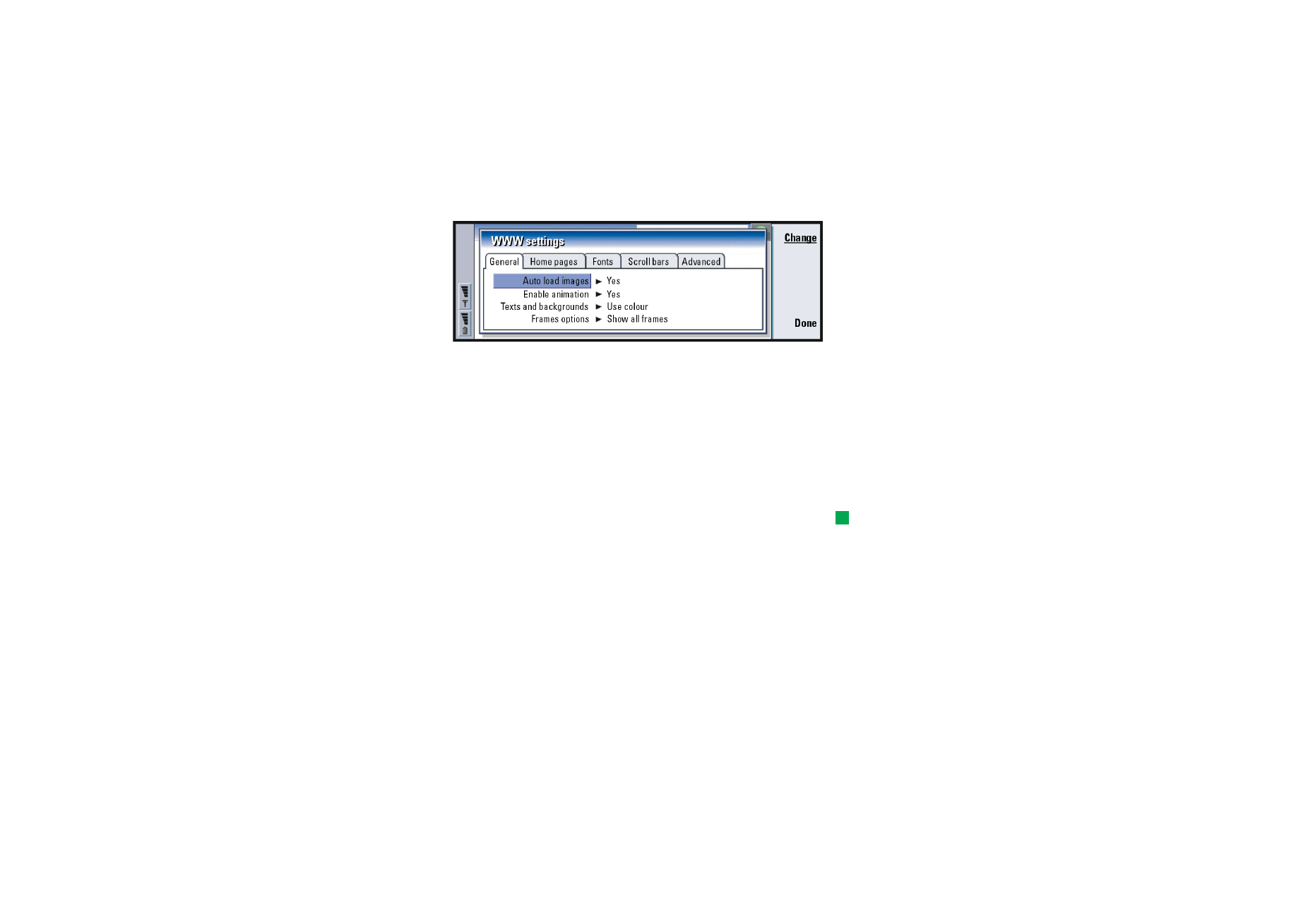
©2001 Nokia Mobile Phones. All rights reserved.
145
Internet
Figure 60
General page
Auto load images: Determines whether the WWW browser loads all the pictures on
a Web page when it displays the Web page. The options are Yes/No.
Enable animation: Determines whether animated pictures are animated or not. The
options are Yes/No.
Texts and backgrounds: The options are Use colour/Use black and white. Some Web
pages use colours which make reading difficult, so you may prefer to
make the setting Use black and white.
Tip: See information on
navigating in Web pages
which contain frames in ‘To
change frame sizes’ on page
149.
Frames options: The options are Show all frames/Show frames one by one/Show links
only/Do not use frames. Some Web pages are split into several frames,
which makes reading difficult, so choose an option which suits you.
Home pages page
Home page address: Type in the location of your home page. The location can be a
page on the Internet. You can also choose a file in the memory of the
communicator.

©2001 Nokia Mobile Phones. All rights reserved.
146
Internet
Tip: In Search page
address, you could enter the
URL address for your
favourite search engine or
portal.
Search page address: Type in the location of your search page.
Load at startup: Determines which Web page will open when you start the Web
browser. The options are Home page/Search page/None.
Fonts page
Standard font: Defines the default font used.
Fixed width font: Defines the fixed width font to use on certain Web pages.
Font size: Defines the default font size.
Scroll bars page
Horizontal scroll bar: The options are Always on/Off/Automatic.
Vertical scroll bar: The options are Always on/Off/Automatic.
Advanced page
Use cookies: Some Web pages store data on your communicator in files called
‘cookies’. Use this setting to determine whether to accept cookies, and if
you accept them, whether you wish to be prompted each time a cookie is
stored. The options are Always/Never/Ask.
Cache size: When you view a page on the WWW, it is downloaded and stored in the
communicator’s cache memory. This saves you from downloading the
page from the WWW each time you view the page, speeding the display
of the page in the browser. Since storing Web pages consumes memory,
you can select the amount of memory to use for the cache. The options
are Small/Large.
Empty cache on exit: Determines whether you want to empty the cache memory
when you exit the WWW browser. The options are Yes/No.
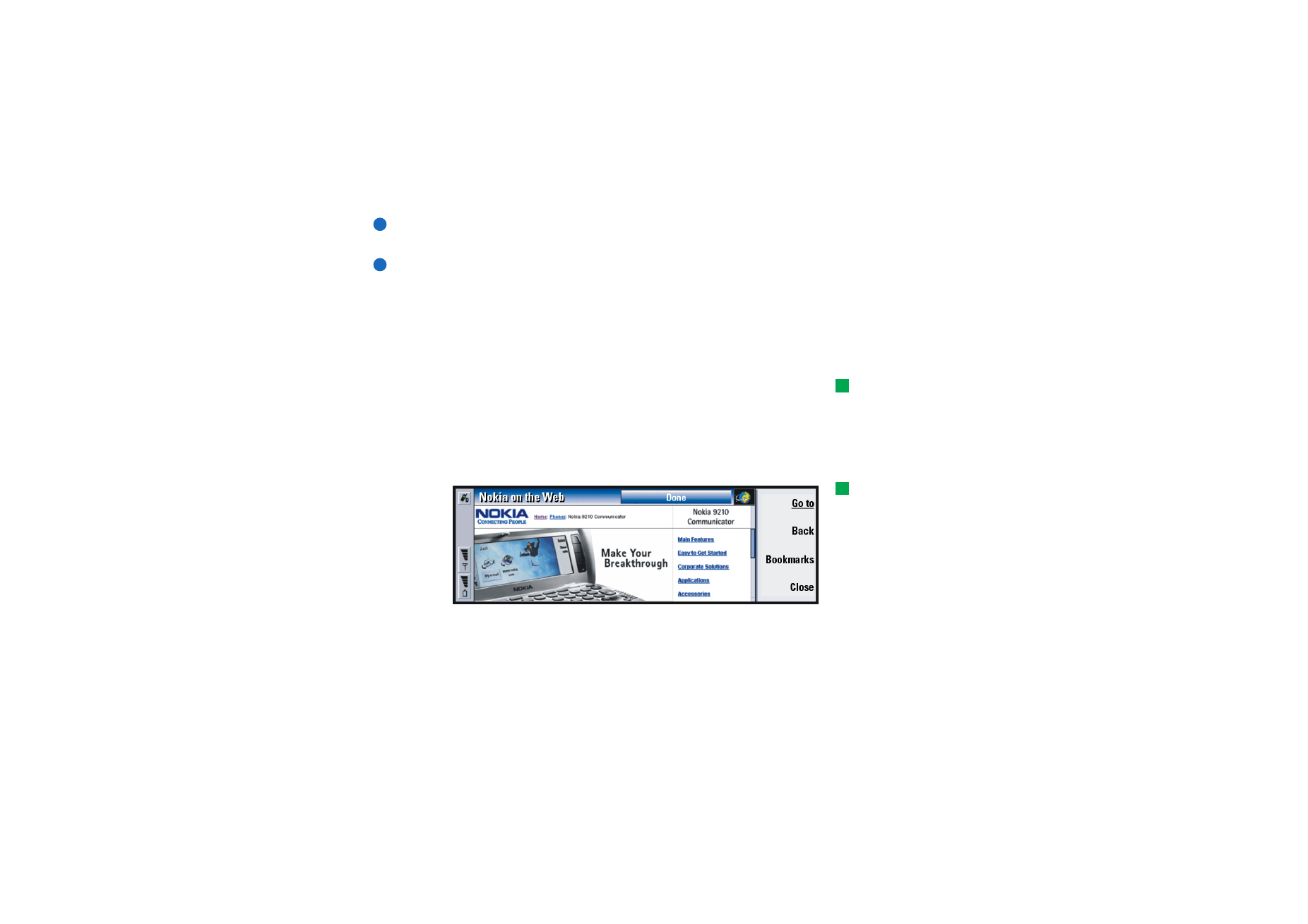
©2001 Nokia Mobile Phones. All rights reserved.
147
Internet
NOTE To view and empty the cache, press the Menu key and select Tools >
Information > Cache….
NOTE If you have tried to access or have accessed confidential information
requiring passwords (for example, your bank account password), empty
the cache after each use to maintain confidentiality.
Empty history on exit: The options are Yes/No.
To navigate in WWW
Tip: To check the status
of the WWW application,
press the Menu key and
select Tools > Information >
Status….
1 Press the Menu key and select File > Open > Web page…; enter a URL address
into the address field and press Go to. An example of a URL address is:
www.nokia.com. Enter the Connection name in the Connect to Internet dialog,
and press OK. Alternatively, select a bookmark in the Bookmarks list and press
Go to. Another method is to navigate to other sites from the opening page of
your WWW browser.
Tip: To check the
properties of a Web page
that is currently open, press
the Menu key and select
Tools > Information > Page….
Figure 61
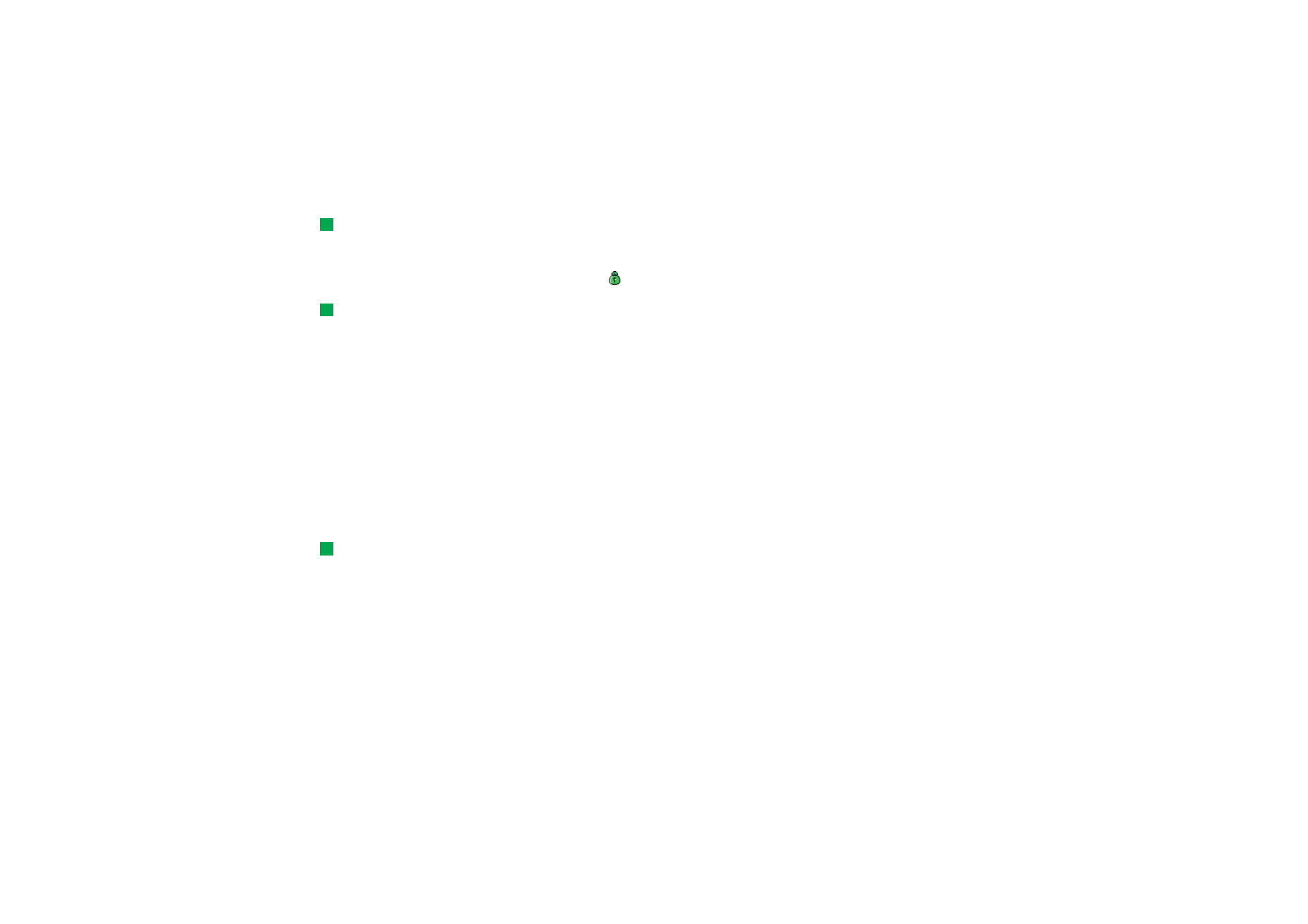
©2001 Nokia Mobile Phones. All rights reserved.
148
Internet
Tip: If you wish to view
the pages you have browsed
through during the current
session, press the Menu key
and select Go > History list.
2 If the Web page was recently visited, the page is retrieved from the cache
memory of the communicator. If not, the page is retrieved from the Internet by
using a data call to the selected Internet access point.
The security icon
appears in the line on top of the display if the page and
its components are encrypted by the security protocol.
Tip: For help on problems
you may experience when
downloading Web pages,
see the Troubleshooting
chapter.
3 Some servers have access restrictions that require a valid user name and
password. In this case, you will prompted for your user name and password
before the Web page can be retrieved. The communicator stores the user names
and passwords that you type in to gain access to that Web page, and the next
time you connect to the same Web page, they will be offered automatically.
4 When the Web page is being retrieved, the line on top of the display shows the
status of the connection, the title of the page, and the percentage of the page
received.
5 To select links or hotspots, press the Tab key. To move backwards, use
Shift + Tab. Alternatively use the Pointer tool; you can turn it on via the
shortcut Ctrl + Q. See ‘Pointer’ on page 151 .
After the Web page has been retrieved, the following commands become
available, depending on what is selected on the page:
Tip: To go to your home
page, press the Menu key
and select Go > Home page.
Go to - Takes you to the highlighted URL or link, which can be a hyperlink
or hotspot.
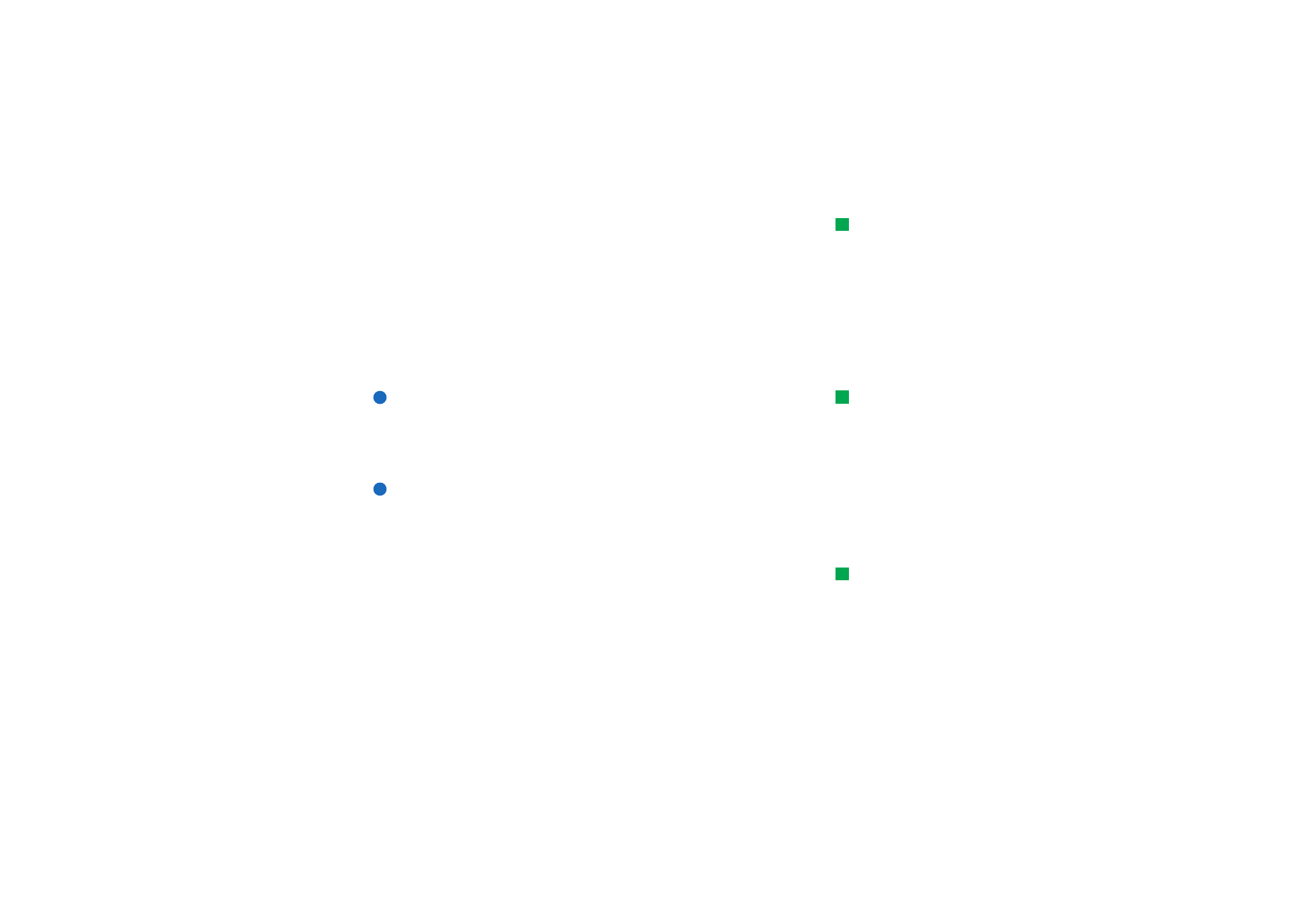
©2001 Nokia Mobile Phones. All rights reserved.
149
Internet
Tip: To save frames, links,
and images on a Web page
in your communicator, press
the Menu key, select File >
Save, and select the
appropriate submenu
command.
Load image - Enables you to retrieve an inline image and save it in your
communicator.
Write mail - Opens the mail editor for you to write a mail to the address in
question.
Back - Allows you to retrieve the previous page, if you have browsed
through at least two pages.
Bookmarks - Opens the Bookmarks view.
Stop - Interrupts the retrieve operation.
Close - Closes the WWW browser application.
Tip: Useful shortcuts are:
Ctrl + R for Reload, and
Ctrl + Z for Stop loading.
Note: If a Web page is slow to load, you can choose to reload the page or stop
loading altogether; press the Menu key and select View > Reload or Stop
loading. The reasons for slow loading may vary. For example, it can be due
to the network configuration and load on the Internet and wireless
network.
Note: Stored passwords to individual Web sites are removed when the
communicator is rebooted or the cache is emptied. You can turn on
Empty cache on exit; see ‘Advanced page’ on page 146.
To change frame sizes
Tip: To change the active
frame when a Web page
contains frames, press
Ctrl + Tab. To move forward
inside a frame, press Tab.
Where a Web page contains frames, you can change the frame sizes of the page,
to view better the contents of a selected frame.
1 Press the Menu key and select View > Change frame sizes. The selected border is
highlighted with arrows.
2 Realign the border with the cursor and press OK or the Enter key.
To cancel the previous move, press Cancel.
To continue to realign another border, press Next border.
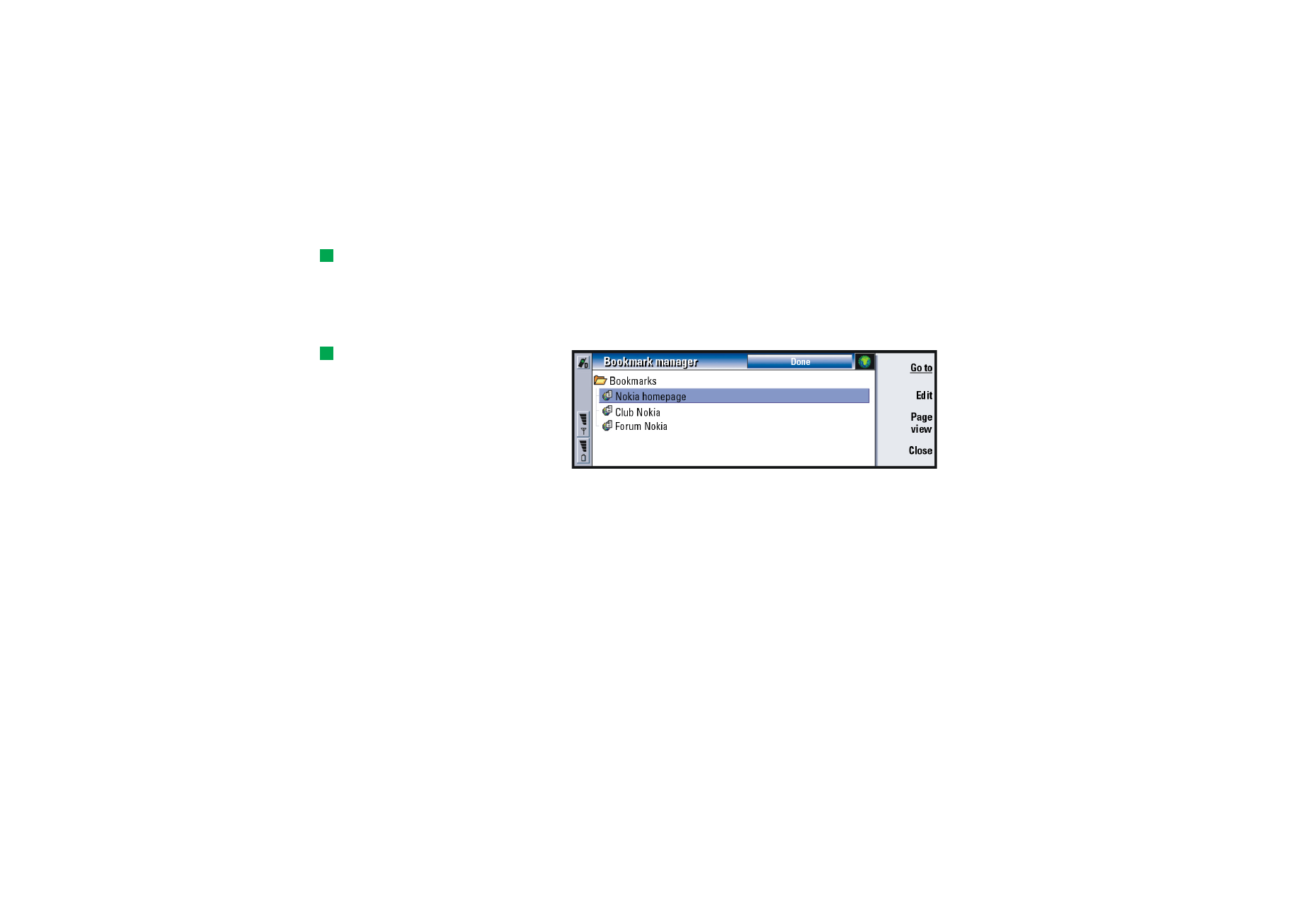
©2001 Nokia Mobile Phones. All rights reserved.
150
Internet
Bookmarks
Tip: When you scroll
through the bookmarks, the
full URL address of the
currently selected bookmark
is shown on top of the view.
The Bookmarks view can be accessed by pressing Bookmarks in the main view of
the WWW application. See Figure 61.
The Bookmarks view lists links to WWW pages in related folders. You can organise,
edit, and view these bookmarks. You can also search for them and then connect to
the URL addresses directly. See Figure 62.
Tip: To create and
rename folders, press the
Menu key and select File >
Folder > Create new folder or
Rename folder.
Figure 62
To retrieve the currently highlighted Web page, press Go to.
To open and close folders, press Open folder and Close folder.
To search for bookmarks, press Find….
To edit the name or address of a bookmark, press Edit.
To return to the main view, press Page view.
To add a new bookmark
You can add a Web page, or a frame or link on a Web page, as a bookmark to your
Bookmarks list.
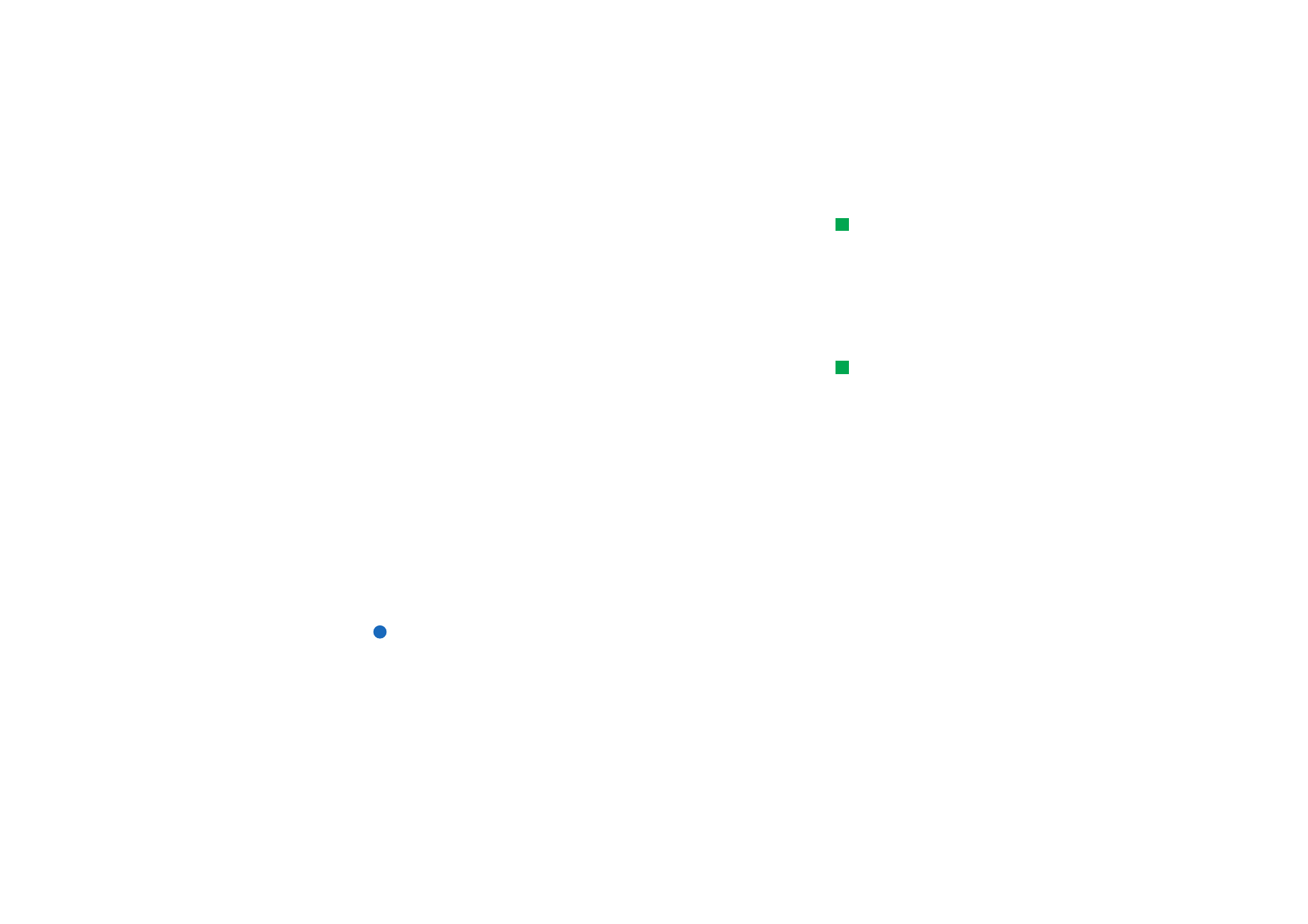
©2001 Nokia Mobile Phones. All rights reserved.
151
Internet
Tip: You can also create
bookmarks by using the
shortcut Ctrl + B, or directly
typing in the name and
address in the
corresponding fields in the
Add bookmark dialog.
1 On an open Web page, press the Menu key and select Bookmarks > Add
bookmark, Add frame as bookmark or Add link as bookmark, depending on what you
want to bookmark.
2 Edit the name and address of the bookmark if you wish.
3 Press OK.