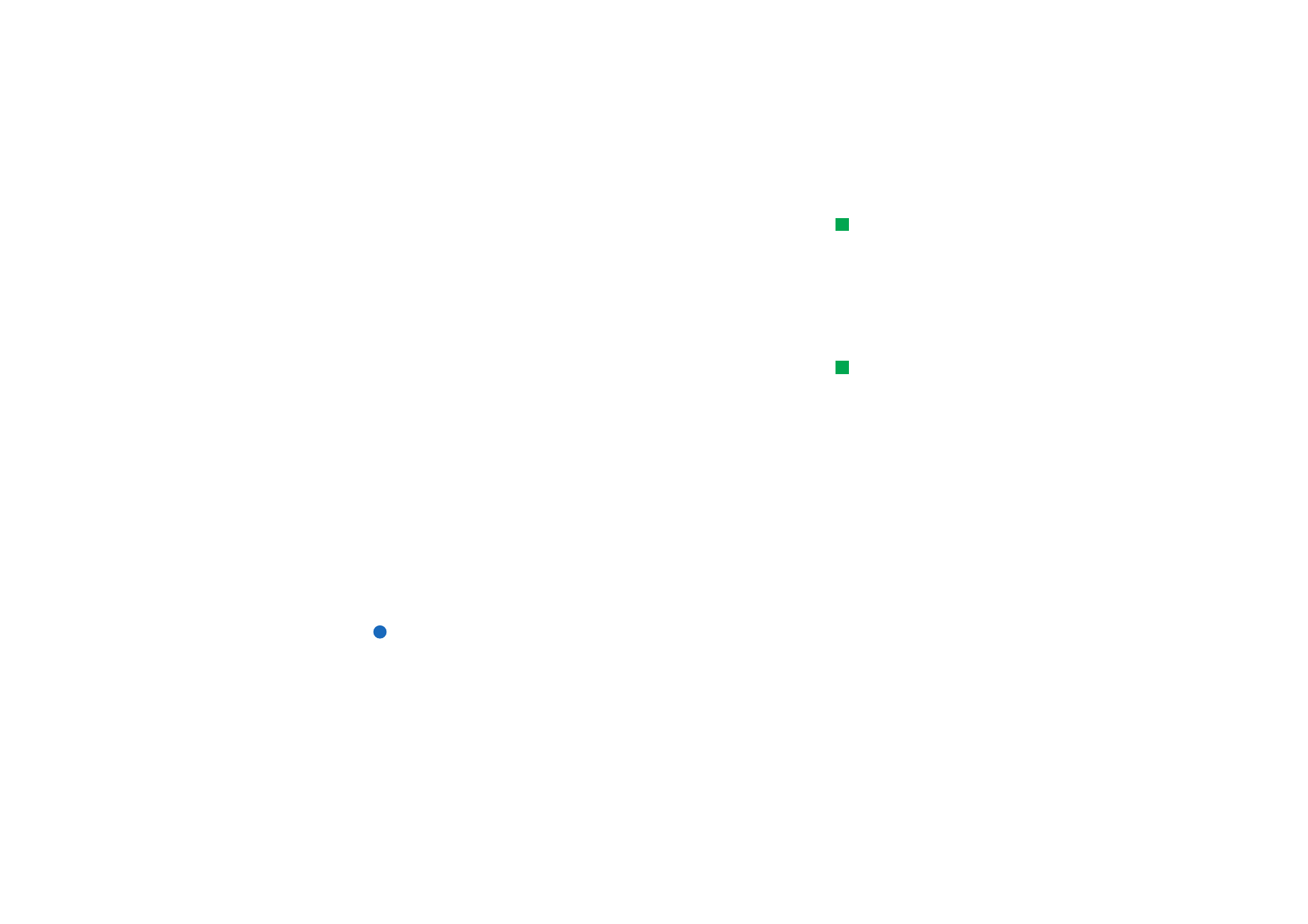
WAP
The WAP application can be used to access Internet services which are based on
the Wireless Application Protocol (WAP). These services can contain news, weather
reports, flight times, dictionaries, and so on.
Note: The content of each service depends on the content provider of that
service. To use such a service, follow the instructions provided by the
content provider.
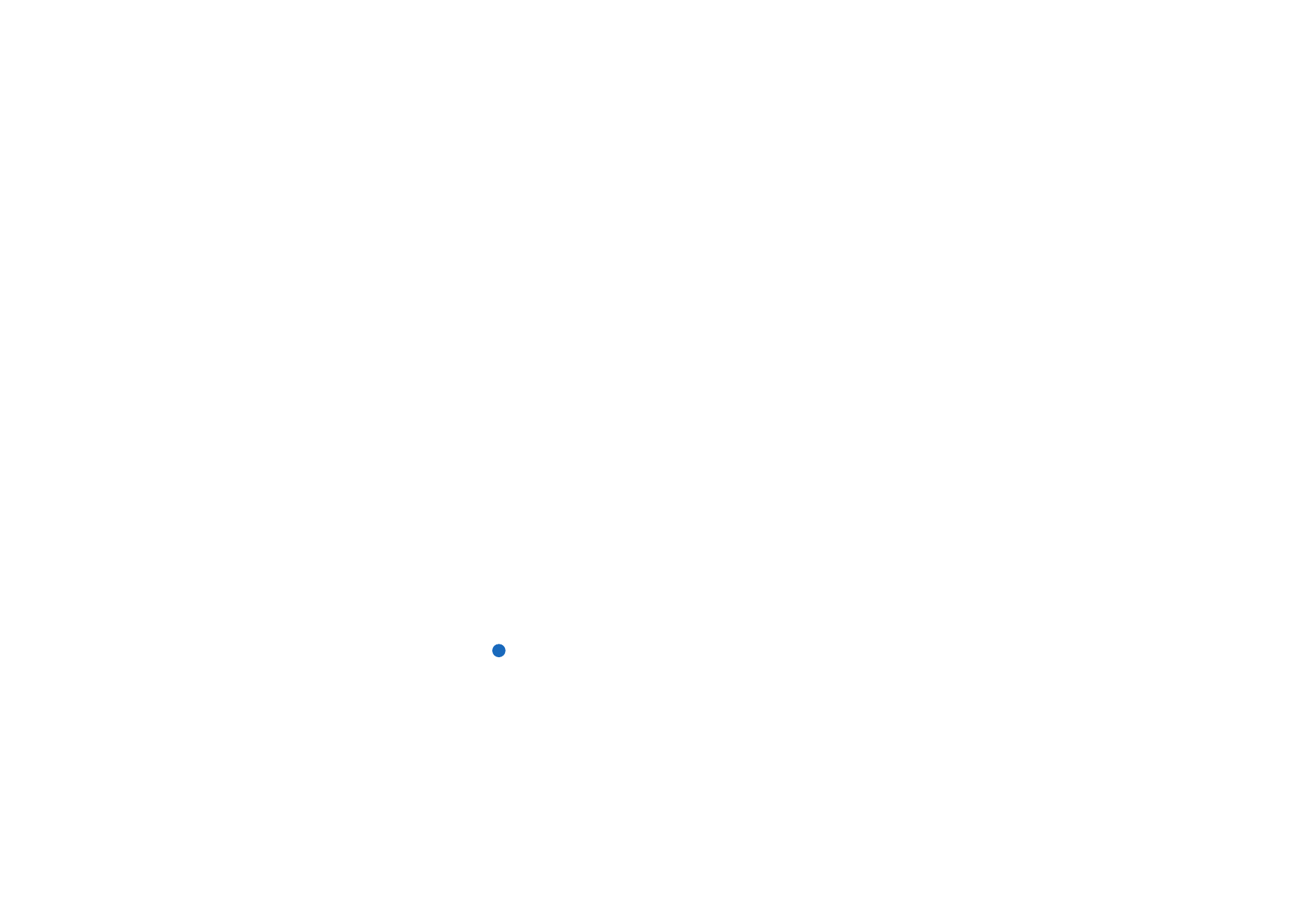
©2001 Nokia Mobile Phones. All rights reserved.
152
Internet
To obtain access to WAP services
• you must be within the coverage of a network which supports data calls,
• a data service must be activated for your SIM card,
• you must have obtained a WAP access point from a WAP service provider, and
• you must have entered the proper WAP settings.
Differences between the WWW and WAP services
applications
The WAP application is similar to the WWW application, but there are two
differences:
• To access WAP services you need to define WAP access points in your
communicator. WAP access points are additional to the Internet settings. You
can receive WAP access points directly via a short message from your WAP
service provider, or define them manually. This chapter contains instructions for
manual setup.
• Certain bookmarks can be accessed through a specific access point, for
example, banking services may have to be accessed through the bank’s own
access point. The easiest way to use these kinds of services is to define an
altogether new bookmark which uses the correct WAP and Internet access
point.
To set up WAP connections
Note: Before you can use the WAP services, you need to configure your WAP
settings. Your WAP service provider will provide you with the exact
values for the WAP settings. Follow the instructions carefully. You can
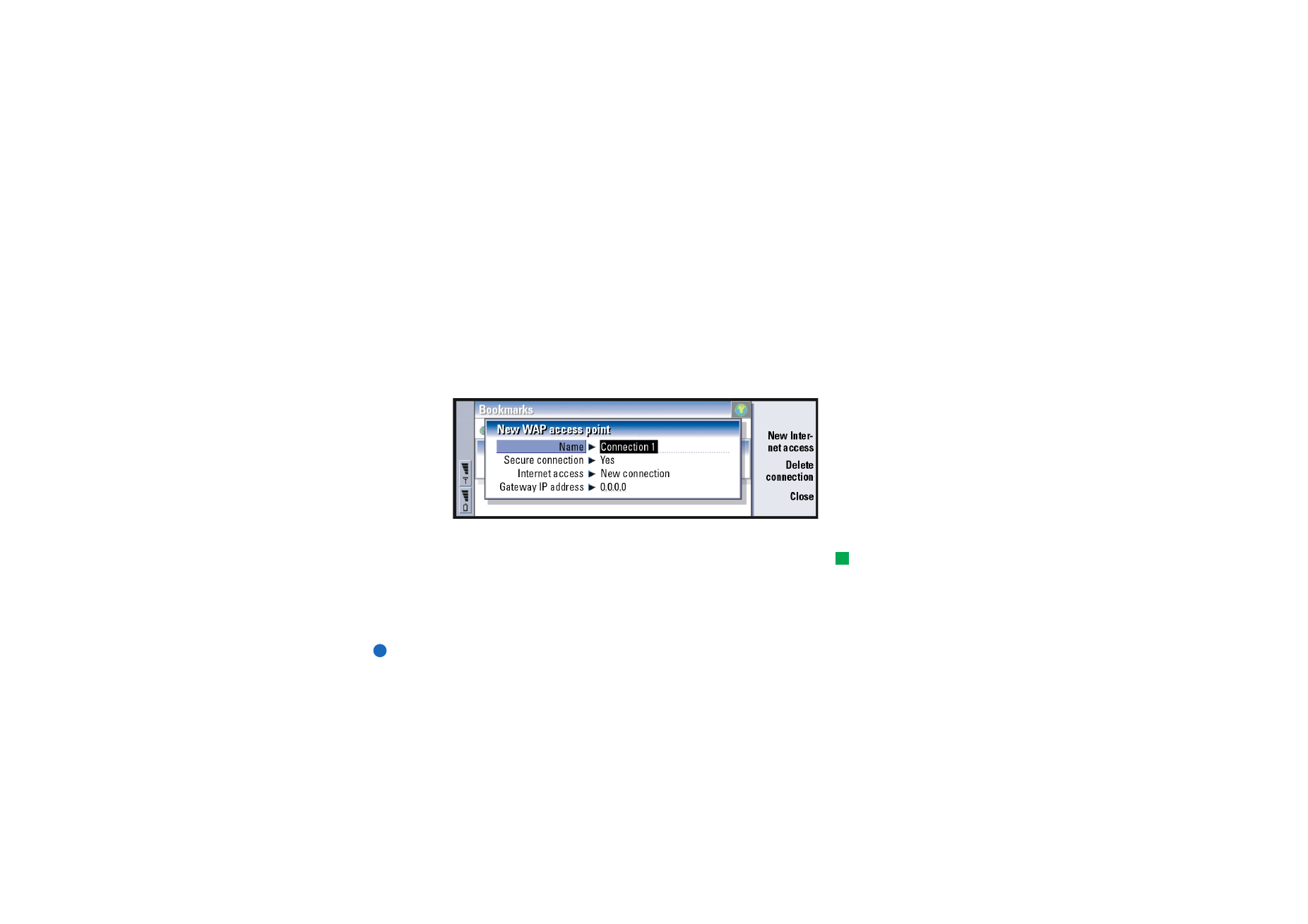
©2001 Nokia Mobile Phones. All rights reserved.
153
Internet
use this information to define and edit the settings manually.
Furthermore, your service provider may be able to send some, or all, of
the required settings to you via a special short message, an Over The Air
(OTA) message. After you have received the settings, you can start using
the WAP application or edit the settings as described below.
To define and edit WAP connections
1 Press the Menu key and select Tools > WAP access. A dialog opens.
2 Press New to create a new connection, and Edit to edit an existing connection.
A dialog opens. See Figure 63.
Figure 63
3 Press Close when you are ready.
Tip: The shortcut to
define and edit WAP access
points is Ctrl + Shift + X.
Name: Name of the connection. All your connections should have different
names. You can define each name freely.
Secure connection: Whether transport layer security is used for the connection. The
options are Yes/No. Follow the instructions given to you by your WAP
service provider.
Note: Some secure connections use authentication procedures. If
authentication fails, you may need to download some certification keys.
Contact your WAP service provider for details.

©2001 Nokia Mobile Phones. All rights reserved.
154
Internet
Internet access: Choose from a selection list the IAP you wish to use for this
connection. If you have no IAPs, you create a new one by pressing New
Internet access. See page 136.
Gateway IP address: The IP address that the required WAP gateway uses.
To change WAP access points
1 To change WAP access points, press the Menu key and select Tools > WAP access.
A dialog opens.
2 Press Change to change the connection. A list opens.
3 Choose the connection from the list and press OK.
Bookmarks
The Bookmarks view is the main view of the WAP application. You can organise,
edit, and view these bookmarks in the same way as WWW bookmarks, see page
150.
Tip: The shortcut to add a
bookmark is Ctrl + B.
To add a bookmark, press the Menu key, then select Bookmarks > Add bookmark. A
dialog opens. See Figure 64.
Figure 64
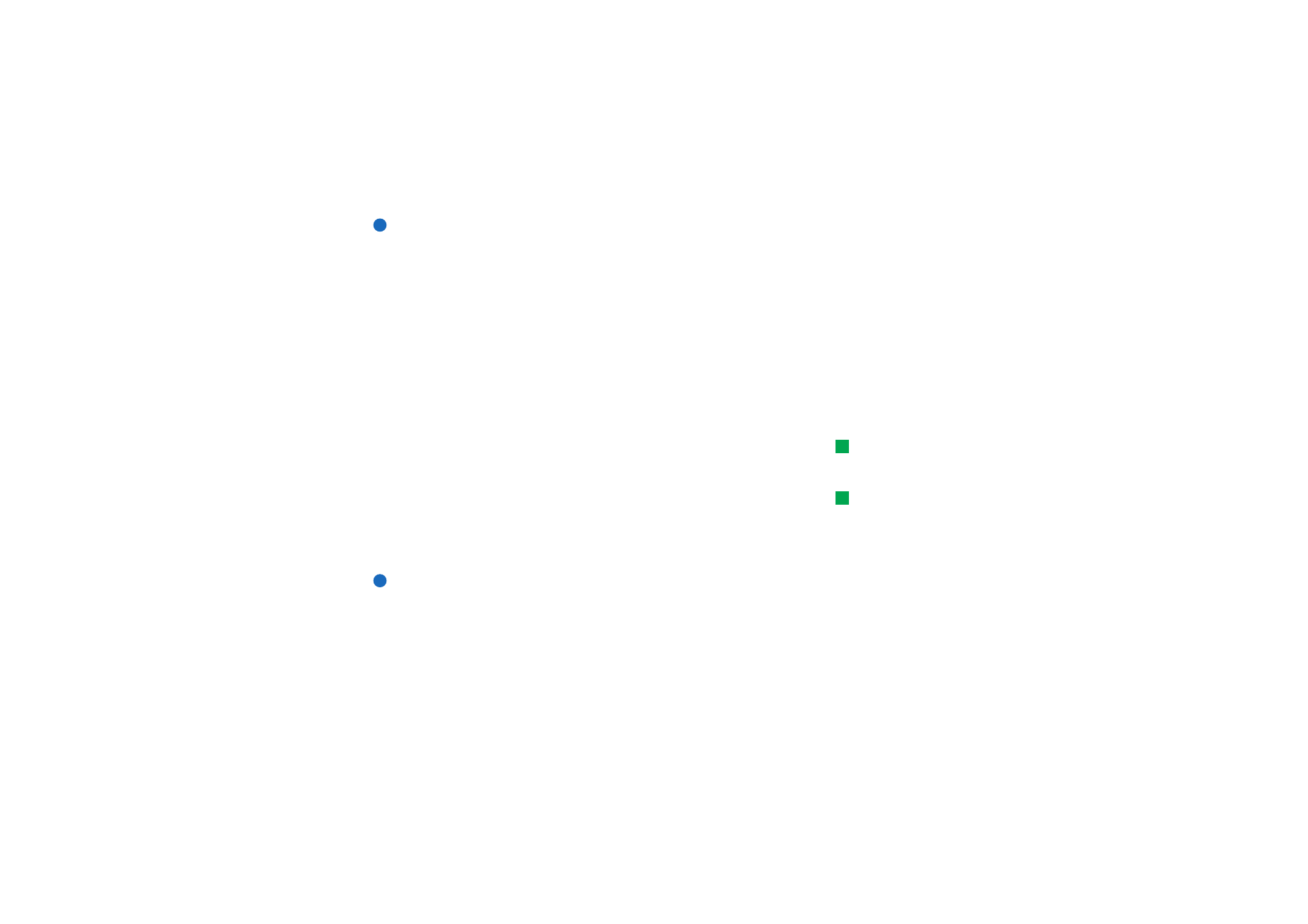
©2001 Nokia Mobile Phones. All rights reserved.
155
Internet
Note: A bookmark always uses the same connection defined in the WAP access
field. To set up a WAP access point, see page 152.
To open a WAP page defined in a bookmark, select the bookmark, then press Go to.
To edit bookmark settings, select the bookmark, then press Edit.
To import or export bookmarks, press the Menu key, then select Bookmarks > Import
bookmarks or Export bookmarks, respectively.
To navigate WAP services
There are three ways to open a WAP page, either:
1 Choose a WAP bookmark from the list of bookmarks and press Go to. The page
is retrieved; or
Tip: The shortcut to go to
the home page is Ctrl + H.
2 Go to the WAP application home page. Press the Menu key, then select Go to >
Home page. For more information on defining the WAP home page, see ‘WAP
settings’ on page 156; or
Tip: The shortcut to open
a URL is Ctrl + O.
3 Open a URL; press the Menu key, then select File > Open page. A dialog opens.
Enter the address of the URL, for example: mobile.club.nokia.com .
Once the WAP page is opened, use the
∧
and
∨
arrows on the Arrows key to scroll
the view and to choose hyperlinks and hotspots.
Note: Some servers have access restrictions that require a valid user name and
password. In this case, you will be asked to type in the user name and
password before a connection to the service can be established.
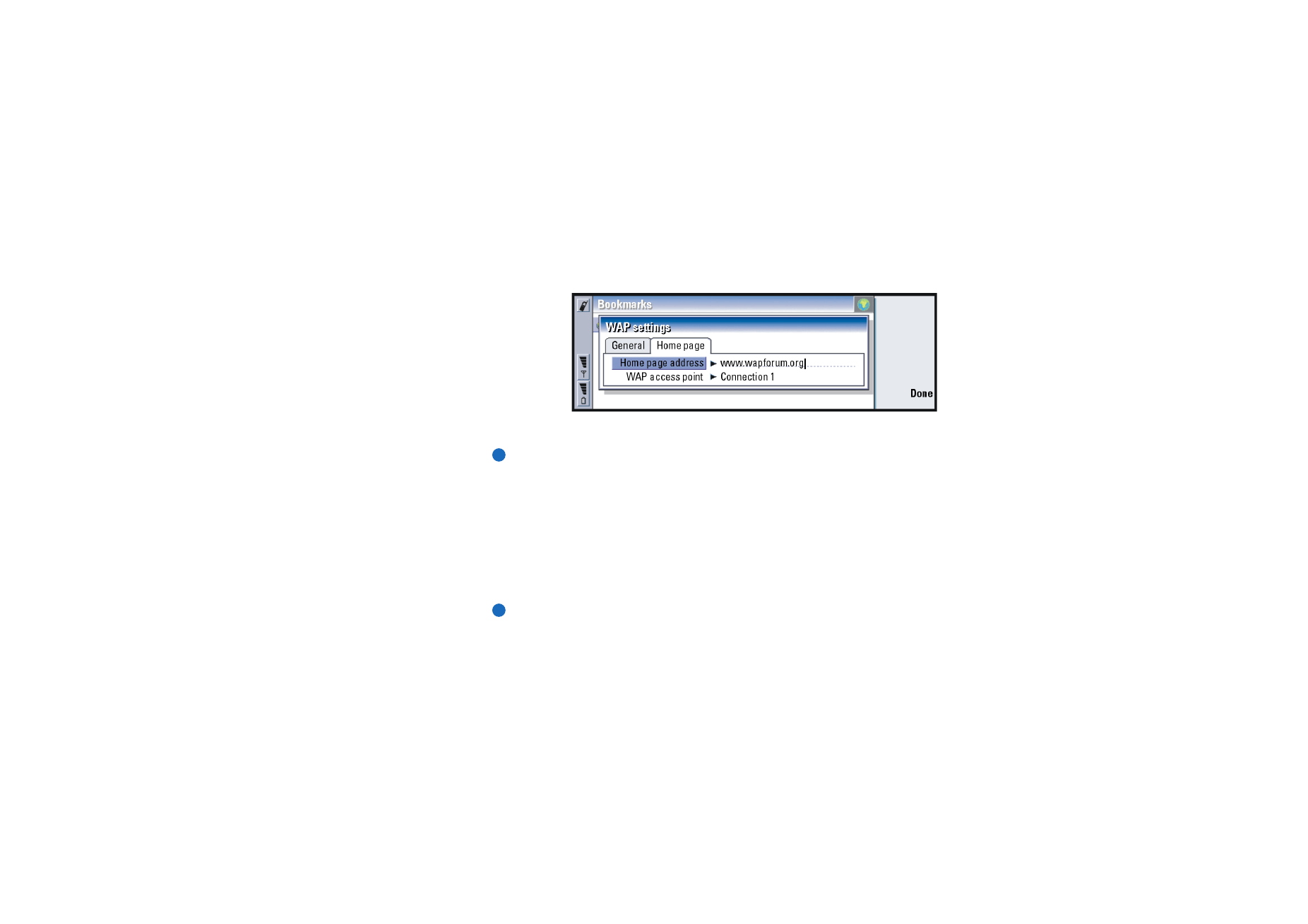
©2001 Nokia Mobile Phones. All rights reserved.
156
Internet
WAP settings
To define WAP service settings, press the Menu key and select Tools > Settings. A
dialog with two pages opens.
Figure 65
Here you can change settings such as your WAP home page.
NOTE: You can use a file on the communicator as your home page.