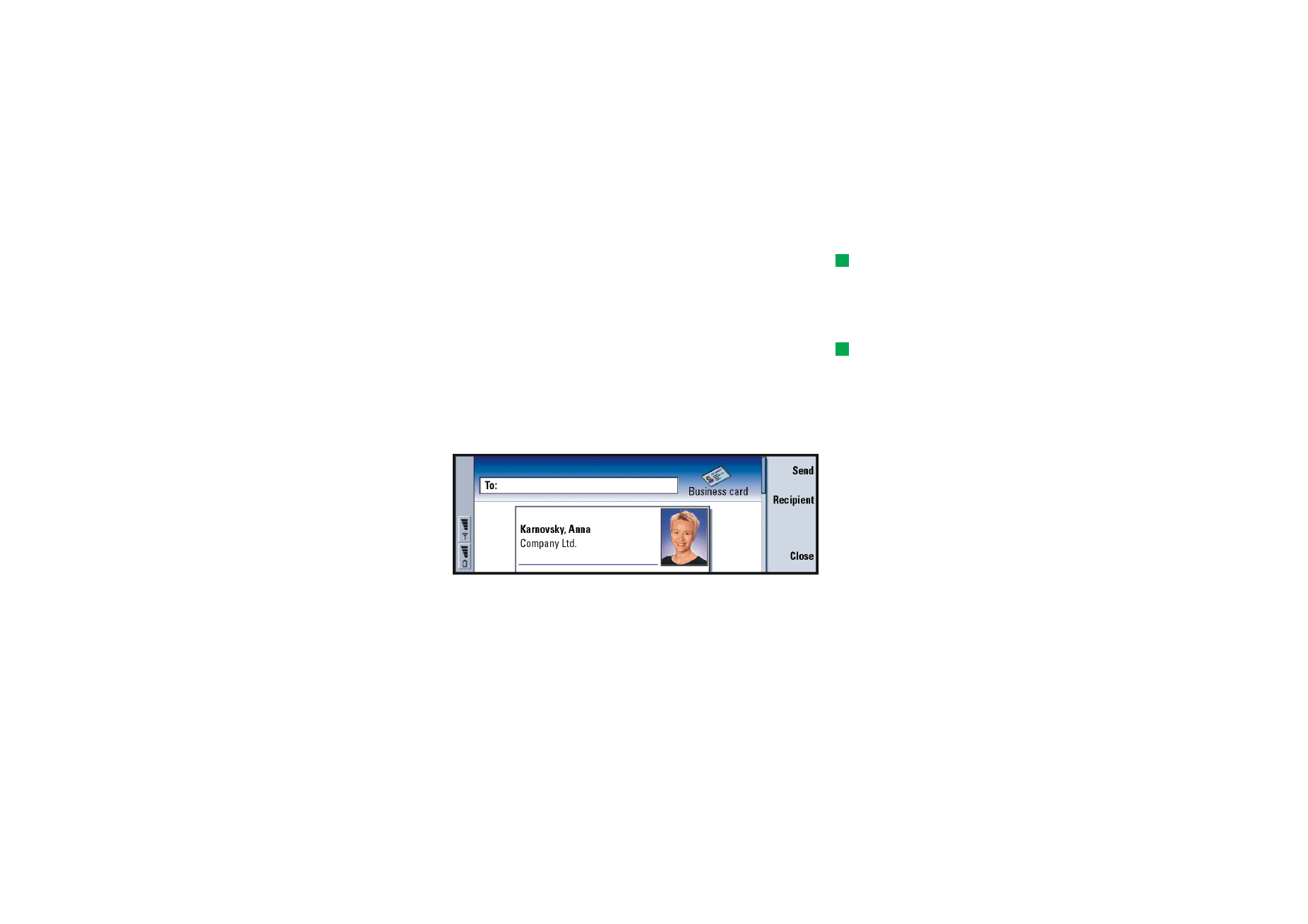
To send a contact card as a business card
Tip: You can send only
one business card in each
message you send; however,
you can send it to many
recipients.
When you send or receive a contact card between the communicator and other
devices, the term ‘business cards’ is used. A business card is a contact card in a
format suitable for transmission, usually vCard format. You can add received
business cards to your Contacts directory, where they become contact cards.
1 In the Contacts directory main view, select the card you want to send.
Tip: PC mail and the
short message service are
explained in the ‘Messaging’
chapter, starting on page
157. If using short
messages, the card is sent in
the Sending format defined
on page 110.
2 Press the Menu key and select File > Send. In the Send submenu, make a further
choice of media: As a mail/As a short message/Via infrared. You may have other
sending options if you have installed additional software. An editor dialog
opens, depending on the sending medium you have chosen, as shown in the
example below. The contact card you want to send has now become a ‘business
card’.
Figure 37
3 To choose who receives the sent card messages, press Recipient.
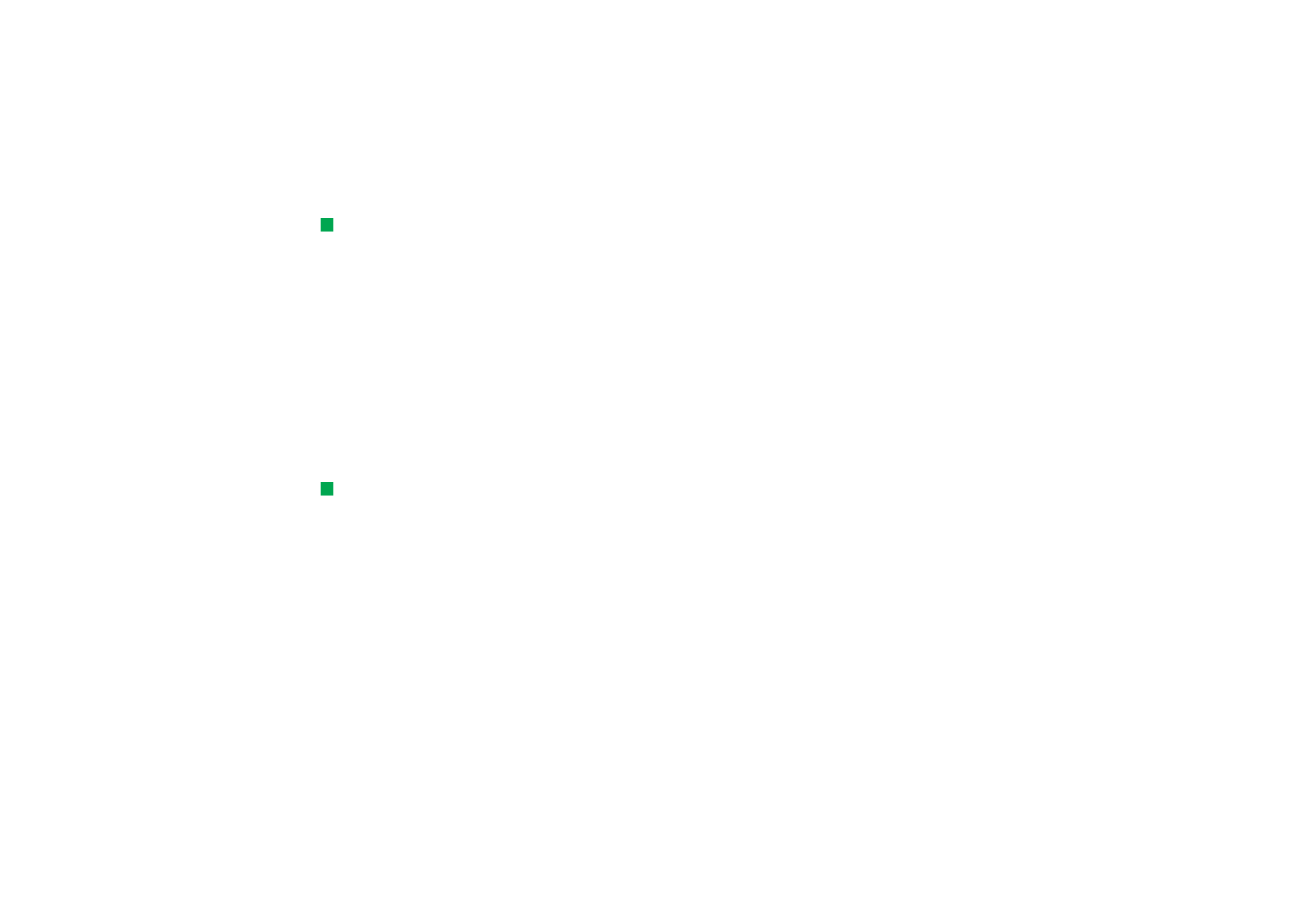
©2001 Nokia Mobile Phones. All rights reserved.
108
Con
tacts
Tip: If you change the
setting to include images in
the message, do not forget
to change it back after you
have sent the message to
reduce call charges.
4 If you are sending via the short message service, the images are left out by
default to reduce call charges. If you want to include the image in the message,
you must change the setting. See ‘Send via short message page’ on page 110.
5 If you are about to send via infrared, make sure you activate the receiving of
infrared in the other device first.
6 Press Send.