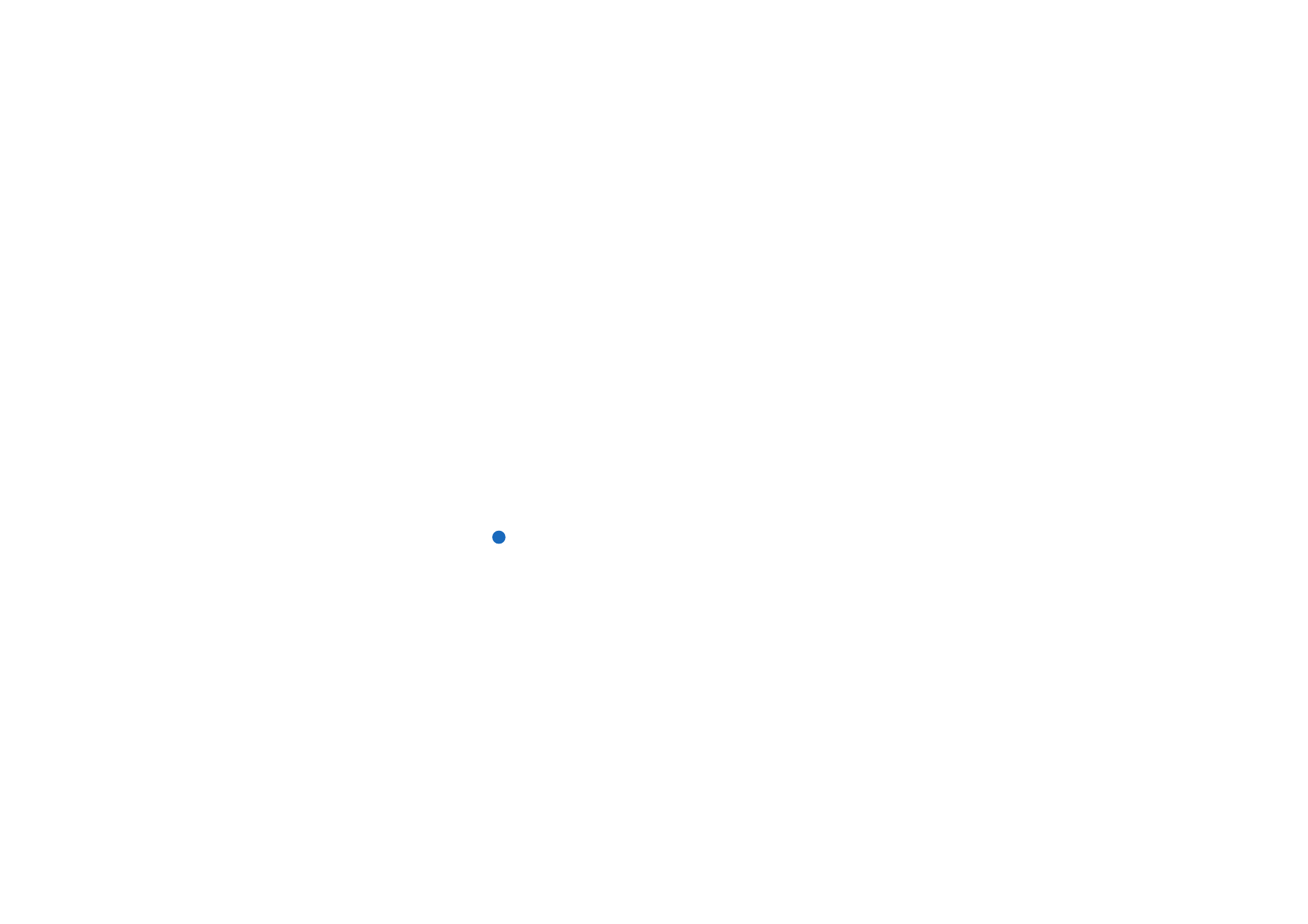
To search for a contact card
1 In the search field under the Contacts directory list, enter characters which
match the beginning of the name of the contact. For example, to find Manfred,
enter M or Ma or Man. The names of contacts which match the characters you
entered are displayed.
For more information on the rules of searching, see ‘Notes on using the search
field’ on page 98.
2 Using the Arrows key, select a contact and press Open.
Note: If you cannot find the contact in this database, go to the top of the
Contacts directory list, and open either the SIM card or the memory card
database. You may have stored your contact in one of these other
locations.
Notes on using the search field
A search checks the most important fields in a contact card. The matching of
search criteria is limited to the beginning of words. For example, to search using
the characters ‘Ann’ finds ‘Annabel’ but not ‘Joanne’.
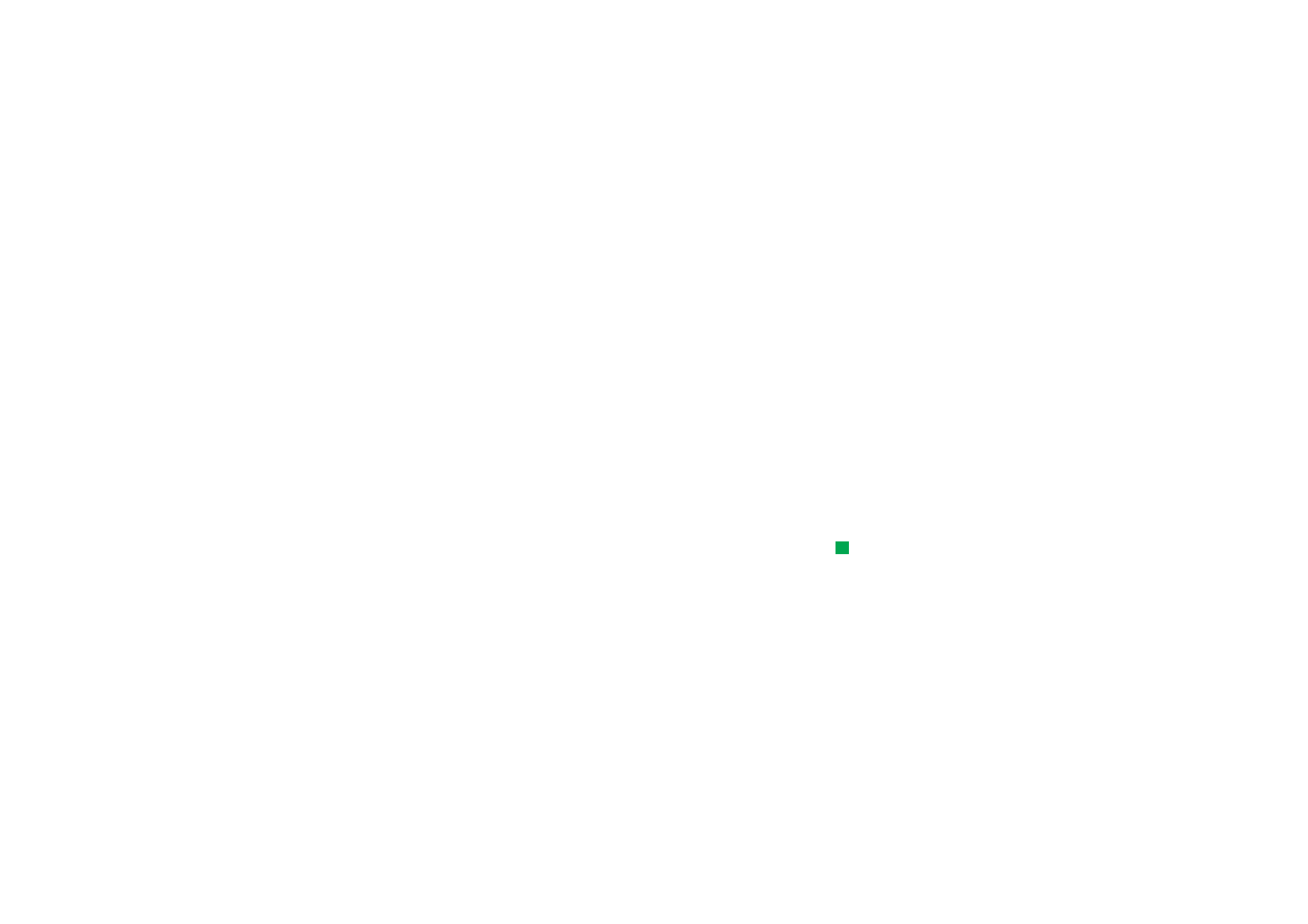
©2001 Nokia Mobile Phones. All rights reserved.
99
Con
tacts
Example:
john.carr@florida.edu or
http://florida.edu/
~john.carr
The search also checks the contents which follow the following characters: ’.’
(period) or ’/’ (forward slash) or ’@' (‘at’ symbol) or '~’ (tilde).