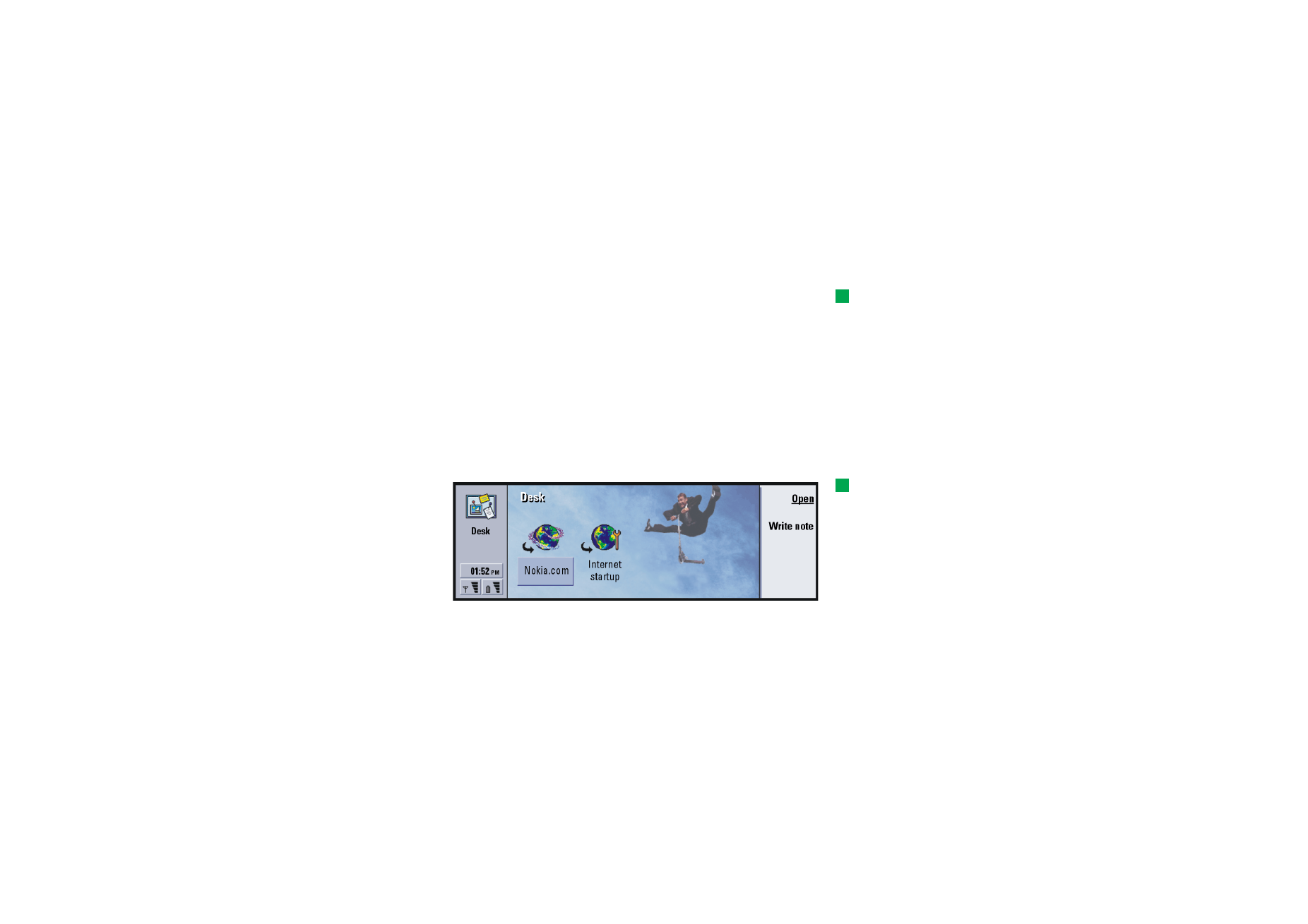
Main view
When you first use Desk, the main view has at least the following links by default:
an Internet shortcut to Internet setup, a document named “Read me first”, and a
WWW link to the official Nokia Web site.
You cannot select more than one link at a time. You can delete Desk links only in
the Desk application.
Tip: You can change the
order in which a link
appears. Select the link,
press the Menu key, and
select File > Move. Using the
Arrows key, move the link
across the display and press
Place here.
Figure 15
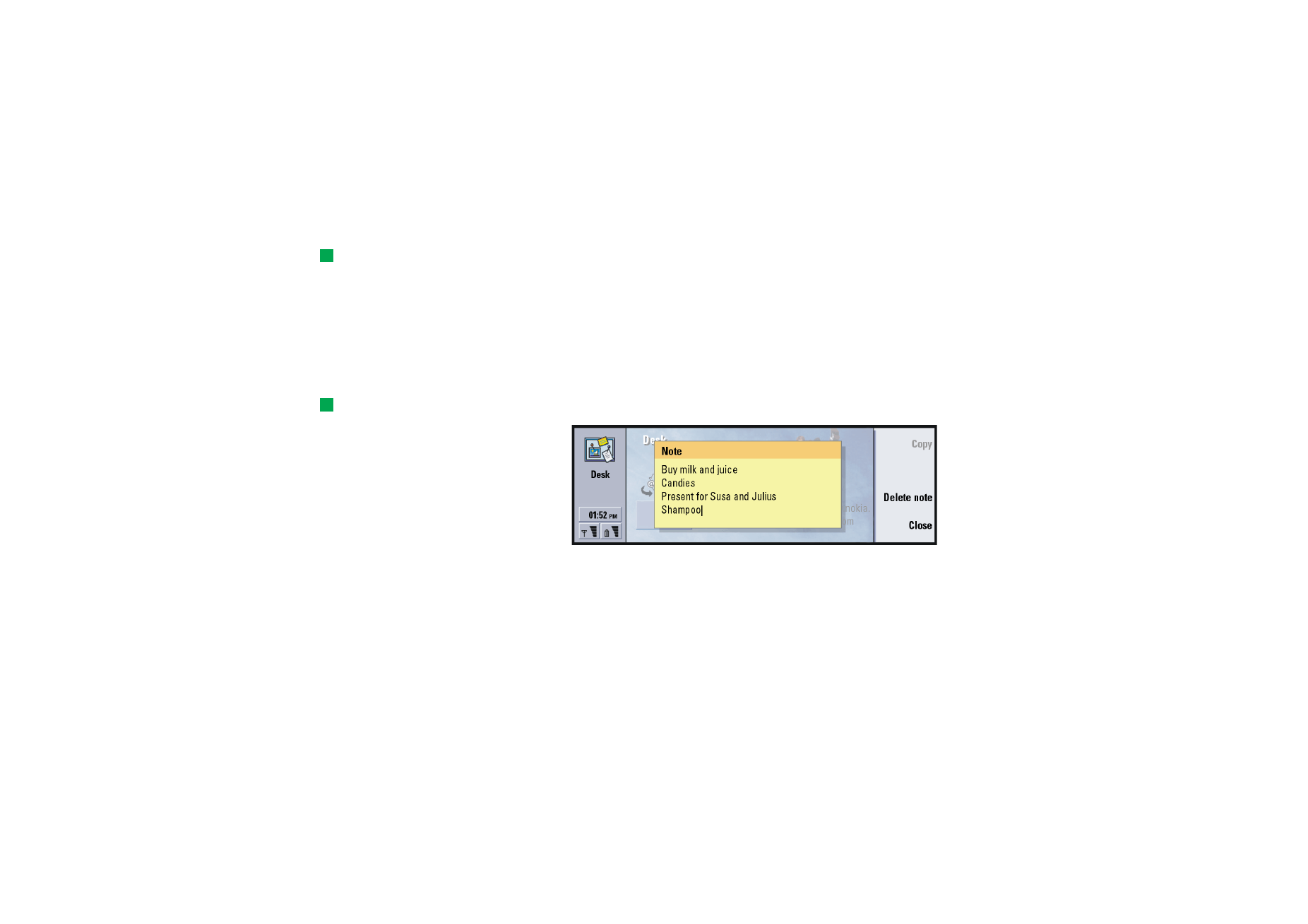
©2001 Nokia Mobile Phones. All rights reserved.
66
De
sk
To add a link
Tip: To view and change
the icon, label and
parameters of a link, select
the link, press the Menu key,
and then select File >
Properties….
1 Select the program, program group, or other item for which you want to add a
shortcut to Desk.
2 Press the Menu key and then select File > Add to Desk.
To write notes
Example: Notes are handy
for writing short lists.
Tip: You can start writing
a note quickly in any
application or even during a
phone call by pressing the
Desk application button
twice.
1 Press Write note. A simple text editor opens.
Figure 16
2 Write the note.
3 Press Close to save the document. The note will now appear in the main view
of Desk.
To change the background image
You can also customise the background image of the Desk main view.
1 Press the Menu key and then select Tools > Settings…. A dialog opens.
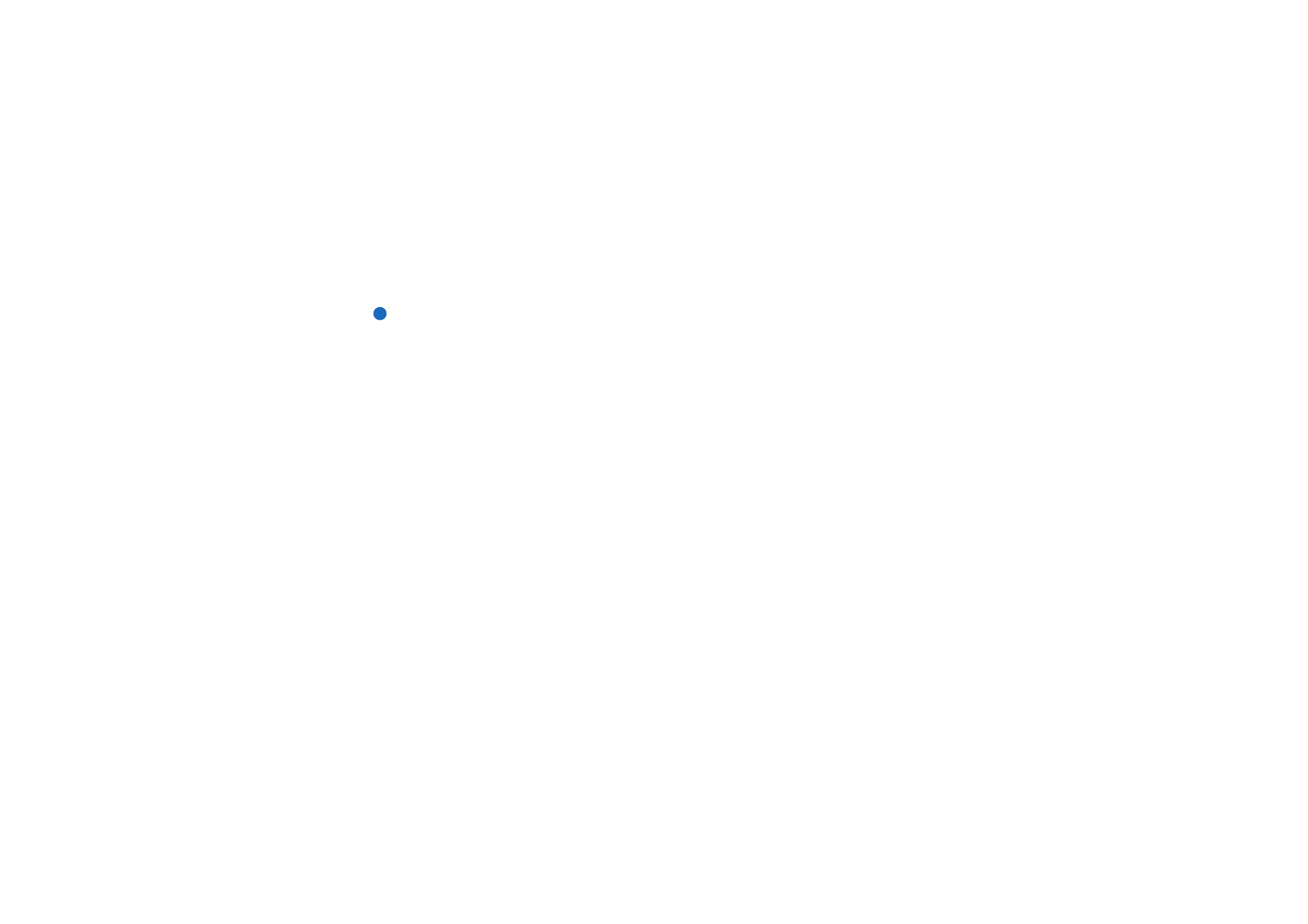
©2001 Nokia Mobile Phones. All rights reserved.
67
De
sk
2 Define the following:
Background image: The options are Yes/No.
Image file: Press Change to browse for an image. Press Preview to view the
image.
3 Press Done.
Note: The image file you choose as a background image should be scaled to
appear equal to or bigger than the screen size. For details, see ‘Imaging’
on page 225.
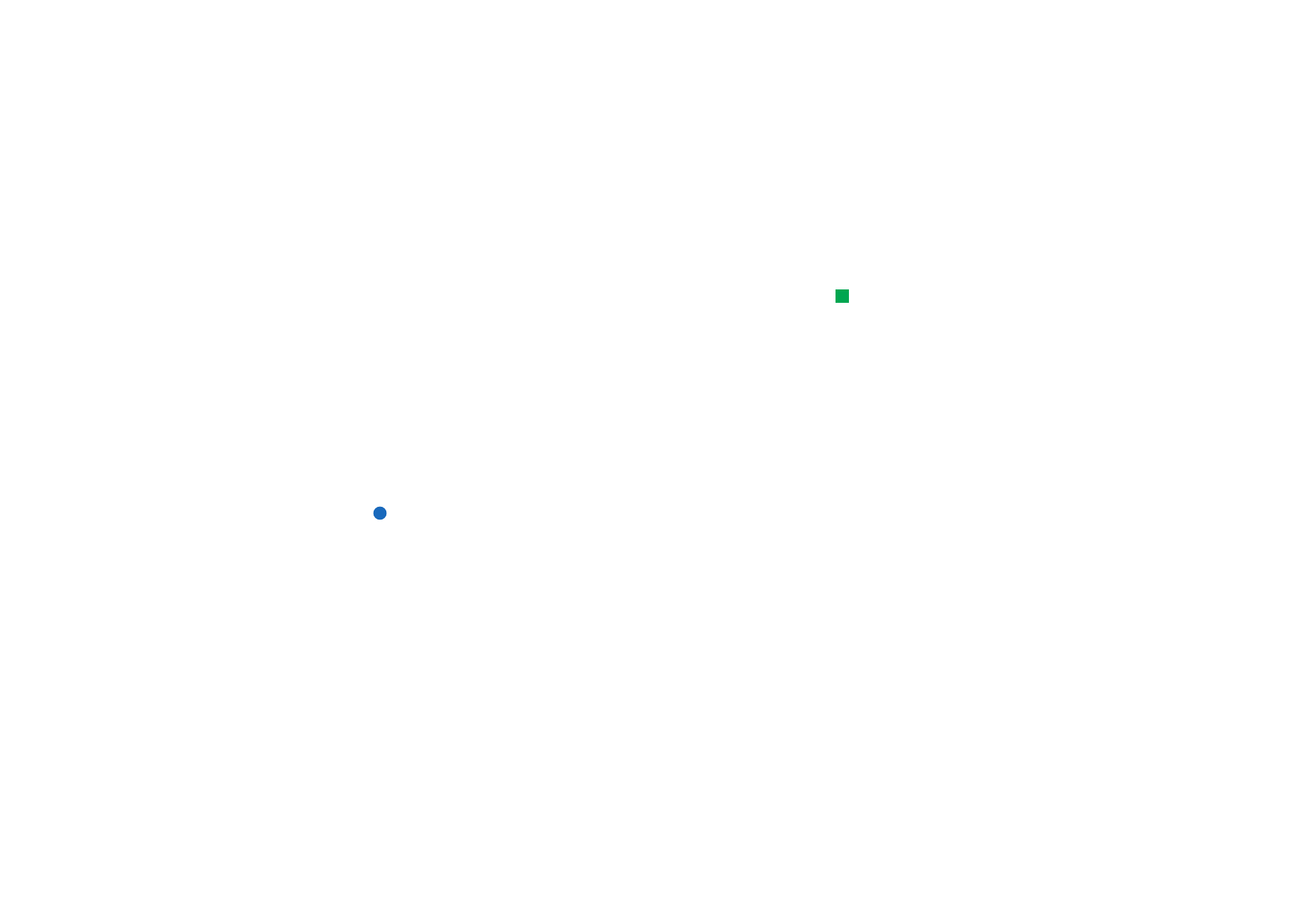
©2001 Nokia Mobile Phones. All rights reserved.
69
Te
le
phone