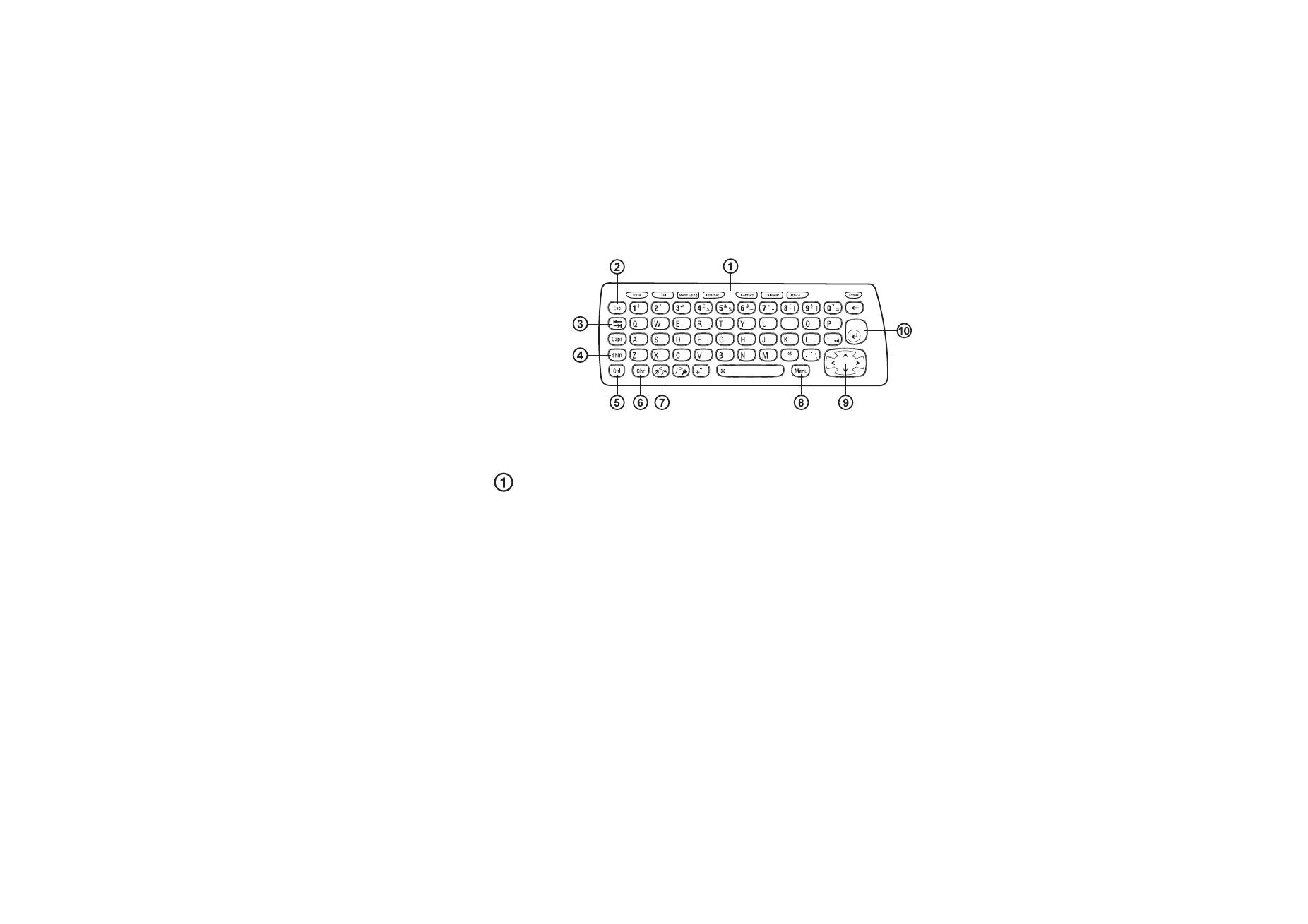
Communicator keyboard
Figure 6
In addition to the normal character and number keys, the keyboard has a number
of special keys, as shown in Figure 6.
Application buttons
The buttons at the top of the keyboard start the corresponding applications or
open application groups. The buttons are: Desk, Telephone, Contacts, Calendar,
OfficeExtras, and Extras.
To use the applications
When the cover is opened, the application that was active the last time the
communicator was used, is shown on the display.
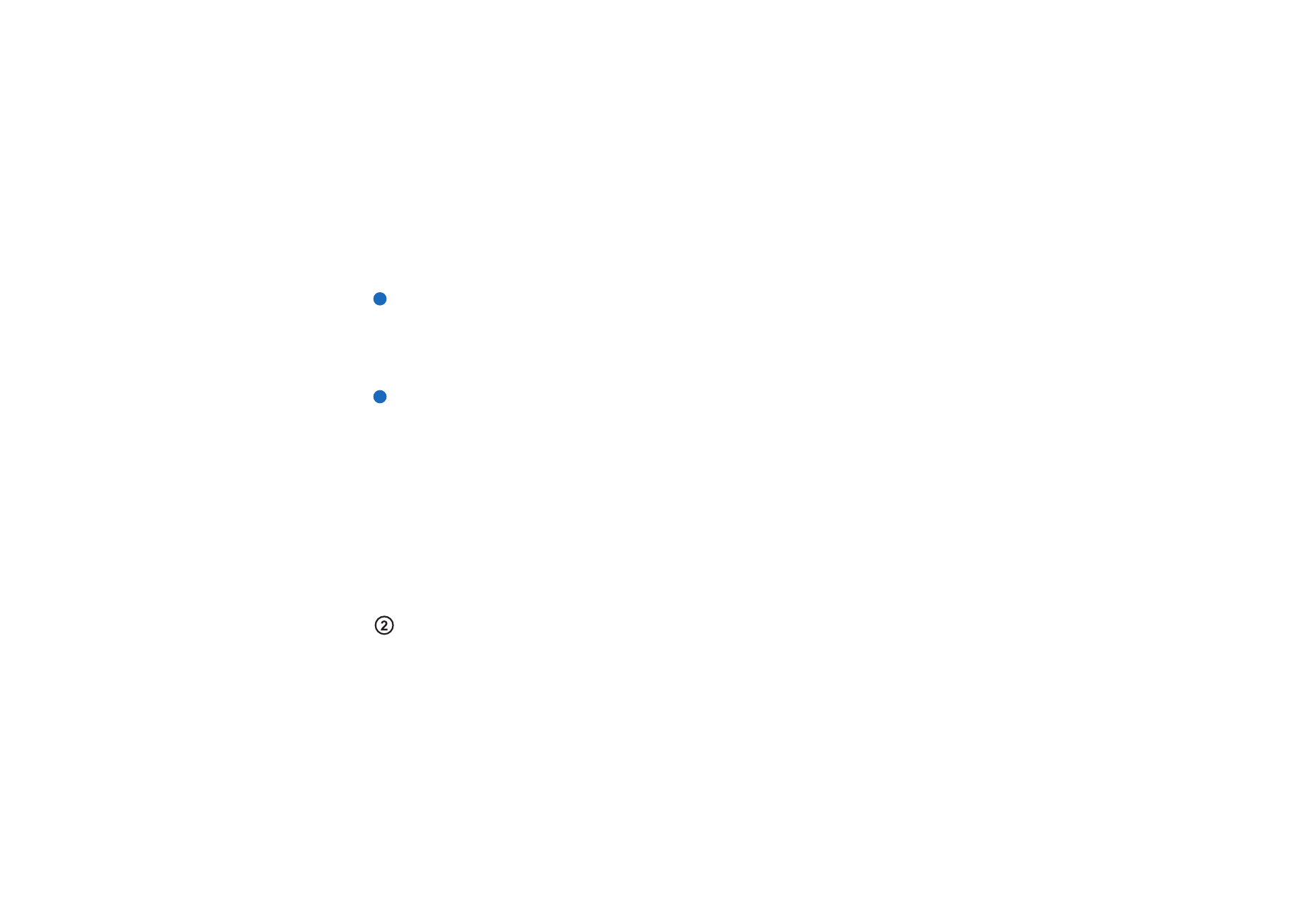
©2001 Nokia Mobile Phones. All rights reserved.
17
G
enera
l informa
tion
To switch to another application, press the corresponding application button. You
can even do this during a call. You need not exit an application before starting
another. All inactive applications remain in the background until you activate them
again.
Note: When you open the WWW application, all other applications are closed
to reserve memory for WWW.
To send or receive calls or messages with any of the communications applications,
remember that the phone must be switched on and in a service area with adequate
wireless signal strength.
Note: Information need not be specifically saved. When you press Close, switch
to another application, or close the device cover, the Nokia 9210
Communicator saves all data.
To create a keyboard shortcut to a preferred application
Some applications buttons like Office, Desk, and Extras do not open applications
directly. However, you can specify an application in an application group as the
preferred application and access it directly from the keyboard. You can open a
preferred application by clicking Ctrl + the application button.
Example: If you make a the
Word application preferred
inside the Office application
group, you can press
Ctrl+Office within any
application to open Word.
To make an application preferred, open an application group (such as Office), press
the Menu key, and select Tools > Preferred link…. Select the application from the list.
See the example in the column adjacent to this paragraph.
Escape (Esc)
To cancel an action, you can either press the Esc key or Cancel. Pressing the Esc
key also cancels and dismisses a dialog, and dismisses an information note.
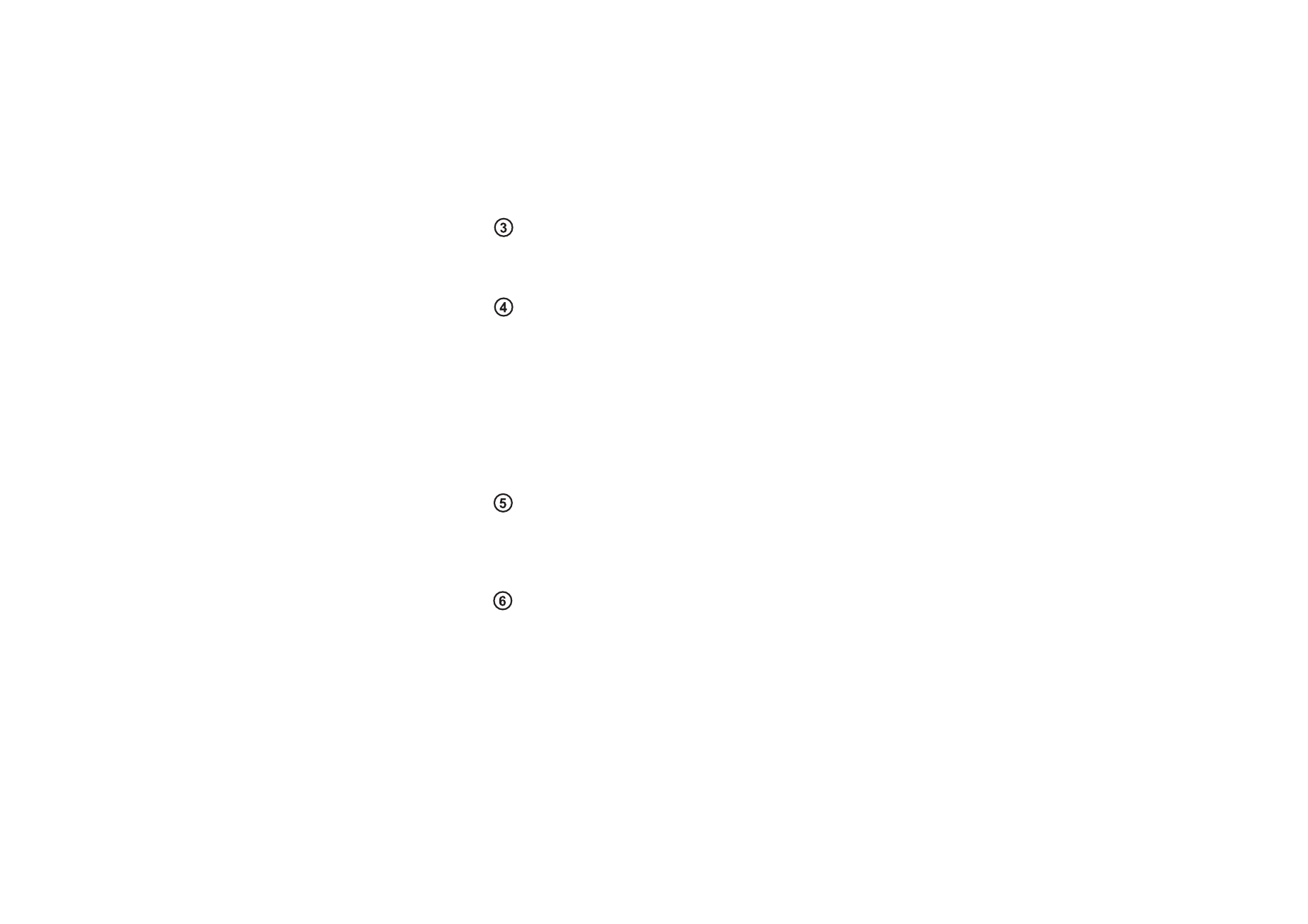
©2001 Nokia Mobile Phones. All rights reserved.
18
G
enera
l informa
tion
Tabulator or Tab
You can use the Tab (Tabulator) key to move from one frame to another. When
writing or editing documents, the Tab key moves the cursor to the next tab stop.
Shift
The Shift key is used together with letter keys to insert capital letters and used
together with number keys to insert special characters. The Shift key does not need
to be held down when pressing a key: pressing first Shift and then a letter or
number key generates an uppercase or special character.
In combination with Control key and a particular letter key it generates shortcut
commands. See ‘Shortcuts’ on page 27
In writing and editing text, the Shift key and the Arrows key can be used to select
text, see ‘Shortcuts’ on page 27.
Control (Ctrl)
Pressed together with other keys on the keyboard, the control key generates
shortcut commands which can be used in viewing and writing text. See ‘Shortcuts’
on page 27.
Character (Chr)
Press the character key to open a character table where you can select special
characters. The character key is also used to access characters and commands that
are shown in green colour. The character key is also used with other keys to zoom
the view and activate or deactivate infrared.
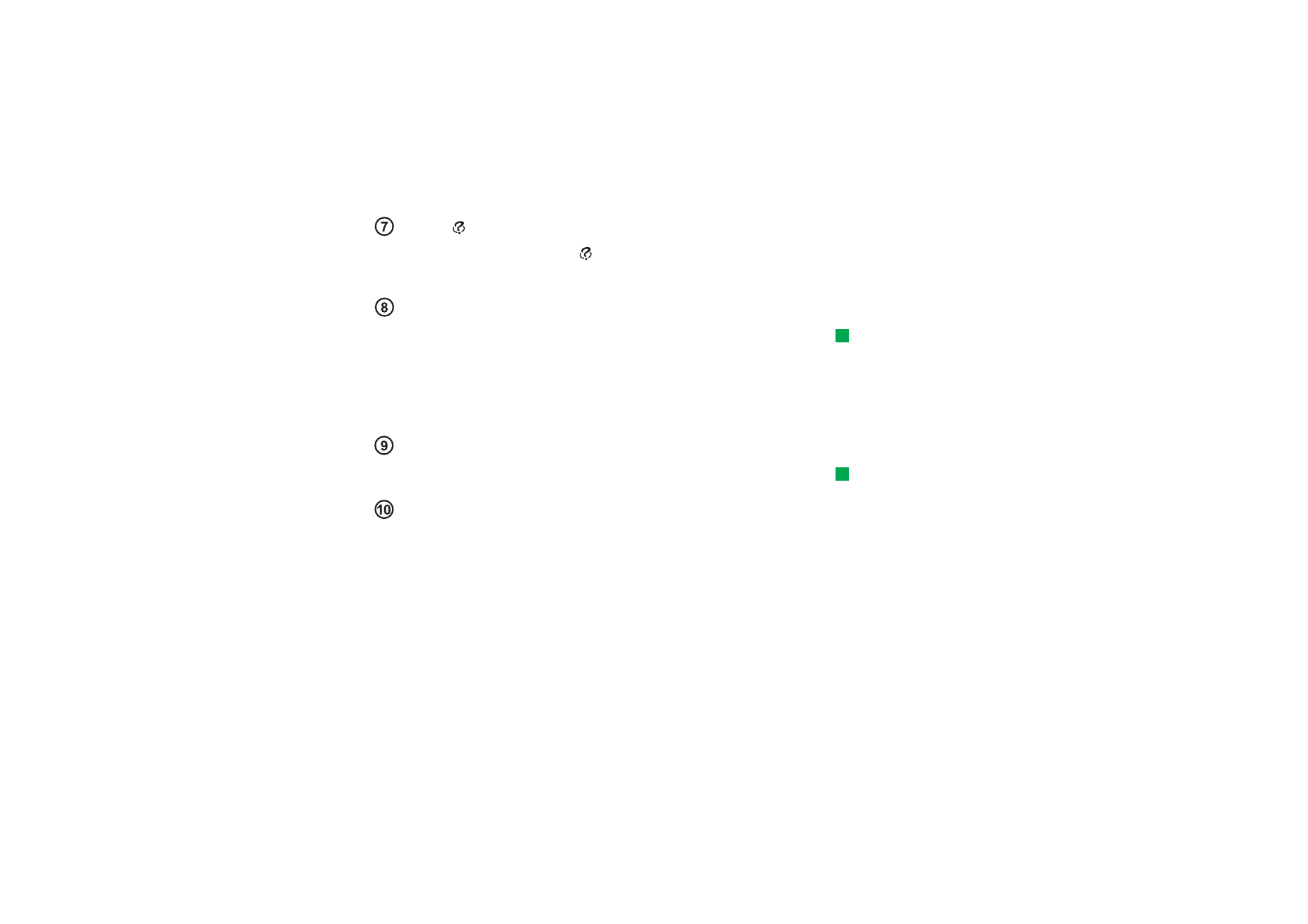
©2001 Nokia Mobile Phones. All rights reserved.
19
G
enera
l informa
tion
Help ( )
For online help at any time, press the
key on the communicator keyboard. For
more information, see ‘Online Help’ on page 3.
Menu
Tip: Using the menu key,
the Zoom option is
sometimes available. It
allows you to magnify the
view on display.
Pressing the Menu key reveals options. The options available depend on the
application you are in. Use the Arrows key to move to the desired option and press
Select.
The chosen option only affects the item that is currently selected, open, or being
sent. The Menu may also contain the generic option Settings.
Arrows key
Tip: In the WWW
browser application, use the
Arrows key to move a
pointer around the display.
See page 151.
The Arrows key can be used to move the cursor or selected frame.
Enter
When the cursor is shown, pressing Enter moves the cursor to the beginning of the
next text line or adds a new line. Enter can also be used to open folders,
applications, and documents. When a command is underlined you can press Enter
instead of the command button . When information notes are shown, press Enter
instead of OK. In options and settings, when a value can be toggled, you may press
Enter instead of Change.
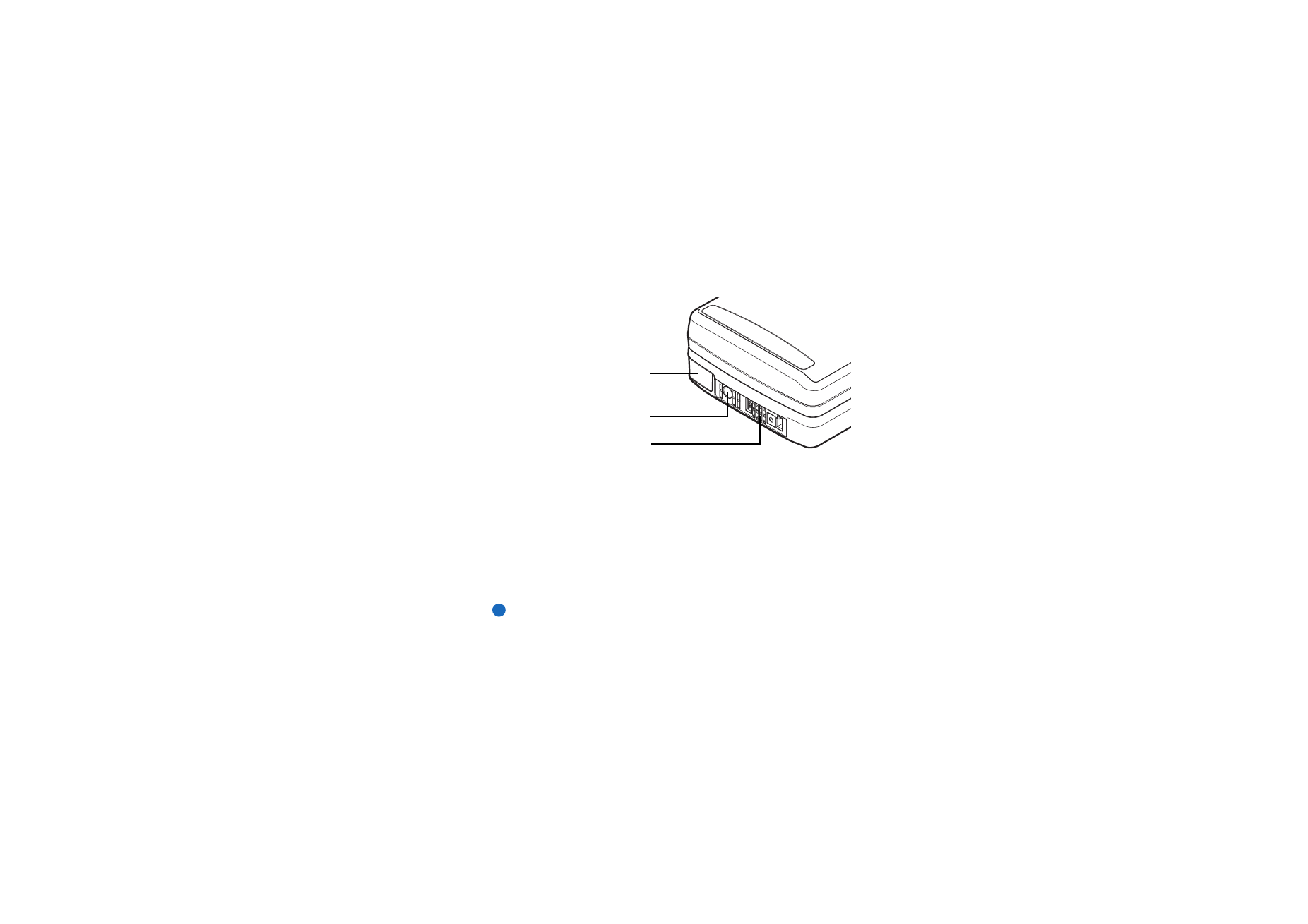
©2001 Nokia Mobile Phones. All rights reserved.
20
G
enera
l informa
tion