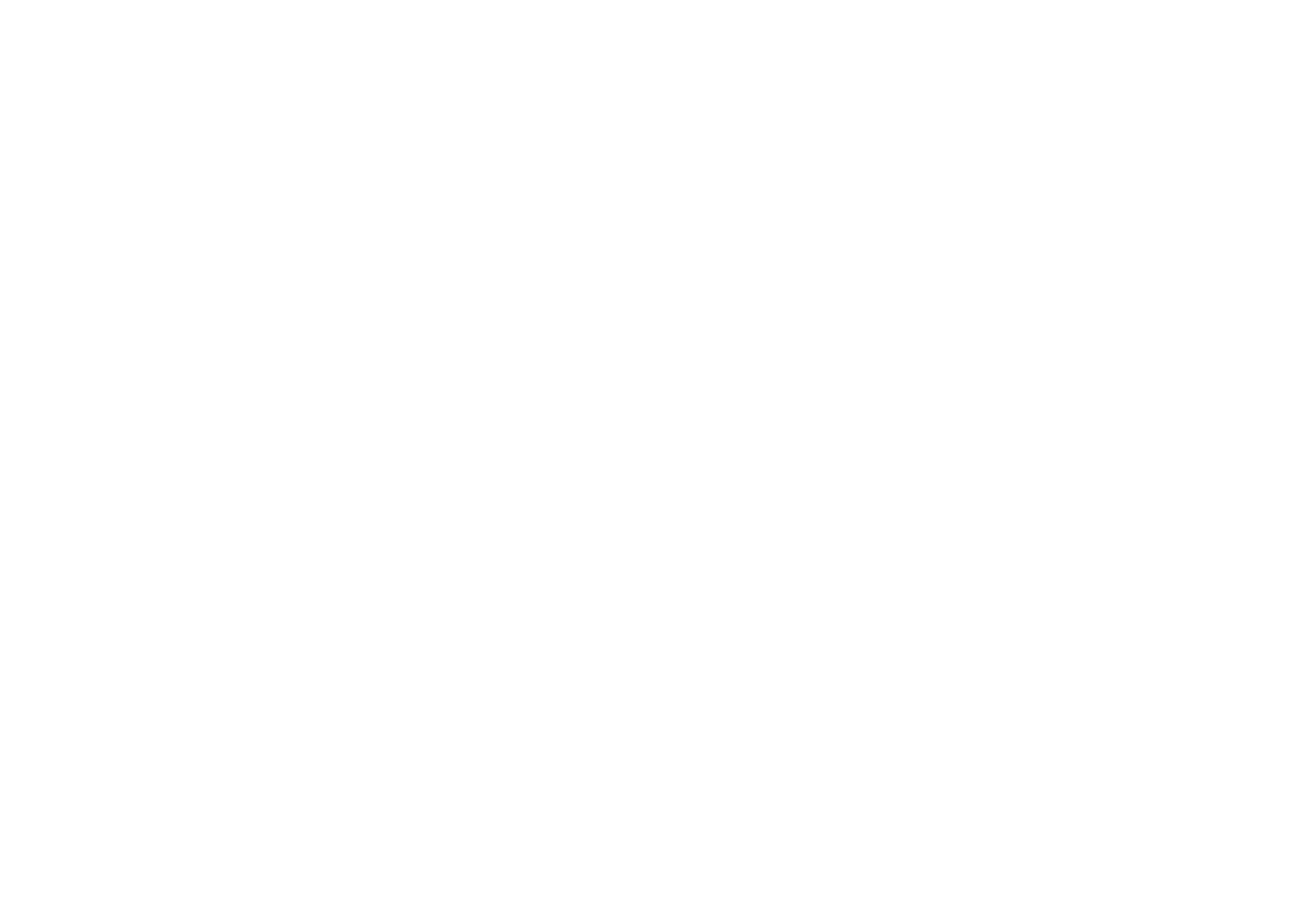
12. Troubleshooting
If you have problems with your communicator, Club Nokia Careline answers
questions and offers instructions over the phone. For more information on the Club
Nokia Careline see the Accessories guide and Web page.
You can also visit Forum Nokia at www.forum.nokia.com for information and
support material related to the communicator.
1. Phone or communicator interface does not start; both displays remain blank
Make sure that the battery is properly installed and charged.
Make sure that the contacts on the battery and the desktop stand are clean.
The battery charge may be too low for operation. Check the display and listen for
the low battery warning tones. Charge the battery as described on page 20. If the
NOT CHARGING message is displayed, the charging is suspended. Temperature
extremes will affect the ability of your battery to charge: allow it to cool down or
warm up first. Wait for a while, disconnect the charger, connect it again and retry.
If charging still fails, contact your local Nokia dealer.
2. Communicator interface does not start; cover phone display is flashing
The communicator memory is corrupted. Contact your local Nokia dealer.
3. The battery is attached, but the phone does not work
Reboot the communicator by removing the battery, waiting thirty seconds, and
replacing it again.
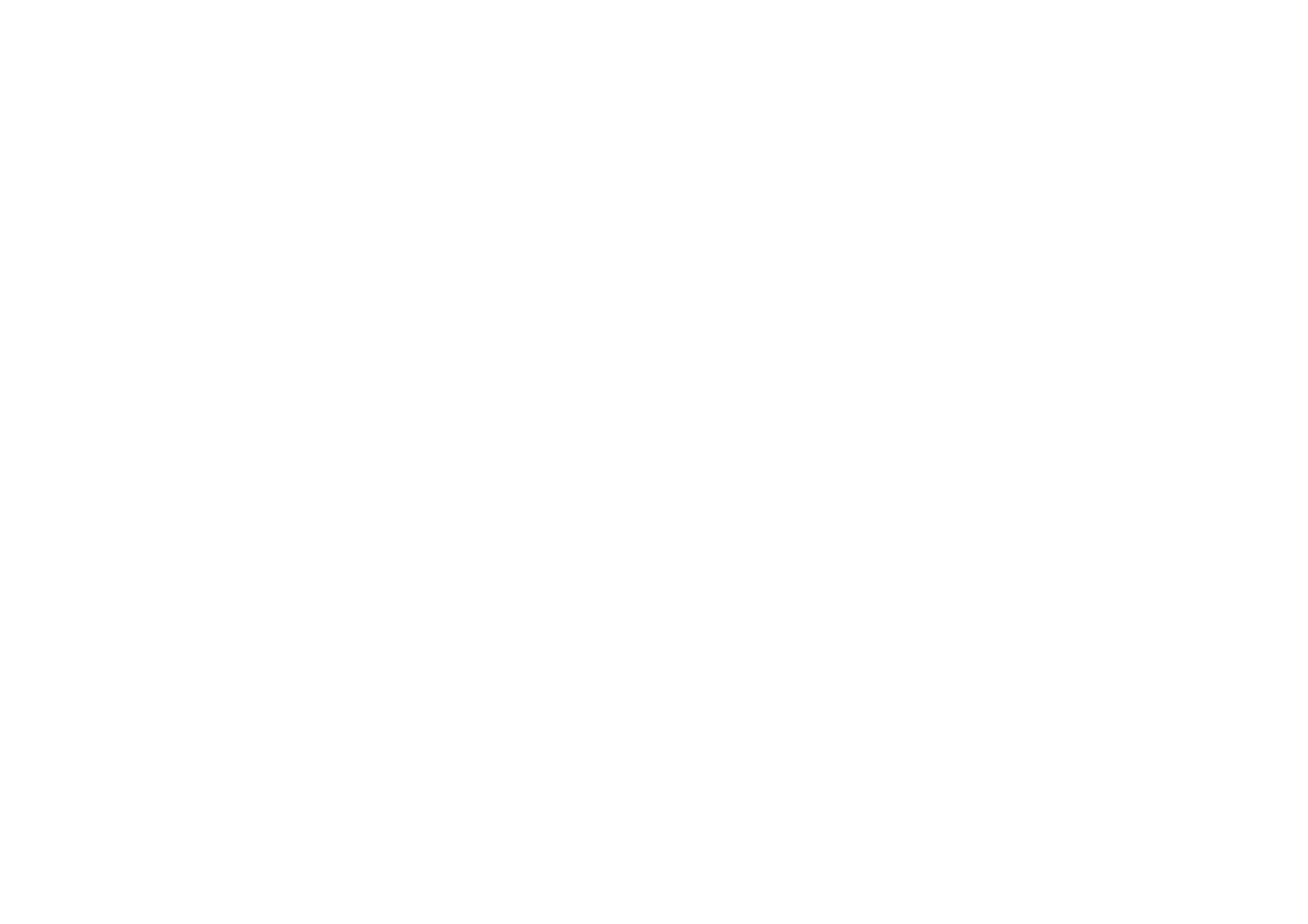
©2001 Nokia Mobile Phones. All rights reserved.
236
Troubleshooting
Try charging the communicator. If you see the battery level indicator on the phone
but the phone does not work, contact your local Nokia dealer.
Check the signal strength indicator: you might be outside the network service area.
Make sure that the telephone service is activated for your SIM card.
Check if there is an error message on the display after switching on. If so, contact
your local dealer.
Check that the SIM card is correctly installed, see the Getting started guide.
4. Communicator interface does not activate or applications stop responding
Close the cover and open it again. If this does not help, close the cover and remove
the battery. Replace the battery and open the cover again. Wait while the
communicator performs a self-test and starts.
Try charging the communicator.
If there is still no response, remove all temporary files as follows:
1 Disconnect the charger and remove the battery to restart the communicator.
2 Insert the battery and open the cover.
3 When you see the Nokia 9210 Communicator Welcome screen, immediately
press and hold keys Ctrl+Shift+I. The I key should be pressed last.
4 Temporary files are deleted. This resets the settings you have made in some of
the applications, but does not affect system settings such as Internet Access
Point settings. All other applications and files stay intact.
If the procedures described above do not help, as a last resort before contacting
your local dealer you can try formatting the internal memory of the communicator.
Note that formatting the memory removes all items except the standard
applications that have been installed on ROM memory in the factory! If you

©2001 Nokia Mobile Phones. All rights reserved.
237
Troubleshooting
have made a full backup with PC Suite, you can use PC Suite to format the memory
and restore the backed-up files. If you have made a backup to a memory card, see
‘To back up and restore data to and from the memory card’ on page 207. If you
have not made a backup, but you still have to format the internal memory, proceed
as follows:
1 Disconnect the charger and remove the battery to restart the communicator.
2 Insert the battery and open the cover.
3 When you see the Nokia 9210 Communicator Welcome screen, immediately
press and hold keys Ctrl+Shift+F. The F key should be pressed last.
4 Formatting starts. It takes at least two minutes to complete.
5 With Windows Explorer locate All_Nokia_9210_data.sis installation package in
the Preinstalled in device folder of the sales package CD-ROM and install it.
5. Cannot make or receive calls
Check to see if you have ‘Flight’ profile turned on. When this profile is ‘on’ you
cannot make or receive calls.
Make sure that the phone is not off. Close the cover and switch on the phone.
If you get the message INVALID SIM CARD, your SIM cannot be used in the
communicator. Contact you dealer or network service provider.
Check the status of your call barrings and diverts, see ‘Network services settings’
on page 83.
The phone may be busy: data or fax is being sent or received, or the communicator
is being used as a fax modem. Wait for the data/fax transmission to end, or drop
the call by pressing the
key on the phone keypad.
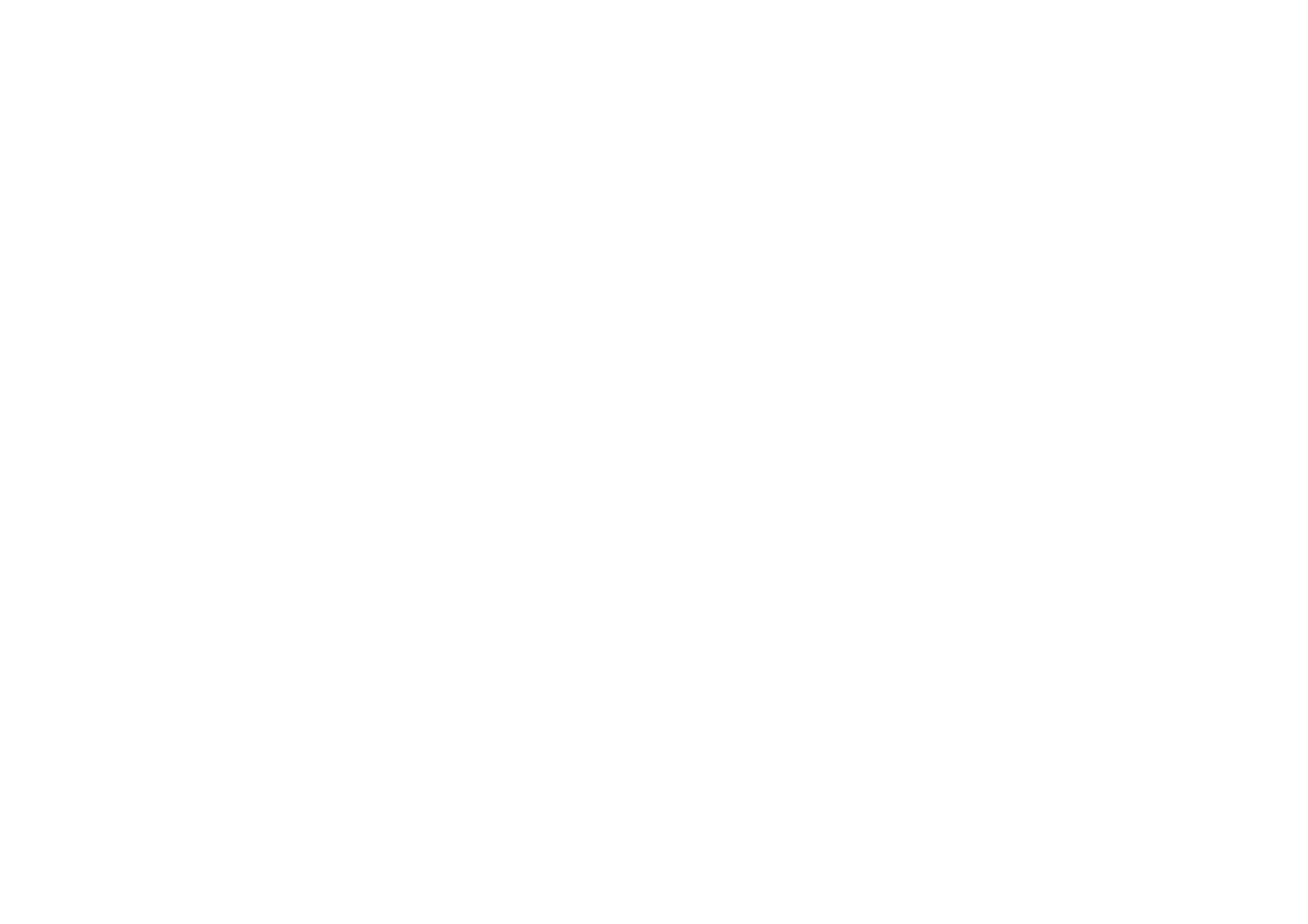
©2001 Nokia Mobile Phones. All rights reserved.
238
Troubleshooting
6. Call quality is poor
Your location may not allow better call quality. This problem may occur especially
in a moving car or train. Move to a location where the radio signal reception is
better. See ‘GSM data transmission’ on page 8.
Reception is usually better above ground level, outdoors and while stationary.
Sometimes even moving the communicator slightly will improve reception. You
can also try using the communicator in the handsfree mode, see page 70.
Remember to turn the antenna to an upright position.
7. Cannot divert or bar voice, fax or data calls
You may have not subscribed to the service in question, or it is not supported by
the network, or the message centre number and the number to which you want to
divert your calls may be missing or incorrect.
Fax diverts and barrings are defined in Tools > Account settings… > ECM in
Messaging. Data barring is set in the Internet settings. Data calls cannot be
diverted.
8. Cannot select a contact
If you cannot select a contact in the Telephone, Fax, SMS or Mail directory, the
contact card does not have a telephone number, fax number, wireless phone
number or an e-mail address. Add the missing information to the contact card in
the Contacts application.
9. Cannot send or receive faxes, short messages or mail
Make sure that you have subscribed to these network services.
The phone may be off, or the communicator is low on memory.
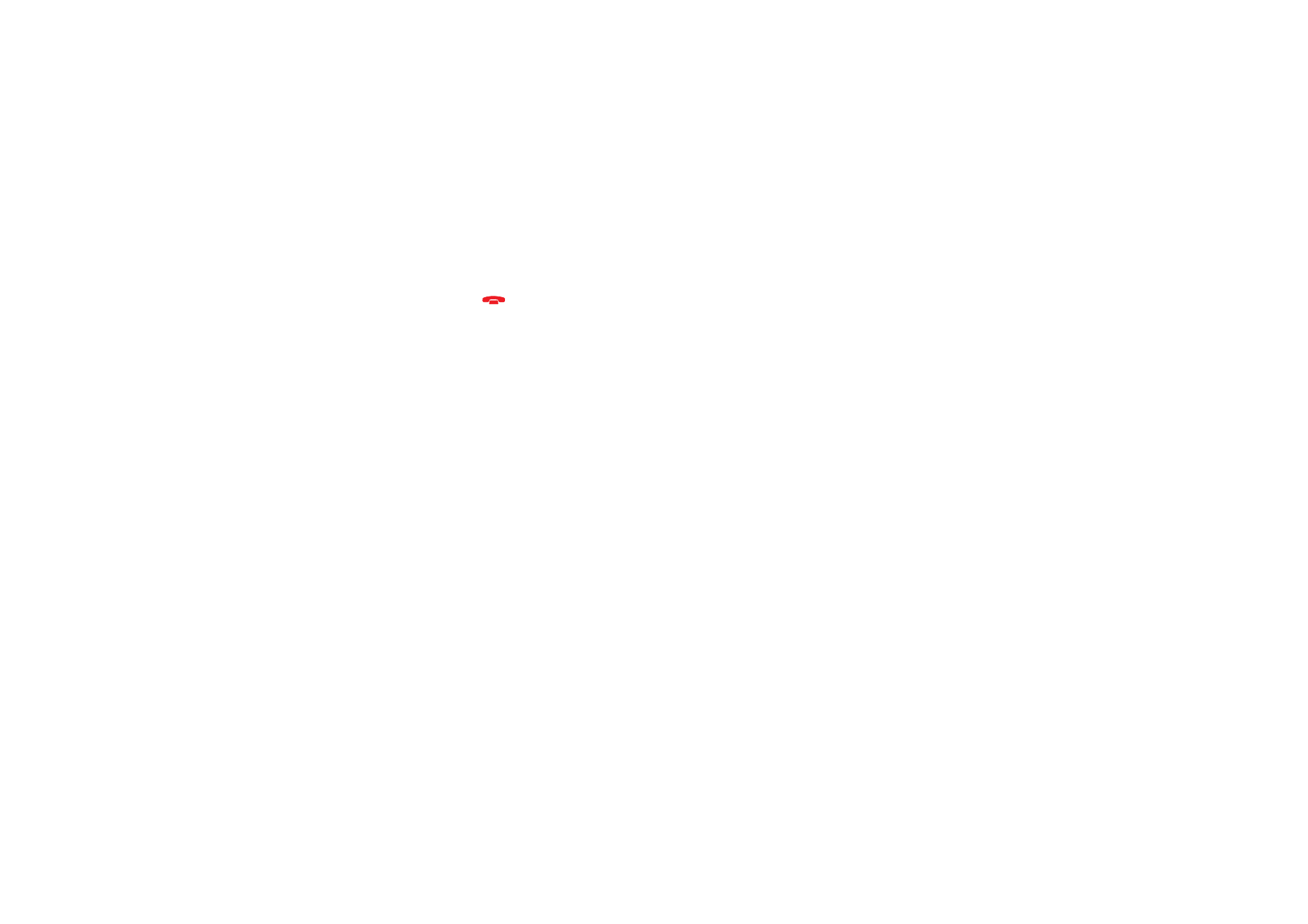
©2001 Nokia Mobile Phones. All rights reserved.
239
Troubleshooting
The number format you use may be invalid, or the called number has not answered
within 10 tries, or you are calling to a wrong phone number.
The phone may be busy: data or fax is being sent or received, the communicator is
being used as a fax modem. Wait for the data/fax transmission to end, or drop the
call by pressing the
key on the phone keypad.
Fax/data barrings or fax diverts may be active. You can define the Fax barrings/
diverts in Tools > Account settings… > ECM in Messaging.
Fax reception: Your SIM card may not have a fax number.
Mail reception: You have not subscribed to a remote mailbox service, or the mail
service you are using uses another mail protocol than what you have selected.
(Check with our Internet Service Provider whether you should be using POP3 or
IMAP4.) If you are using secure connections, your remote mailbox service also has
to support secure connections. There may also be a transient problem with the
remote mailbox service, or the Internet servers between the communicator and the
remote mailbox. Try again after a couple of minutes, and then contact your
Internet Service Provider.
Mail sending: You have not subscribed to a remote mailbox service, or the mail
server delivering your mail does not comply with the SMTP protocol. If you are
using secure connections, your remote mailbox service also has to support secure
connections. There may also be a transient problem with the remote mailbox
service, or the Internet servers between the communicator and the remote
mailbox. Try again after a couple of minutes, and then contact your Internet
Service Provider.. If you are using the Upon request sending option, mail must be
sent in the Document outbox, see ‘Outbox’ on page 161.
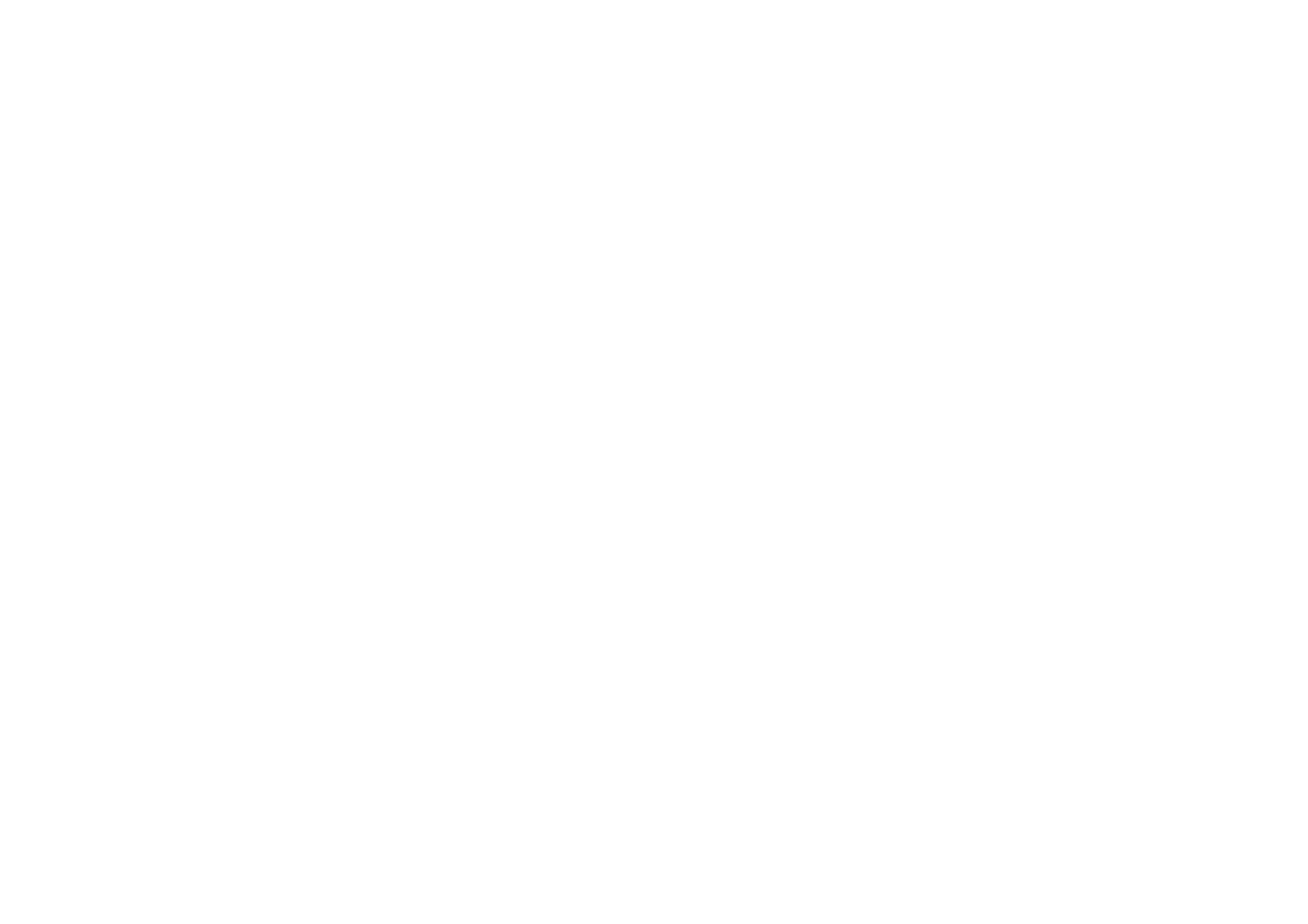
©2001 Nokia Mobile Phones. All rights reserved.
240
Troubleshooting
If you receive service provider error messages when connecting to your remote
mailbox, contact your remote mailbox service provider. Your Remote mailbox may
contain corrupted mail messages or the mail server settings may be incorrect.
If you have problems sending mail with attachments, select Cancel sending and
try again. If this does not help, try the key combination Shift-Tab-right arrow.
Some mail attachments can take up a significant amount of memory and therefore
freeing some memory by deleting something from your communicator memory
might also help.
Short message sending: You have not subscribed to the Short Message Service or
the message centre number is missing or incorrect. Contact your service provider.
The reason for failure may also depend on the network: the network does not
support SMS, fax, or data/mail; the network is out of order or busy; the signal
strength is not adequate for sending.
10. Phone display shows “Message too long” when I try to open a received
short message.
The received message is over 1377 characters long. Use the Telephone application
to read it.
11. Cannot establish an Internet connection
If you are trying to connect to the Internet (in order to use WWW or to receive or
send mail), but the operation does not succeed, you can use the following checklist
to find out where the problem might be located:
1 Is the data call active when you are trying to connect? Look at the data call
indicator on the phone side. If the data call is dropped after a few seconds after
starting to connect, check the phone number in the Internet Access settings.
See page 134 for details.
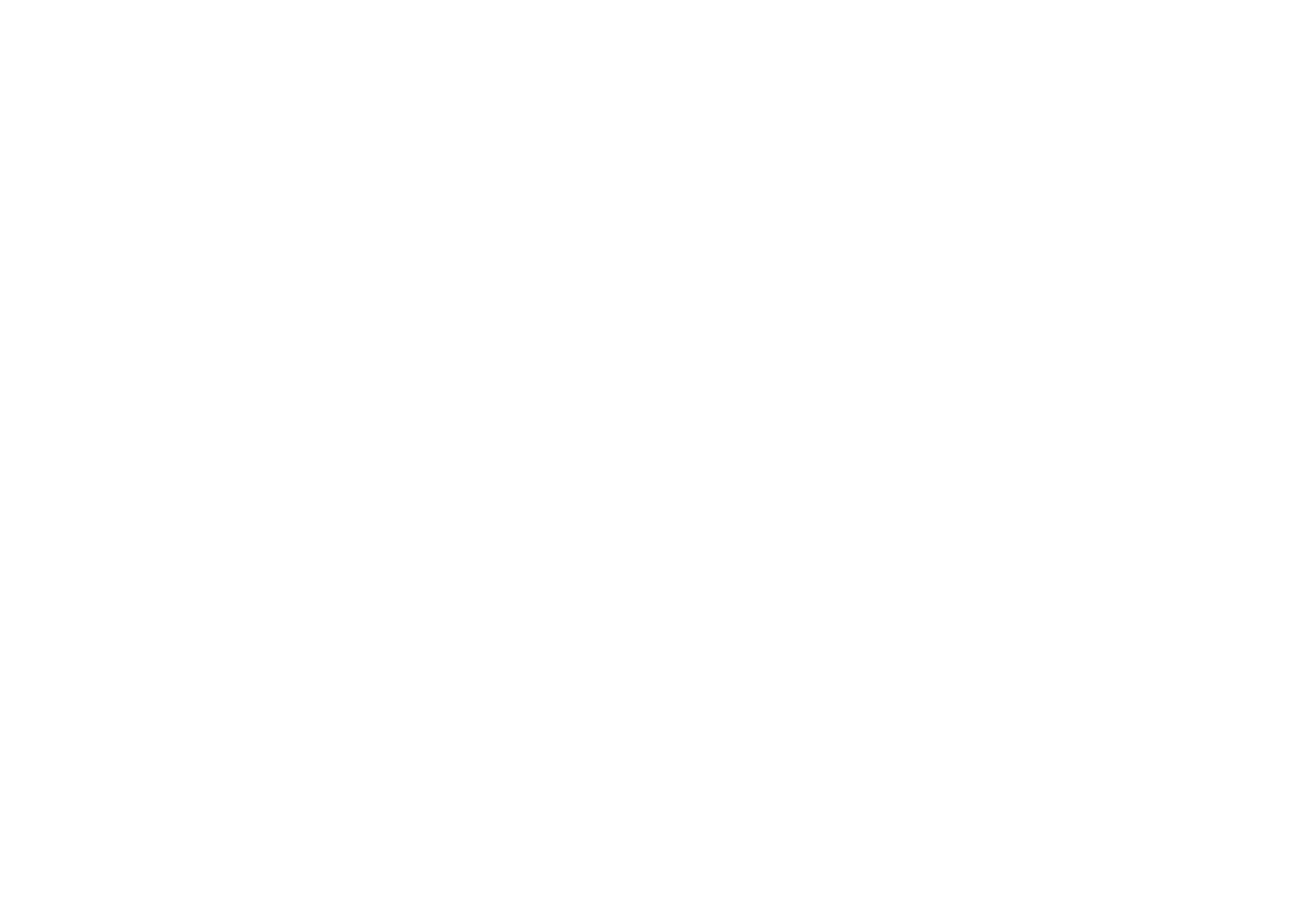
©2001 Nokia Mobile Phones. All rights reserved.
241
Troubleshooting
If the phone number is correct, the reason may be in poor network conditions,
or a congested GSM network. Also check the Data call settings in the Internet
Access settings (connection type, data call type, and maximum connection
speed). See page 134 for details.
Contact your network service provider if you have problems with data call
establishment, and your Internet Service Provider to find out the correct remote
modem type. If you are roaming outside your home network, you might want
to try the basic GSM data call settings described in a tip on page 139.
2 If the data call is active, but you cannot receive or send mail, try to use the
WWW browser to connect to your Internet Service Provider’s WWW pages. If
that works, the problem is most likely in the mail settings or the remote mailbox
service. For more information, see Mail sending troubleshooting on page 238
and Mail settings on page 170.
3 If the data call is active, but you cannot download WWW pages with the WWW
browser, make note of the most recent status indication displayed to you in the
title bar of the WWW browser.
• If the status indication reads "Waiting for reply from host" or "Looking up
host name", it is likely that the WWW address (URL) has been mistyped, or
there is a problem with proxy server settings in the Internet Access Point or
the proxy server itself, or there is a transient problem with the WWW server
or Internet connections between the WWW server and your Internet Service
Provider. Check the proxy server settings explained on page 137. Disconnect
the call, wait for a couple of minutes, and retry the connection. If the
connection still does not succeed, contact your Internet Service Provider.
• If the status indication reads "Logging into network" or "Connected", the
problem is most likely in your Internet Access Point settings (See page 134
for details) or your Internet Service Provider’s dial-up system, or you might
need a script in order to connect to your Internet Service Provider.
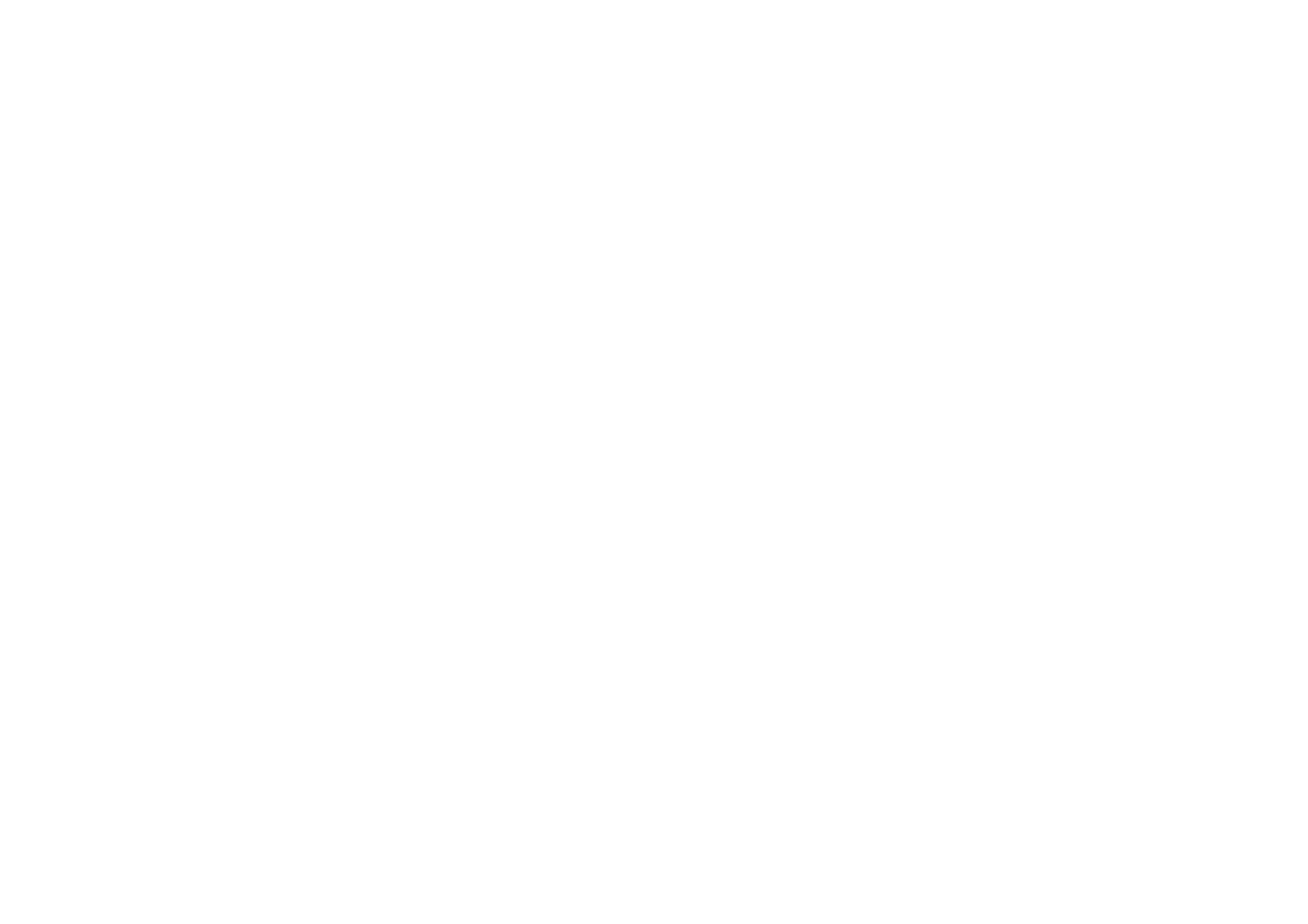
©2001 Nokia Mobile Phones. All rights reserved.
242
Troubleshooting
Disconnect the data call, wait for a couple of minutes, and retry the
connection. If the connection still does not succeed, contact your Internet
Service Provider.
4 If your data call is unexpectedly dropped, this may be a case of poor network
conditions, congestion in the phone network, or a too low inactivity period
setting.
If you are unable to connect to the Internet after repeated attempts, and have
successfully used your Internet connection previously, or get error messages when
starting the WWW browser, remove and replace the battery and try again.
12. Infrared problems
The communicator may be connected to a PC, laptop, printer, digital camera,
wireless phone or another communicator via the infrared connection.
If you are using the PC Suite for Nokia 9210 Communicator program on your PC,
or if you want to receive data from another communicator or a digital camera, you
must activate the Infrared connection on your communicator before the
connection is made. See PC Suite Guide in the sales package CD-ROM and ‘To
activate the infrared connection’ on page 35 of this guide.
The PC to which you want to establish the connection must have an IrDA
compatible infrared port; installed and activated IrDA drivers; and Microsoft
Windows 95/98/98SE/Me. For more information on IrDA drivers and their use in
Windows, contact Microsoft.
If you have an IBM Thinkpad laptop with Windows 98 SE installed, you may
encounter problems with infrared connections. If problems occur, proceed as
follows:
1 Click the Windows Start button and select Settings > Control Panel.
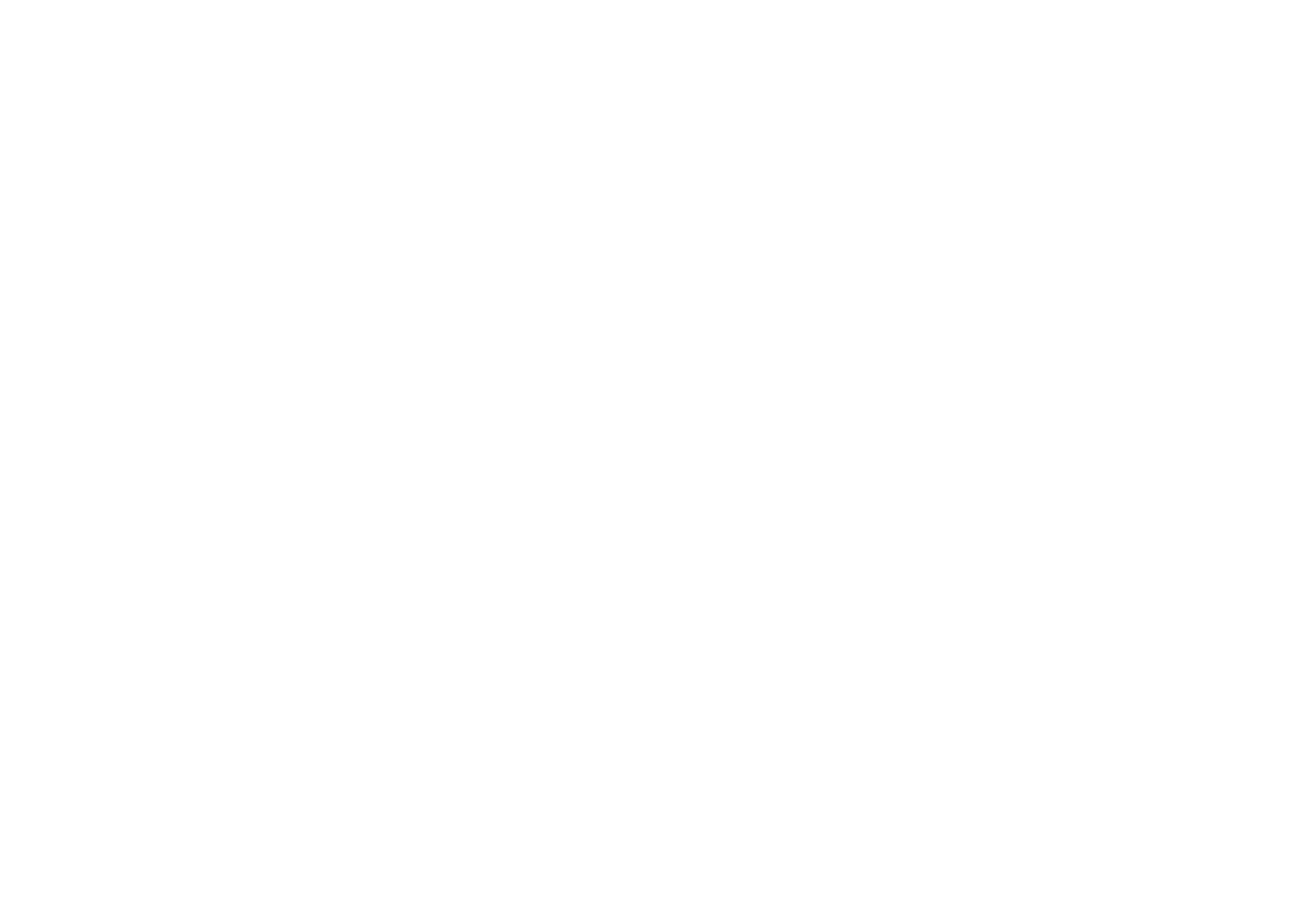
©2001 Nokia Mobile Phones. All rights reserved.
243
Troubleshooting
2 In the Windows 98 Control Panel, open System.
3 In the System properties dialog, select the Device Manager tab.
4 Under Network Adapters, select IBM Thinkpad Fast Infrared Port and click the
Properties button. IBM Thinkpad Fast Infrared Port Properties dialog opens.
5 Click the Driver tab and then click the Update Driver... button. Update Device
Driver Wizard starts.
6 Click Next.
7 Select the Install one of the other drivers option and click the View List... button.
8 Infrared PnP Serial Port has been found. Click OK.
9 Click Next.
10 Infrared PnP Serial Port is ready to be installed. Click Next.
11 The new driver has been installed. Click Finish.
12 The computer must be restarted before the new driver can be taken to use. Click
Yes to restart the computer.
For further information, see the Documentation section on the CD-ROM in the
sales package of the communicator.
13. Printing problems
If you are using the infrared connection, the infrared port of the printer must be
compatible to the IrDA standard. See ‘To print’ on page 31.
If you fail to establish an infrared connection, transfer the file to a PC and use the
PC to print the document. Alternatively, you can fax the document to the nearest
fax machine. See ‘To write and send a new fax’ on page 166.
14. PC connectivity problems
Make sure that PC Suite for Nokia 9210 Communicator is installed and running on
your PC. See the PC Suite Guide for more information.
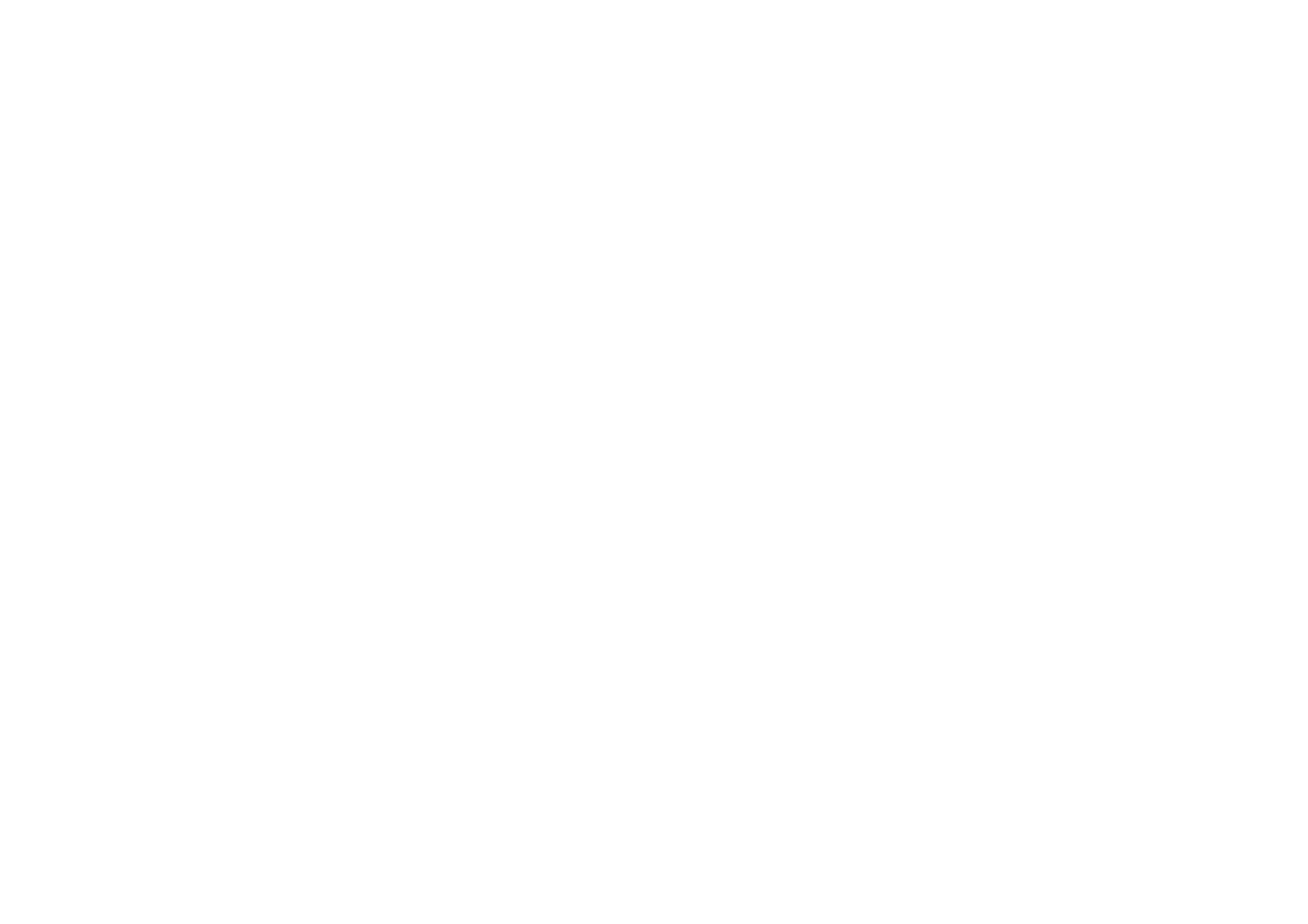
©2001 Nokia Mobile Phones. All rights reserved.
244
Troubleshooting
If you use a cable connection, check that the cable is properly attached at both
ends.
If you use an infrared connection, check that the IR ports are facing each other and
the route between the ports is unobstructed.
Check that you are using the correct COM (serial) port on your PC.
For all other PC Suite problems, see the PC Suite guide and the PC Suite online help
‘Troubleshooting’ section.
15. Fax modem problems
When you use the communicator as a fax modem, make sure that the
communicator and the PC use the same baud rate. If you use the infrared
connection, the baud rate is set automatically. If you use the cable connection, set
the baud rate in the Fax modem settings. For the PC, the baud rate is set in the
connectivity software of the PC.
If you use the cable connection, fully compatible operation with all PC fax and
terminal software cannot be guaranteed. Consult your dealer. If you have problems
with your PC fax software, use the infrared connection.
If you have problems establishing a data connection with the remote modem, try
fixing the data transmission rate by using an AT command. Common AT commands
based on the ETSI 07.07 standard and supported by the Nokia 9210 Communicator
are listed in the atcomm.txt file on the CD-ROM supplied with the communicator.
For information on how to use the AT commands and fax modem drivers, consult
the documentation of the telecommunication or fax application that you use on
your PC.
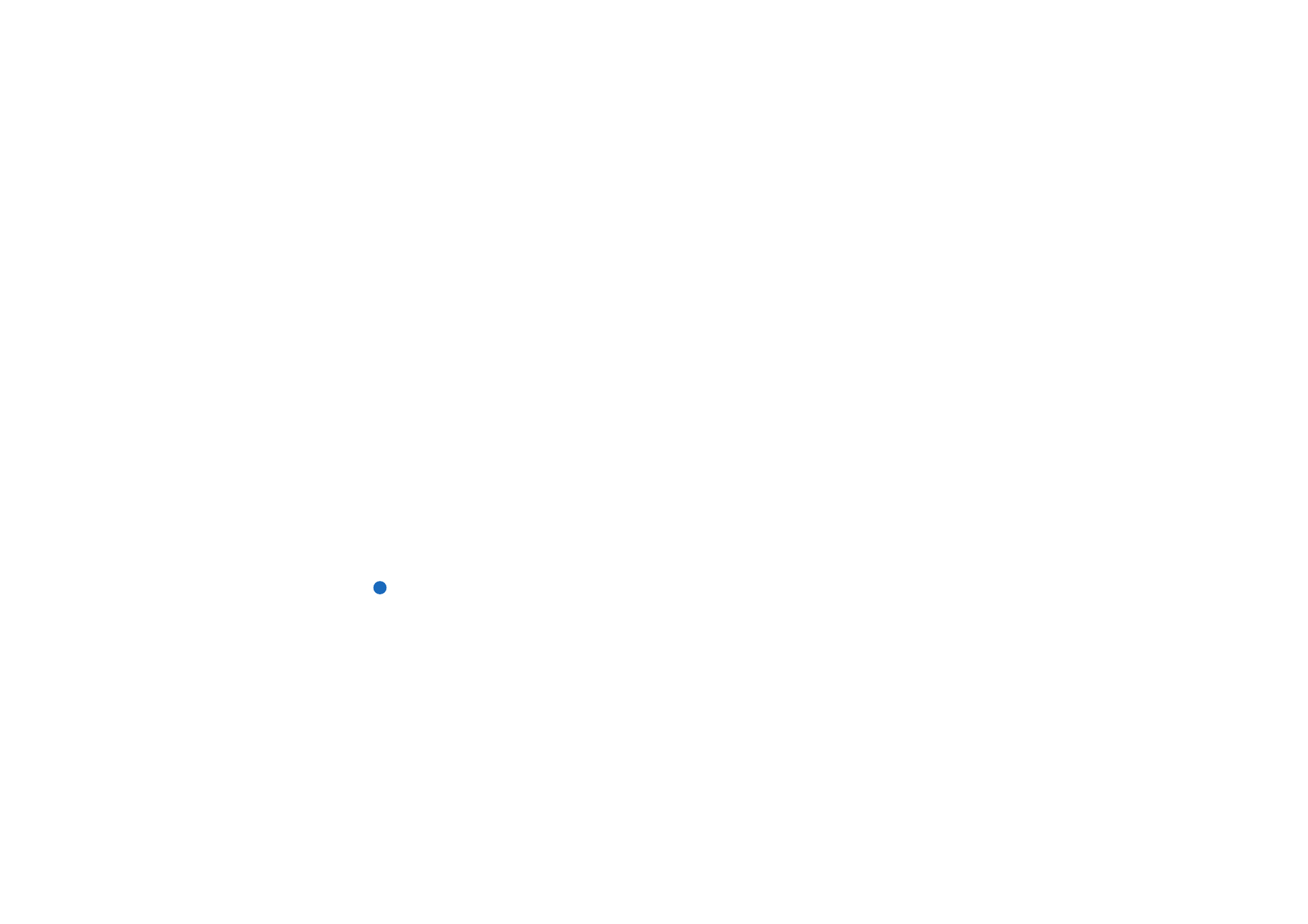
©2001 Nokia Mobile Phones. All rights reserved.
245
Troubleshooting
16. Access code problems
The predetermined default lock code is 12345. If you forget or lose the lock code,
contact your communicator dealer.
If you forget or lose a PIN or PUK code, or if you have not received such a code,
contact your network service provider.
For information about Internet or Terminal passwords, contact your Internet
service provider.
17. Low on memory
If you notice that the memory of your communicator is getting low, or you receive
a warning note about insufficient memory, check the Memory application. If you
receive a warning note in the WWW browser, see item 18 on this troubleshooting
list.
Press Details to see what kind of data takes up most memory. See ‘Memory’ on
page 224.
Make a backup of all important data.
Remove items which use a lot of memory, such as documents, received faxes, or
old calendar data, either manually or with the Data removal application. See
‘Memory’ on page 224. Or you can transfer the items to your memory card.
Note: Downloaded images, received faxes, and recordings may take up
significant amounts of memory space
18. Cannot connect to the Internet when roaming
You are able to connect to the Internet when in your home country. You are now
roaming and your Internet connection does not work. Try using the settings of a
basic GSM data connection. See ‘Data call page’ on page 138.
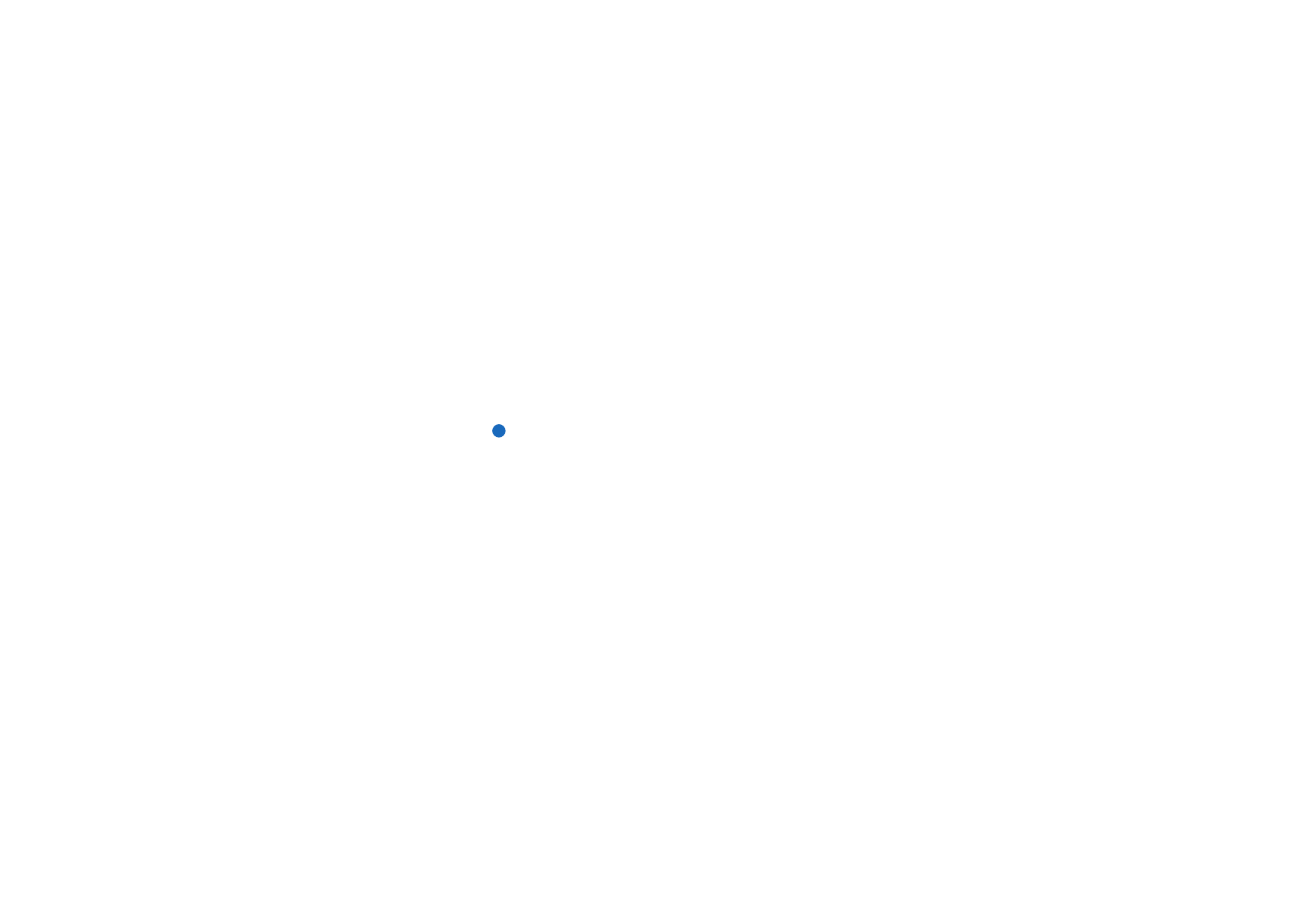
©2001 Nokia Mobile Phones. All rights reserved.
246
Troubleshooting
19. ‘Memory’ error note seen when downloading very large WWW pages
Some WWW pages are extremely large because they contain many large images or
tables. These types of pages consume memory in the communicator very quickly.
If, when downloading WWW pages, you see an error note about memory, the first
action is to close any other applications that you may have opened after starting
the WWW browser. To do that, press the Menu key and scroll across to the left-
hand end of the Menu bar, to see open items in the ‘Task menu’. Select and close
each item.
If you still experience problems, turn off the setting which allows loading images
automatically. One last action is to exit the WWW browser application, start it
again, and try to download the page once more without images.
Note: Removing data files or installing applications does not have effect on the
memory available to the WWW browser.
20. Some of the applications have disappered or have been accidentally
removed.
You may have removed or replaced the memory card that was originally inserted
in your communicator.
If you have removed the card, re-insert it.
If you have replaced it, use PC Suite for Nokia 9210 Communicator to install
memory card applications from the Preinstalled in Memory Card folder of the sales
package CD-ROM to the new memory card.
You can also find the installation packages for the other preinstalled applications
in the Preinstalled in device folder of the sales package CD-ROM.
Re-install all the applications that are missing.
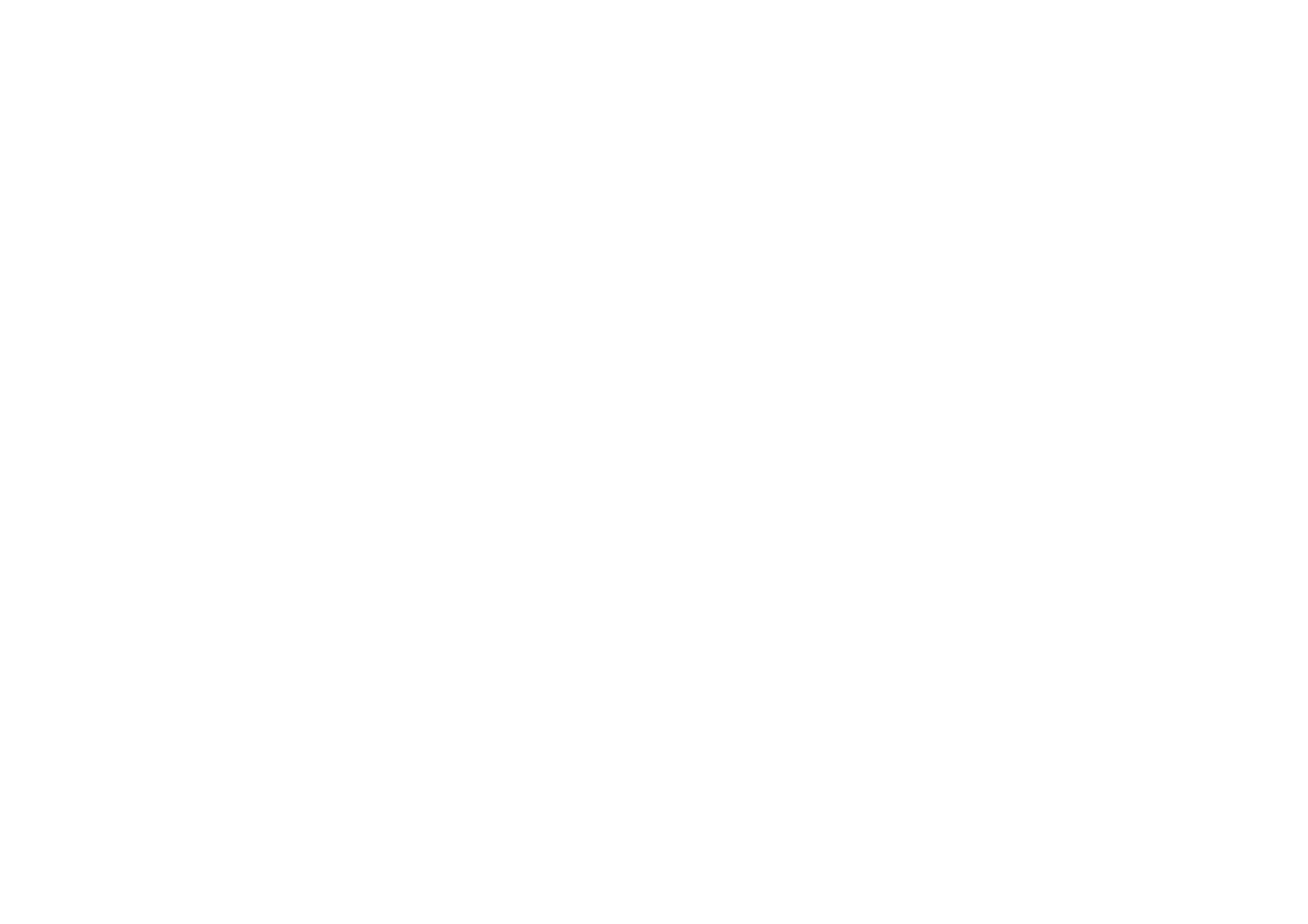
©2001 Nokia Mobile Phones. All rights reserved.
247
Care and
Maintenan
ce