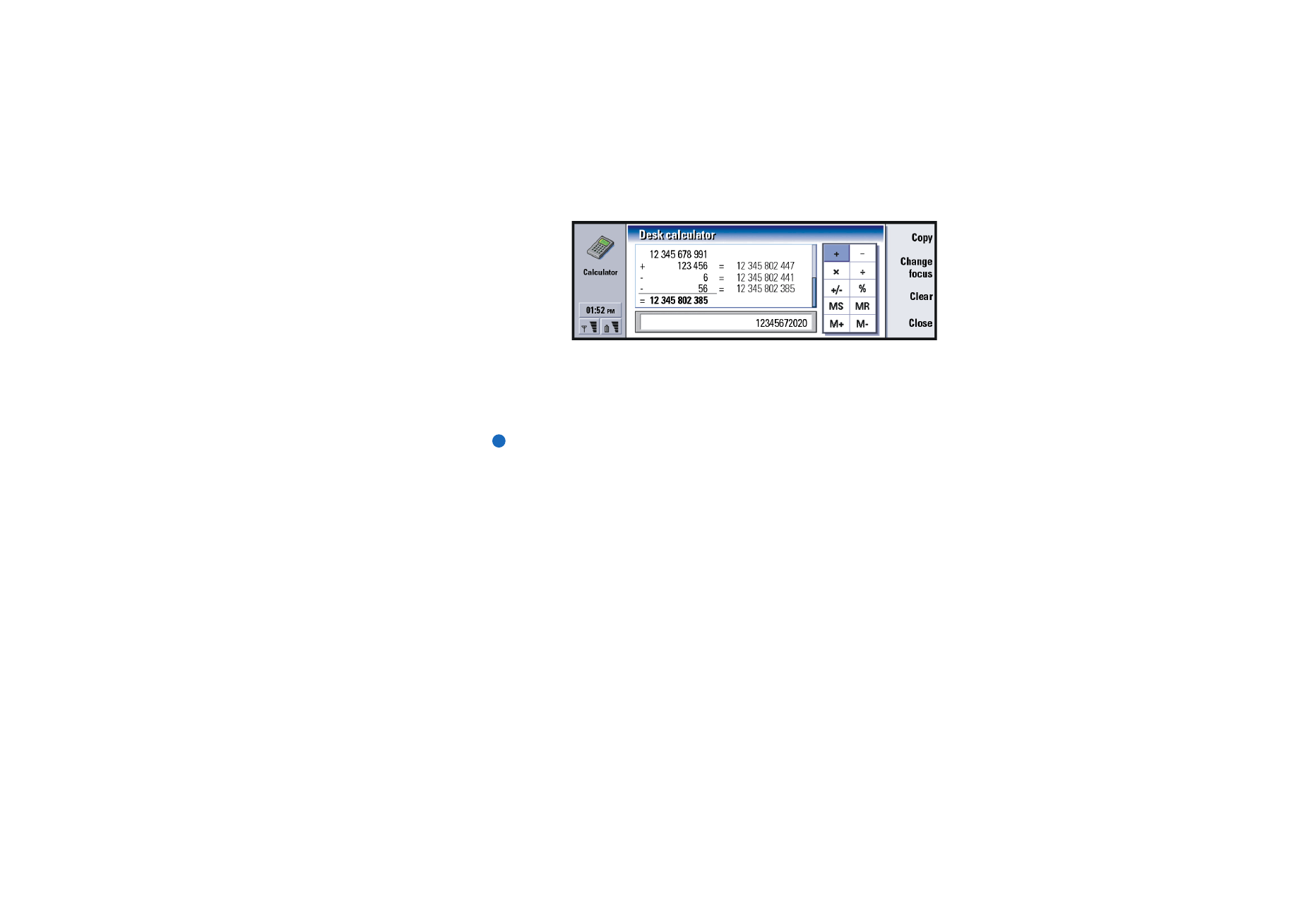
Control panel
In the Control panel you can view or modify the following: Data call barring, Date
and time, Regional settings, Internet access, Profiles, Security, Certificate manager,
Install/Remove software, Default folder, Memory, and About product.
Modifying these features affects the operation of your communicator across all
the applications.
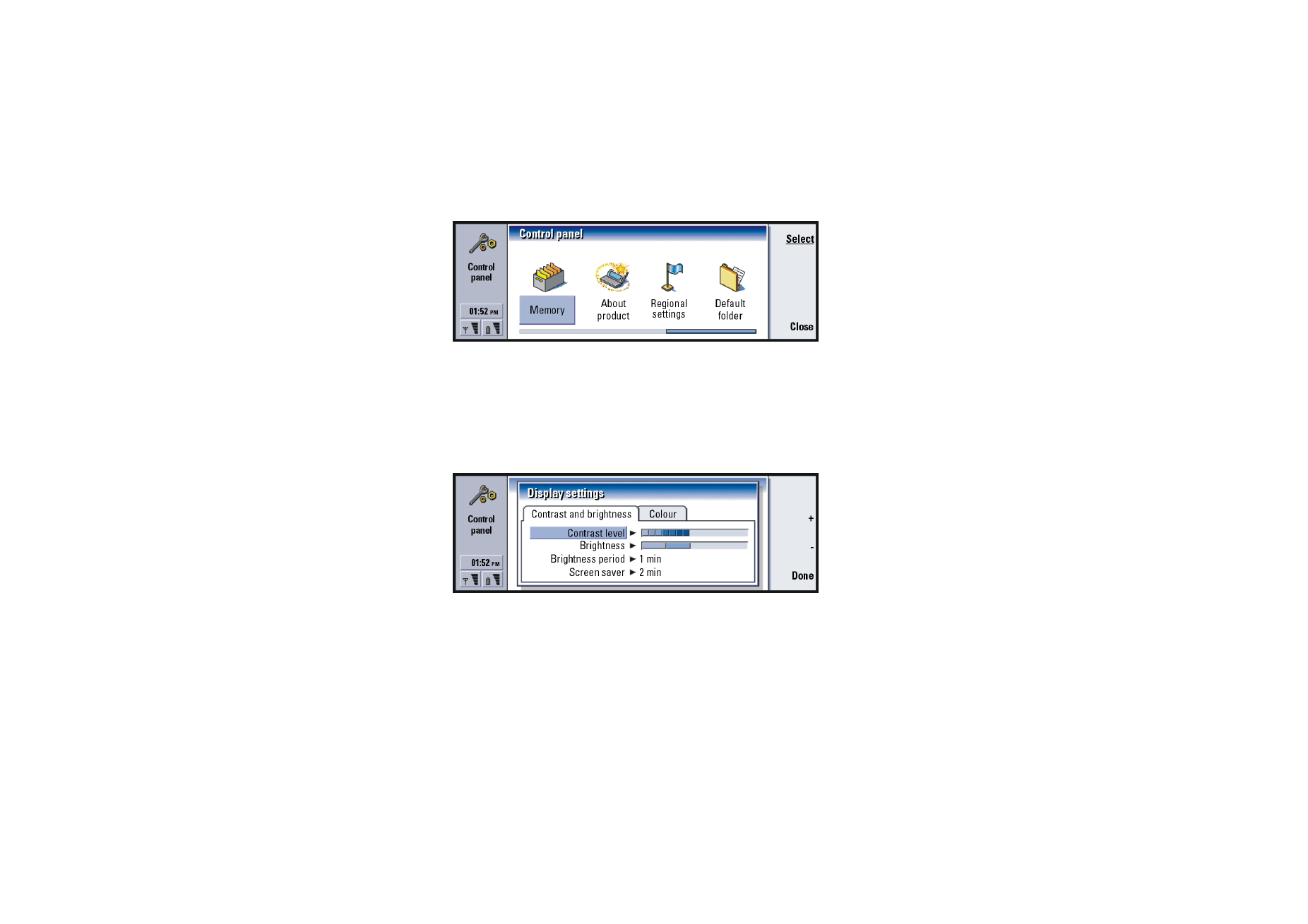
©2001 Nokia Mobile Phones. All rights reserved.
213
Ex
tr
as
Figure 90
To open a program for editing, select it with the Arrows key and press Open.
Display
Here you define the appearance of the display.
Contrast page
Figure 91
Press + and - to adjust the bar you are editing.
Contrast level: Pressing + increases and - decreases the contrast of the display.
Brightness: The brightness level of the display. There are five levels to choose from.
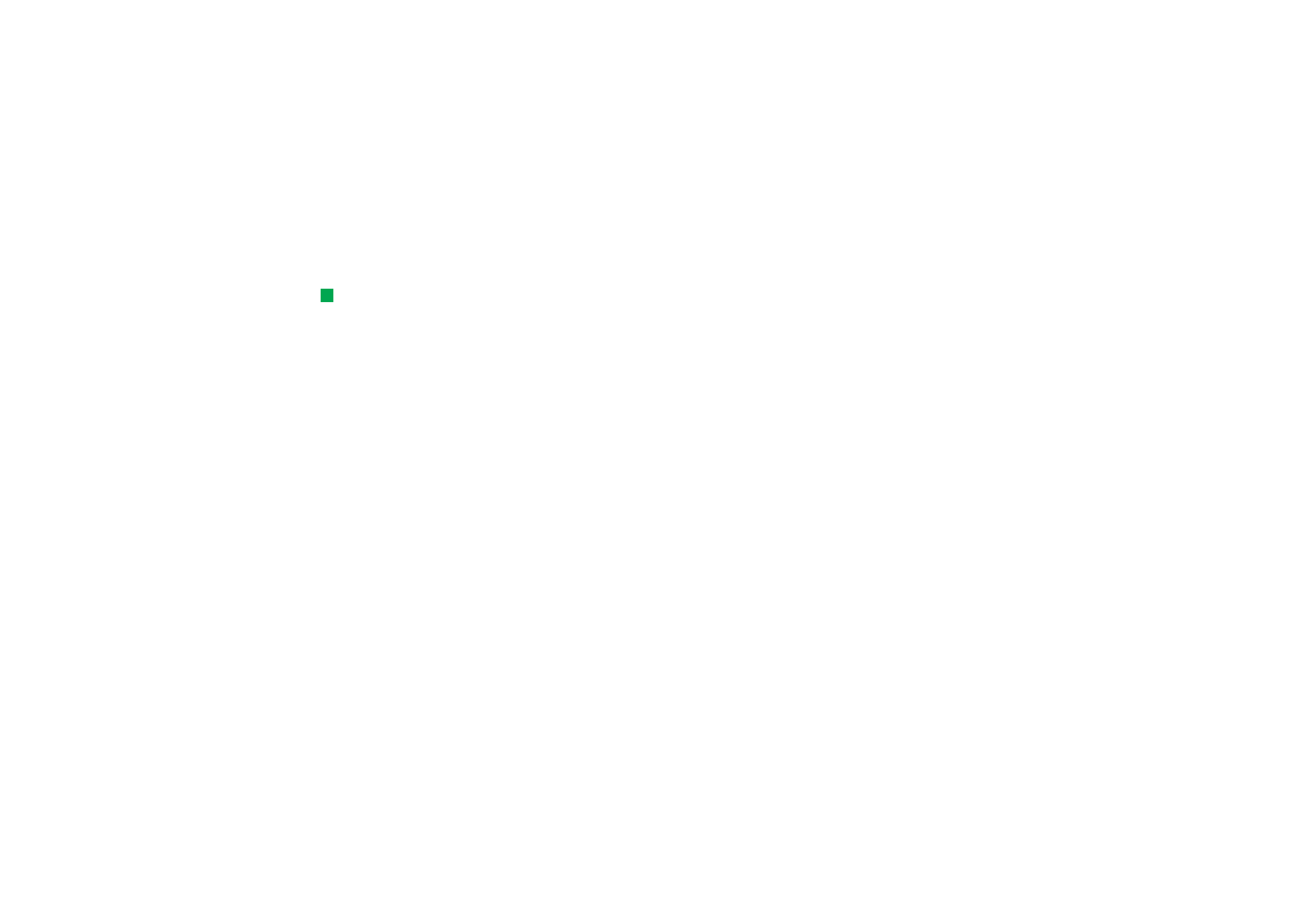
©2001 Nokia Mobile Phones. All rights reserved.
214
Ex
tr
as
Brightness period: A time period after which, if there has not been any key presses
within that time, the brightness will go down to its lowest level. The level
will rise to the level defined in Brightness as soon as any key is pressed
again. The options are 15 sec/30 sec/45 sec/1 min/2 min.
Tip: Selecting a low
brightness level and a short
time period for the last two
options saves the battery
and increases the operation
time of the communicator.
Screen saver after: A time period after which the display will blank out if the device
remains inactive. The options are 2 min/4 min/6 min/8 min/10 min. The
screen blanker cannot be turned off.
Colours page
Colour palette: The display colour scheme. The options are Nokia/Spider/Jungle/
Graphite.
Background pattern: The background image of the command button area. The
options are Plain/Wheels/Sand/Water/Leaves.
Date and time settings
Here you define the current time and date for your communicator.
Time:
The current time.
Date:
The current date.
Daylight-saving: Determines how the time of your communicator is affected by
changes in daylight saving time or by connection to a PC. The options are
On/Off/Define summer. If Define summer is selected, you have to enter the
dates Summer starts and Summer ends.
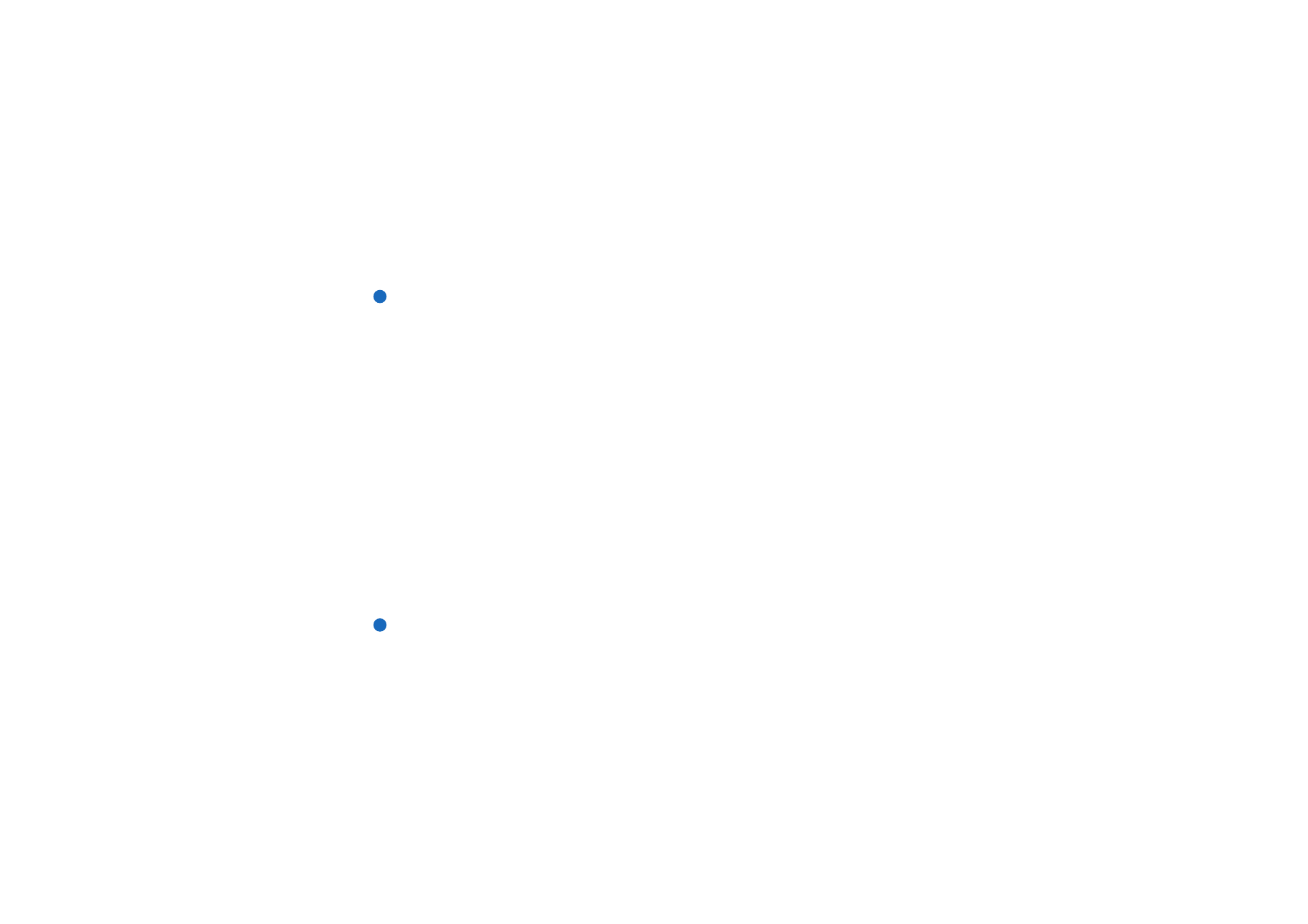
©2001 Nokia Mobile Phones. All rights reserved.
215
Ex
tr
as
Regional settings
On these four pages you can define the local time, date, numbering, and currency
expressions.
Note: For more detailed information about Regional settings, see the Nokia
9210 Communicator help.
Internet access points
Here you are able to edit, create new, and delete existing Internet access points.
For details on how this is done, see the Internet section of the Settings checklist
delivered in your sales package. For details on IAPs, see ‘To set up your Internet
access point’ on page 134.
Profiles
Here you can edit and select profiles. Profiles define the tones and sound level of
your communicator in different operating environments.
For details on profiles, see ‘Profile settings’ on page 78.
Phone security
Here you can define the phone security level of your communicator.
IMPORTANT: The predetermined default lock code is 12345. For security
reasons, it is imperative that you change the lock code. Keep the code
secret and in a safe place, separate from the communicator.
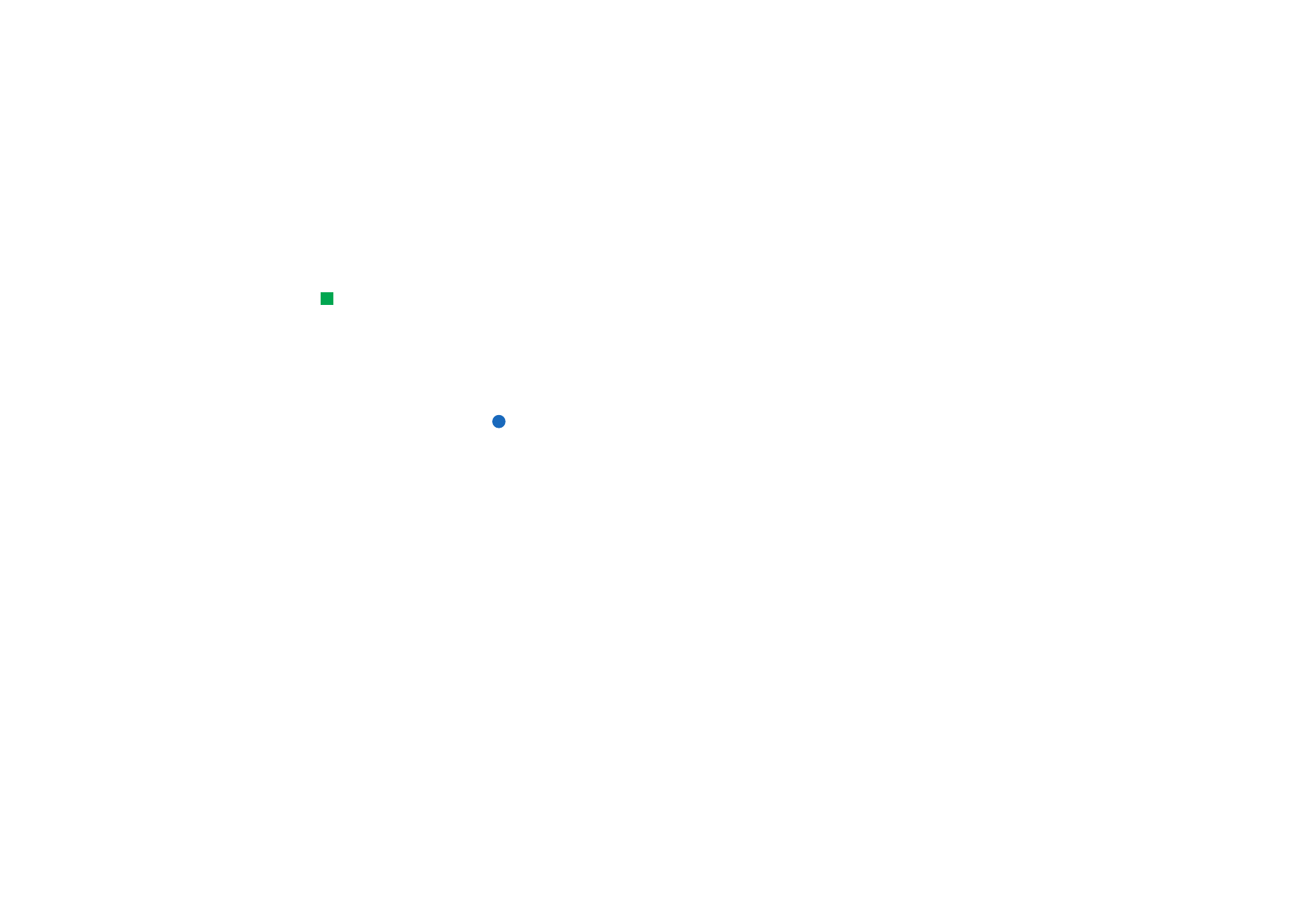
©2001 Nokia Mobile Phones. All rights reserved.
216
Ex
tr
as
The codes are shown as asterisks. If you are changing a code, you will be prompted
for the current code and then the new code twice. The code cannot be changed if
the corresponding security feature is not in use; for example, if the PIN code
request is set to Off, the PIN code cannot be changed.
Tip: This setting cannot
be changed if the phone is
switched off or if there is no
valid SIM card inserted.
PIN code request: If you set the PIN code request On, the communicator requests
that you enter the code every time you turn on the phone. If you enter the
PIN code incorrectly three times in succession, you will need a PUK code
to unblock the SIM card. When the SIM card is blocked, you cannot send
or receive any documents or calls except calls to preprogrammed
emergency numbers. Otherwise, the communicator can be used normally.
You need the lock code to change this setting.
Note: Some SIM cards do not allow you to turn the PIN code request off.
Autolock period: Determines the security time-out period, after which the
communicator will lock. The options are None/2 minutes/5 minutes/10
minutes/ minutes. When the communicator is locked, you can make
emergency calls to predefined numbers using the cover phone. You can
also answer incoming calls and make emergency calls using the
Telephone application. All other actions are blocked. The timer is reset by
any input, data transfer, printing, and so on. You need the lock code to
change this setting.
Lock if SIM card is changed: If set On, every time the phone is switched on this
security option checks whether the SIM card in the communicator has
been changed. If the SIM card has been changed and the new SIM card
has not been used with your communicator previously, the communicator
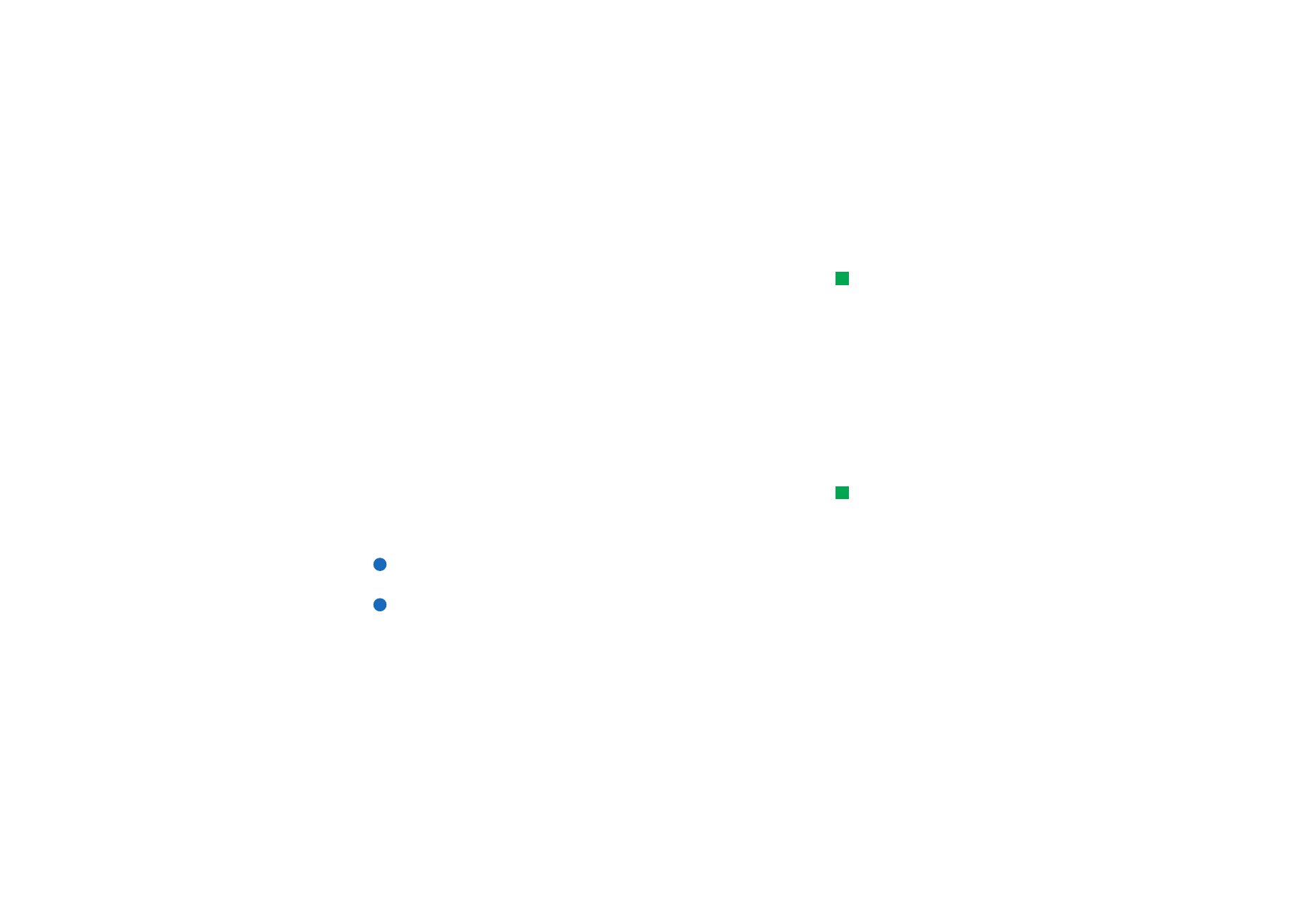
©2001 Nokia Mobile Phones. All rights reserved.
217
Ex
tr
as
locks itself until the lock code is correctly entered. The communicator
recognises five different SIM cards as the owner’s cards. You need the lock
code to change this setting.
Tip: Changing the PIN
code requires that PIN code
request is selected, the
phone is on, and that there
is a valid SIM card inserted.
PIN code: This setting allows you to change the PIN code. The new PIN code must
be from 4 to 8 digits long.
PIN2 code: This setting allows you to change the PIN2 code. The PIN2 code is
required to access some functions, such as the call cost settings, which
must be supported by your SIM card. If you enter an incorrect PIN2 code
three times in succession, you will need a PUK2 code to unblock the PIN2
code. The new PIN2 code must be from 4 to 8 digits long.
Lock code: This setting allows you to change the lock code. The new lock code must
be from 5 to 10 digits long. If you enter an incorrect lock code five times
in succession, the phone will be locked for five minutes after which you
can try again. If you try again within less than five minutes, you have to
wait five minutes more before a code can be accepted.
Tip: Changing the
barring password requires
that the phone is on and the
Call barring service is
activated for your SIM card.
Barring password: This setting allows you to change the barring password. If you
enter an incorrect password three times in succession, the password is
blocked and you must ask the network service provider for a new
password.
Note: Avoid using codes that are similar to emergency numbers to prevent
accidental dialling of the emergency number.
Note: Even when the communicator is locked, it is possible to call to the
emergency number programmed into the phone (for example, 112 or
other official emergency number).
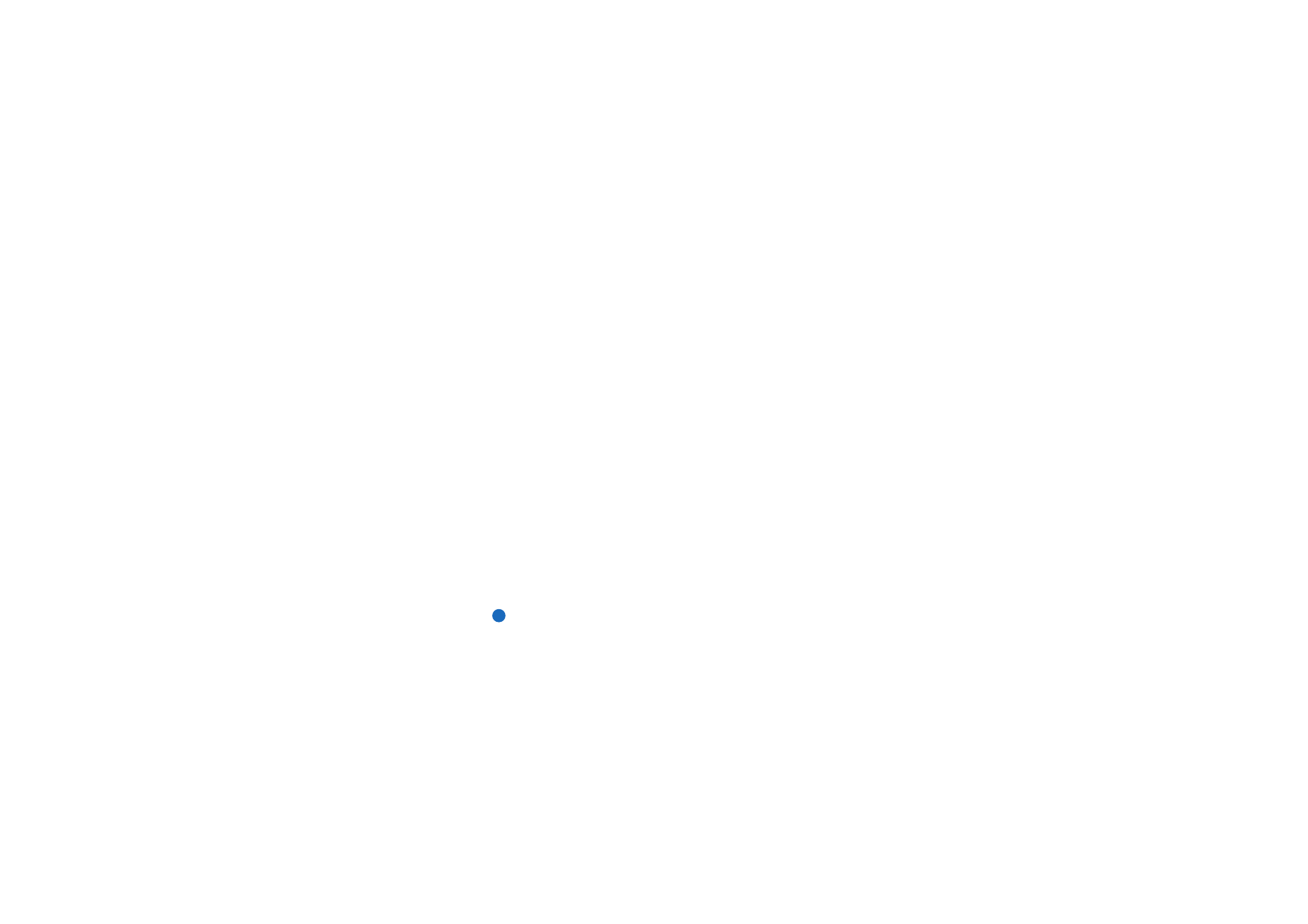
©2001 Nokia Mobile Phones. All rights reserved.
218
Ex
tr
as
Certificate management
With Certificate manager you can manage digital certificates which you use when
connecting to WWW sites, WAP services, mail servers, and when installing
software. You need these certificates when you:
• want to connect to an online bank or some other site or remote server for
actions that involve transferring confidential information,
• want to minimise the risk of viruses or other malicous software and be sure of
the authenticity of software when downloading and installing it.
Note however, that even if the use of certificates makes the risks involved in
remote connections and software installation considerably smaller, they must be
used correctly in order to benefit from increased security. The existence of a
certificate does not offer any protection by itself; Certificate manager must
contain correct, authentic, and trusted certificates for increased security to be
available.
To open the main view of Certificate manager, press the Menu key, select Tools >
Control panel, move to Certificate manager, and press Select.
Alternatively, press the Extras application button, select Control panel, and select
Certificate manager.
The main view lists the currently available certificates and their validity
information.
Note: Certificates have a restricted lifetime. If a certificate is marked Expired
even if it should be Valid, check that the date and time in your
communicator are correct.
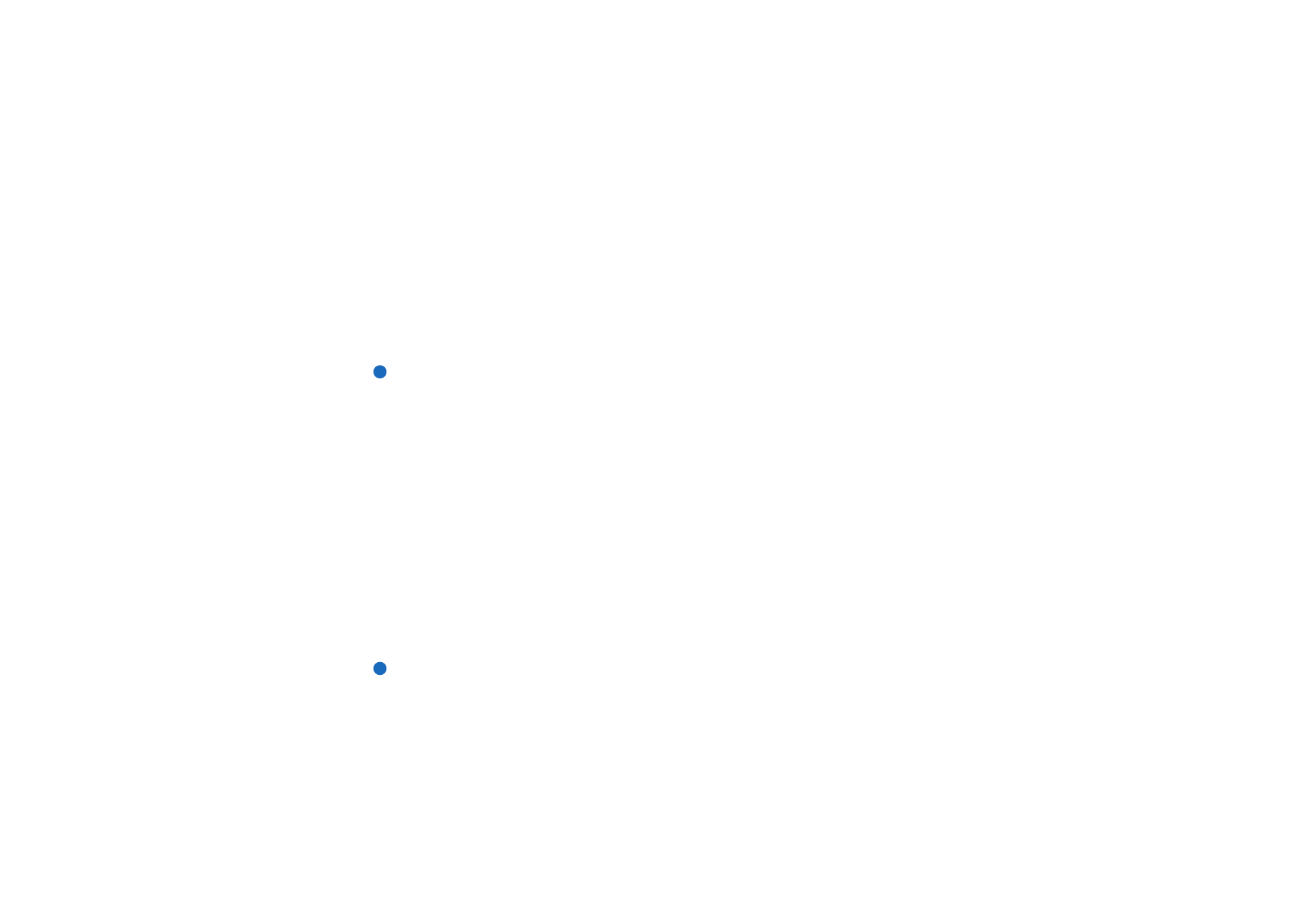
©2001 Nokia Mobile Phones. All rights reserved.
219
Ex
tr
as
To define the usage of the certificate
1 Select the certificate and press View details. A dialog with certificate details
opens.
2 Press Trust settings. A dialog opens.
3 If you want this certificate to be able to certify WWW sites and mail servers,
select Web browser and Mail, press Change, and select Yes
4 If you want this certificate to be able to certify the origin of a new software,
select Software installation, press Change, and select Yes.
Note: Before changing these settings, you must make sure that you really trust
the owner of the certificate and that the certificate really belongs to the
listed owner.
To check that a certificate is authentic
Certificates are used to verify the origin of WWW pages and installed software.
However, they can only be trusted if the origin of the certificate is known to be
authentic. If you are adding a new certificate, or want to check the authenticity of
an existing certificate, proceed as follows:
1 Select the certificate and press View details. A view of certificate details opens.
2 The Subject: field identifies the owner of this certificate. Make sure that this is
the name of the party to whom you think that this certificate belongs.
3 Scroll the dialog until you see the Fingerprint: field.
4 The Fingerprint: field uniquely identifies the certificate. Contact the help desk or
customer service of the owner of the certificate (see step 2 above) and ask for
the MD5 fingerprint of the certificate. Compare the fingerprint with the one
shown in the dialog. If they match, the certificate is authentic.
Note: Use this authentication procedure each time you add a new certificate.
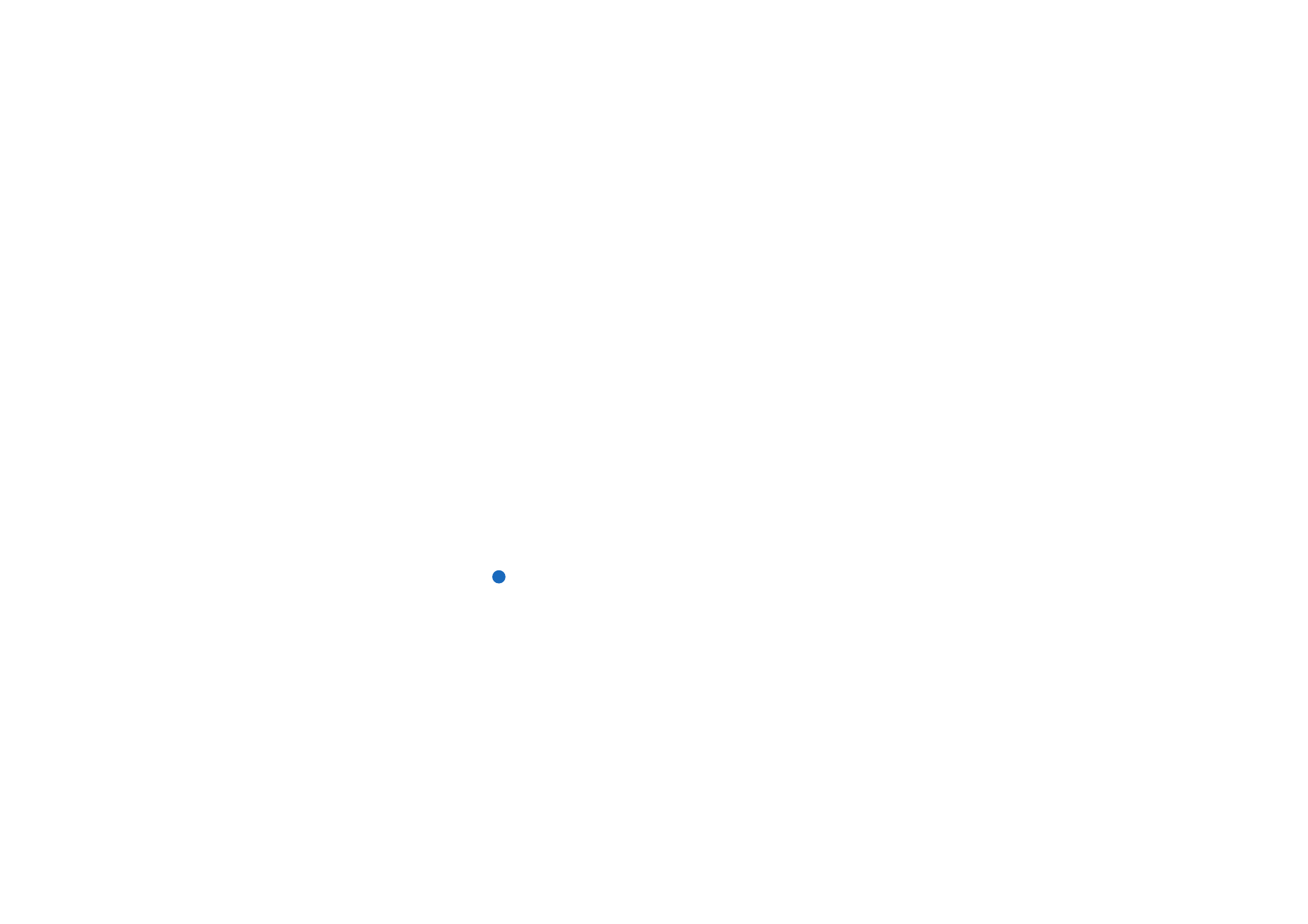
©2001 Nokia Mobile Phones. All rights reserved.
220
Ex
tr
as
To add or delete certificates
To add a new certificate, press Add. A dialog opens in which you can search and
select the new certificate.
To delete a certificate, select it and press Delete.
To install or remove software
With Install/Remove you can install new software or remove installed applications
from your communicator.
When you open the Install/Remove application, the Installed software page lists all
of the software packages that have been installed, with their name, version
number, type, and size.
Press Certificate Info to display the certificate details of an installed software
package that has a digital signature and a certificate.
To install software
The types of applications which you can install are those that are specifically
intended for the Nokia 9210 Communicator or suitable for the Symbian EPOC
operating system on Crystal style devices, and Java applications.
Note: If you install software that is not intended specifically for the Nokia 9210
Communicator, it usage can differ significantly from the usual Nokia
9210 Communicator applications.
Example: Downloading an
application from the World
Wide Web using the Internet
application.
You can download or transfer a software package containing the files of the
application into the communicator. Then you install the application. Software can
also be installed from a memory card. A software package is usually one large
compressed file containing many component files.
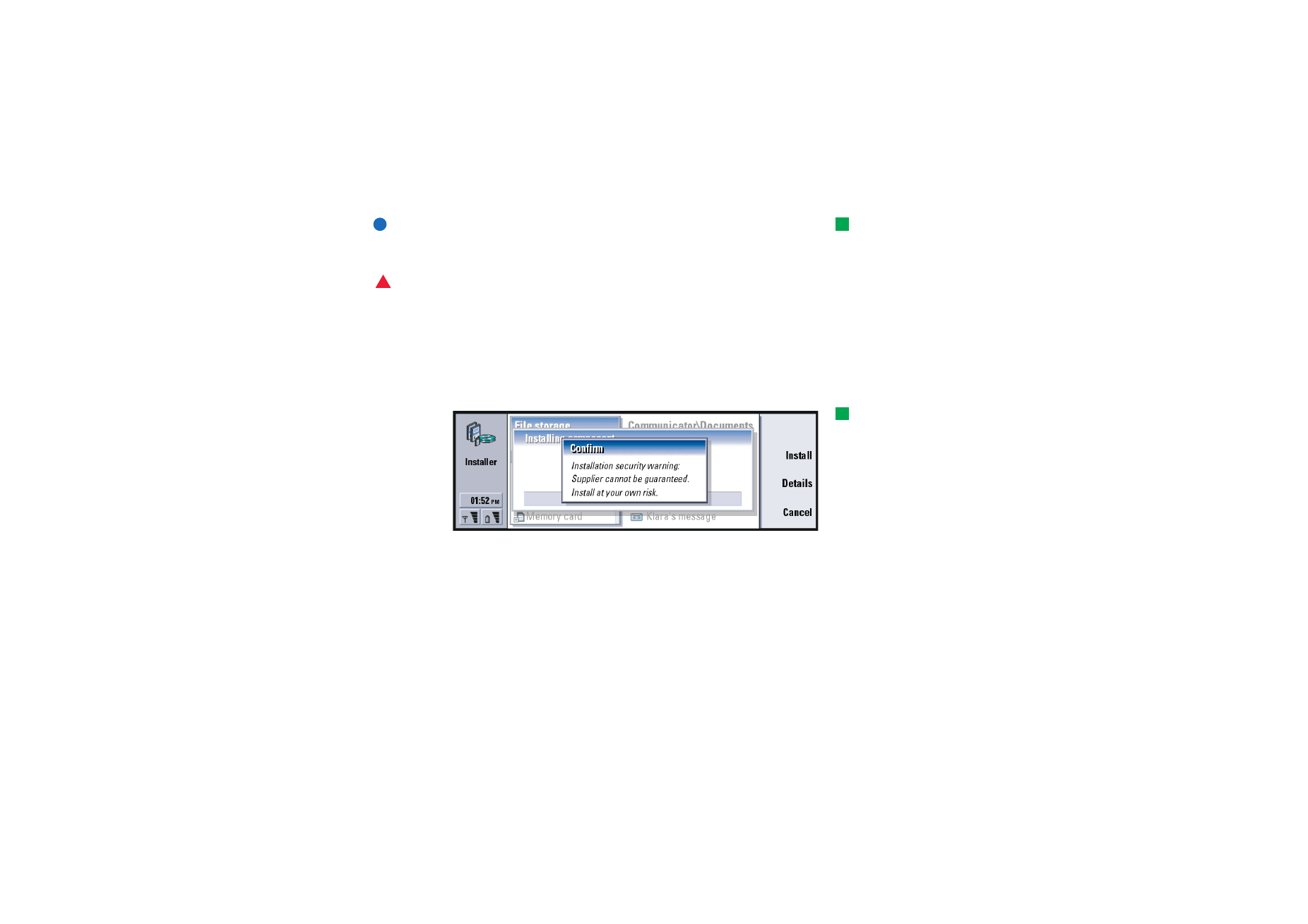
©2001 Nokia Mobile Phones. All rights reserved.
221
Ex
tr
as
Tip: You can also start
the installation by browsing
for the installation package
in communicator memory or
memory card with File
manager, selecting it, and
pressing the Enter key.
IMPORTANT: When downloading or transferring software packages into the
communicator, use only packages whose file names end ‘.sis’. An
example suitable file name is ‘MediaPlayer.sis’.
WARNING! Only install software from sources that offer adequate protection
against viruses and other harmful software. To help you, the
software installation system on the Nokia 9210 Communicator
uses digital signatures and certificates on software packages. See
page 218.
If you are installing software without a digital signature or a certificate, the
communicator warns you of the risks of installing software, as shown in figure 92 .
Tip: If you have installed
PC Suite for Nokia 9210
Communicator on your PC
and the communicator is
connected to your PC, you
can also install software by
double-clicking an SIS file
stored on your PC.
Figure 92
If you see this warning message, only continue installation if you are absolutely
sure of the origin and contents of the software package.
The installation procedure also checks the integrity of the package to be installed.
Once these checks are complete, the application is installed on your
communicator. During the installation process, you are shown information about
the checks being carried out on the package. You are also given options whether
to continue with or cancel the installation.
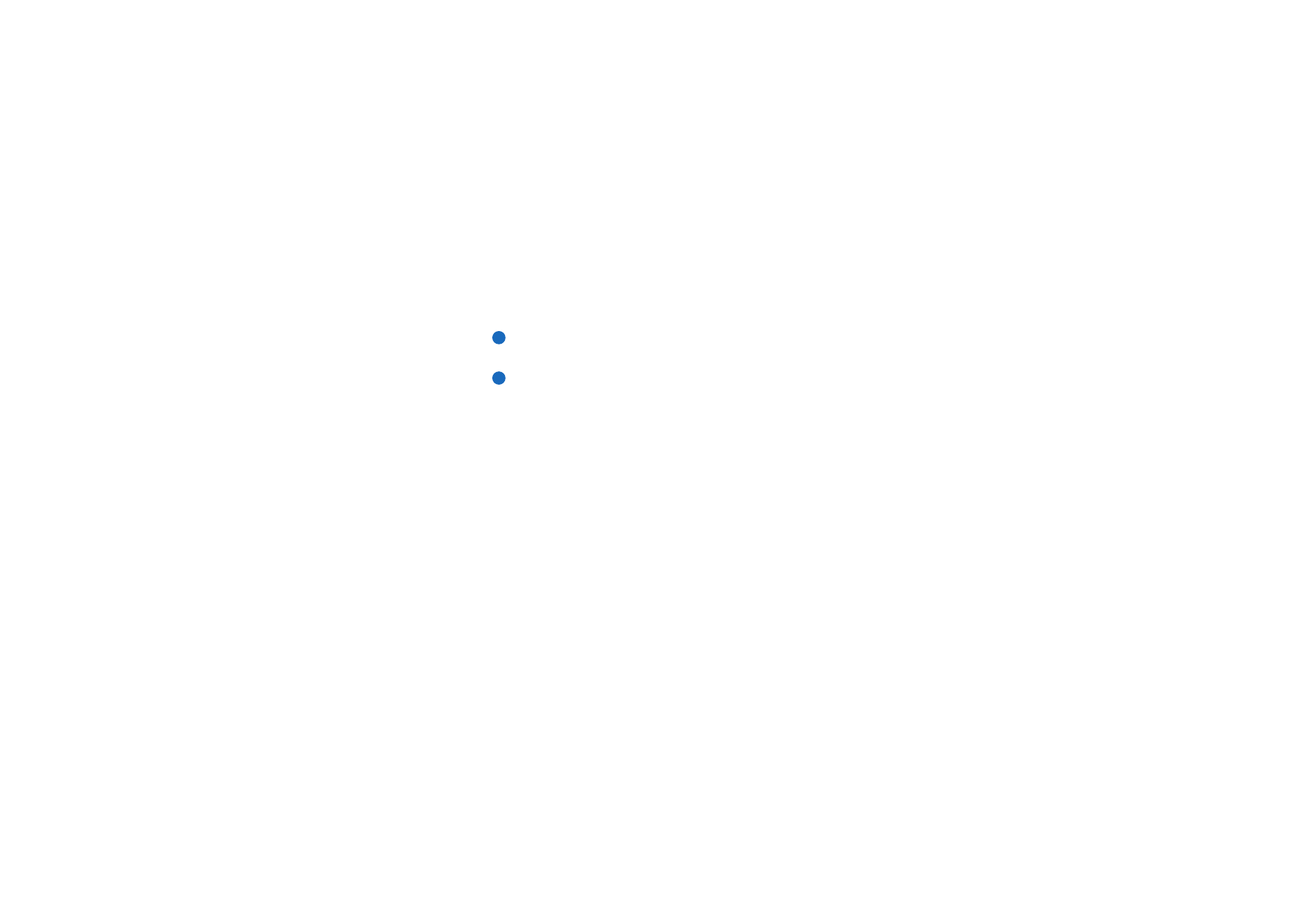
©2001 Nokia Mobile Phones. All rights reserved.
222
Ex
tr
as
To remove software
1 To remove an installed software package from your communicator, select the
software package you want to remove from the Installed software page and
press Remove.
2 A dialog appears asking for your confirmation. Press OK to remove the
software.
Note: Some software packages update existing software and cannot be
removed.
IMPORTANT: If you remove software, you can only re-install it by having the
original software package file, or by restoring a full back-up that
contains the removed software package. If you remove a software
package, you may no longer be able to open documents created with that
software. If an another software package depends on the software
package that you removed, the other software package may stop
working. Refer to the documentation of the installed software package
for details.
Installation log
To view the list of software installations and removals that have taken place, press
the Menu key and go to the Install log page. This list shows what software has been
installed and removed, and when that happened. If you encounter problems with
the device after installing a software package, you can use this list to find out
which software package may be the cause of the problem. The information on this
list may also help to pinpoint problems that are caused by software packages that
are incompatible with each other.
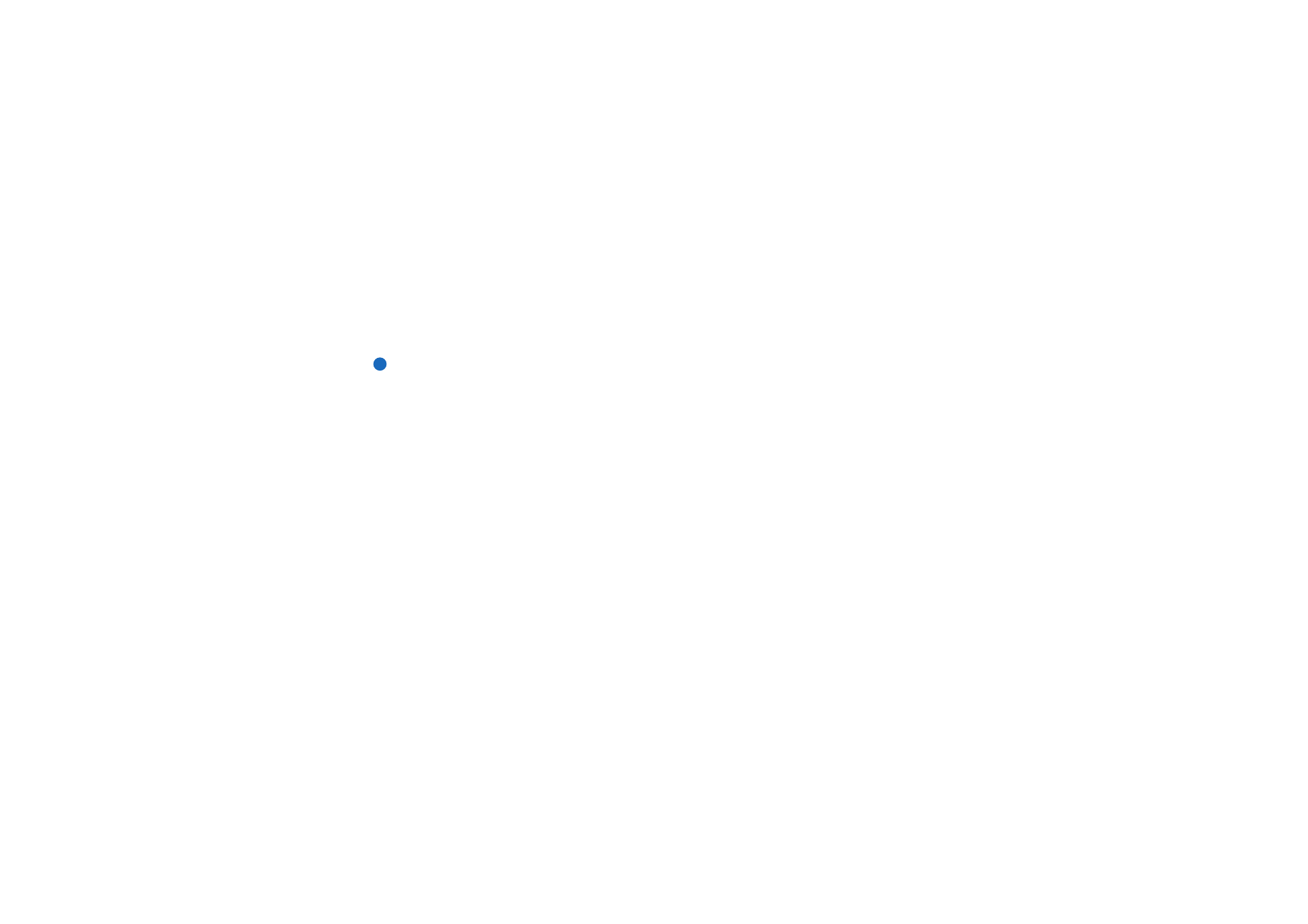
©2001 Nokia Mobile Phones. All rights reserved.
223
Ex
tr
as
Installation settings
On the Preferences page, you can select options related to software installation.
You can define the following:
Delete installation file after use - If set to Yes, the software package installation file
(that ends in .sis) will be deleted from the device after installation. If you download
software packages using the WWW browser, this may be helpful in reducing the
amount of required storage space.
Note: If you want to store the software package file for possible re-installation
later on, either set this to No or make sure that you have a copy of the
software package file stored on your PC or on a CD-ROM.
Default installation language - You can set the default installation language to the
language that your Nokia 9210 Communicator has. If the software package
contains several different language versions of the software, the language version
specified here will be installed.
Sort installed software by - To sort the list of installed software packages, select one
of the options Name, Type, or Size.
Default folder
With the Default folder, you can define the folder which acts as a default saving
folder whenever you wish to save a document in your communicator memory. For
details on how to manage your files and folders, see ‘File manager’ on page 202.
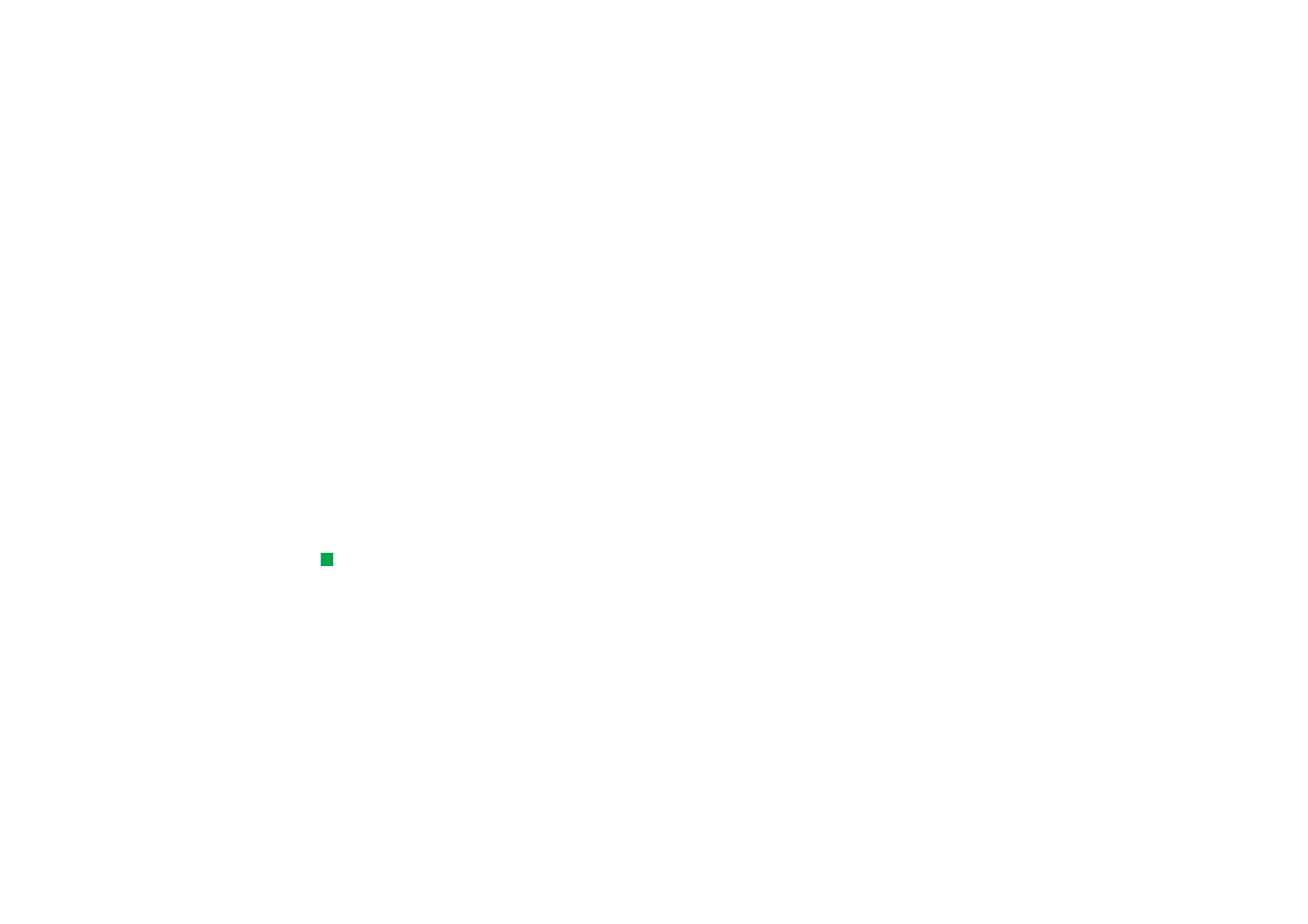
©2001 Nokia Mobile Phones. All rights reserved.
224
Ex
tr
as
Memory
Here you can view the amount of free memory for storing data and installing new
software. You can scroll and view the memory consumption of the following
details: Documents, Sheets, Sounds, Faxes, Mails, Short messages, Calendar data,
Contacts, Images, Installed applications,and Other file types.
If your memory card is inserted in the communicator, press Memory card to view
the amount of available memory on the card. Press Device to return to view the
communicator memory.
If the memory is getting low, you should remove some documents. Before
removing, you can print, fax, or mail them, or transfer them to a PC or a memory
card.
About this product
Here you can scroll to see general information on the Nokia 9210 Communicator.