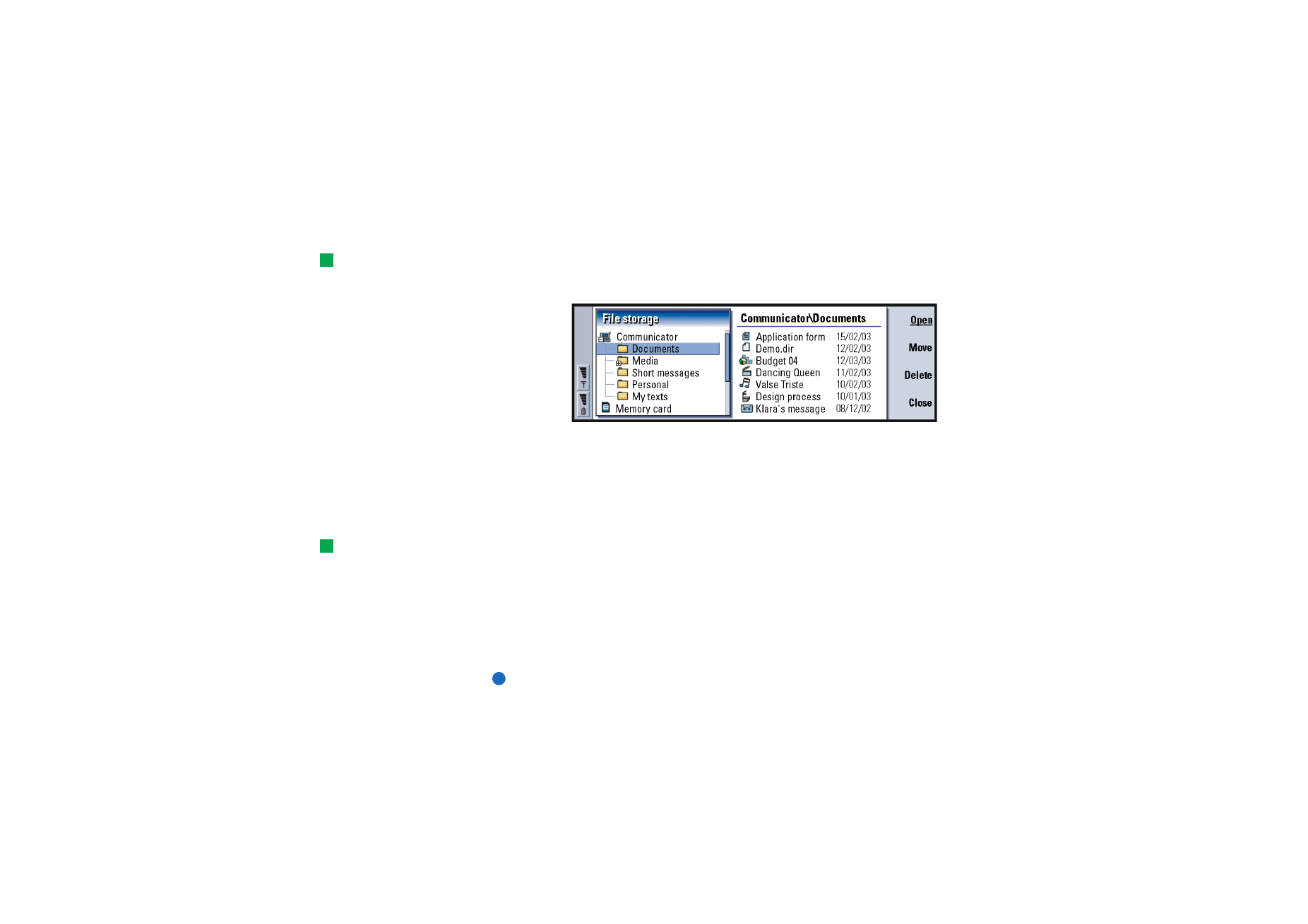
File manager
Tip: Use File manager
together with a memory
card to remove files and
folders from the
communicator memory and
thus free memory. See ‘To
back up and restore data to
and from the memory card’
on page 207.
You can use File manager to manage the contents and properties of various folders.
The main view has two frames: a folder tree on the left and a file list on the right.
Figure 82
You can toggle between the frames with the Tab key.
The folder view
The folder tree can contain folders from two roots, the communicator and a
memory card.
Tip: Avoid saving files to
the root of the
communicator; use folders
instead.
Under the communicator root there is \Documents\ folder that contains four
default folders : \Documents\Downloaded\, \Documents\Photo gallery\,
\Documents\Templates\, and \Documents\Tones\.
To show or hide subfolders in the folder list frame, press < and > on the Arrows
key. The - and + signs in front of the folder icons indicate the level of the current
view. Folders without either sign have no subfolders, and you can use the Arrows
key to switch between the folder view and files view.
Note: Multi-selection is not possible in the folder list frame.
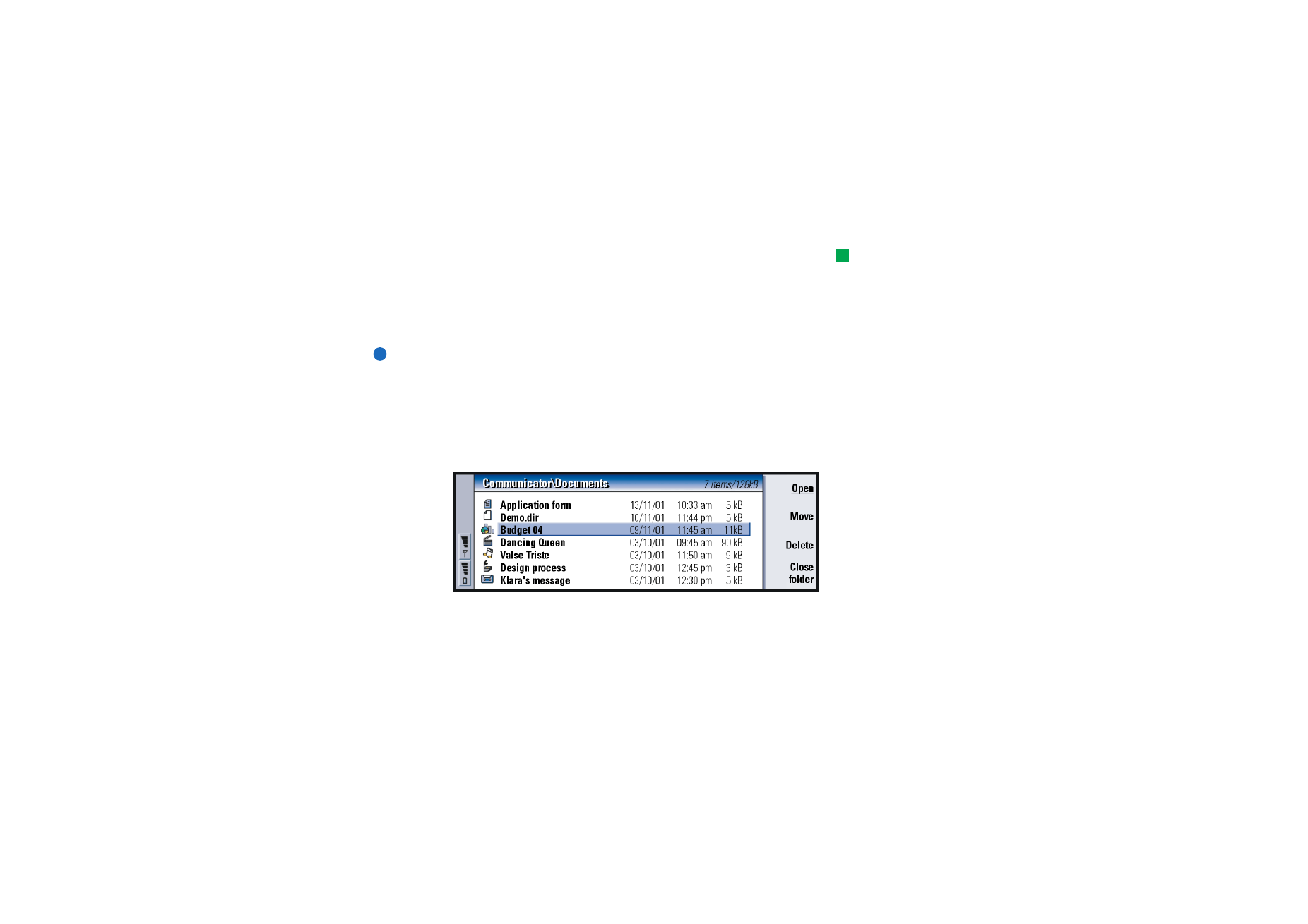
©2001 Nokia Mobile Phones. All rights reserved.
203
O
ffi
ce
The files view
Tip: To change the
sorting order or the value by
which the files are sorted
(name, date and time, type,
and size), press the Menu
key and select View > Sort by
or Sorting order.
The file list on the right shows all the files in the source or folder currently selected
in the left frame. The title of the file list frame shows the path of the currently
selected file. The file list frame also shows the application-related icon, name, and
the last modification date of the file.
The files are sorted in alphabetical order by default.
Note: Hidden files are shown only if you press the Menu key and select View >
Show all files.
To view the contents of a folder
1 Choose a folder in the left folder tree frame and press Open.
A view of all the subfolders and files of the parent folder opens. See Figure 83.
Figure 83
2 To view any possible subfolder, select it and press Open.
3 To view parent folders, press Esc or select View > Sort by.
4 Press Close folder to return to the main view.
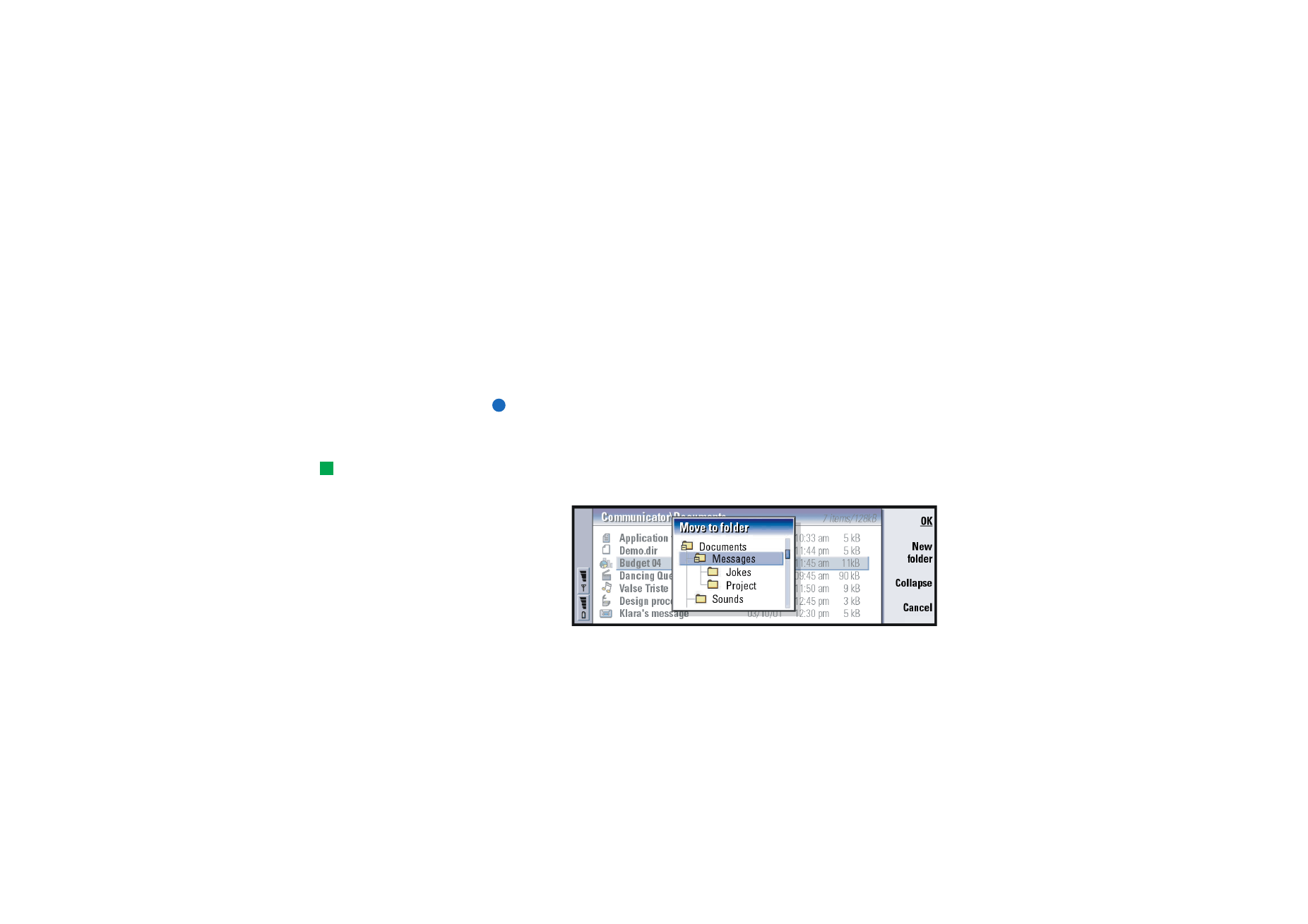
©2001 Nokia Mobile Phones. All rights reserved.
204
O
ffi
ce
The title of the folder content view shows the path name and the number of files
and subfolders in the folder, together with the total size of all the files in the
folder.
This view shows the name, last modification date and time, and the size of a
particular file. The icon in front of the name indicates the type of file or subfolder.
To open a file
1 Select a file and press Open. The file will then be opened in the corresponding
application.
2 To return to the main view, press Close folder.
Note: You can open only one file at a time.
To move files and folders
Tip: For multi-selection,
see ‘To select several items
at once’ on page 25.
1 Select folders or files that you want to move and press Move in the main view
of File manager. A list of folders opens, as shown in Figure 84.
Figure 84
2 Search for a target folder with the Arrows key.
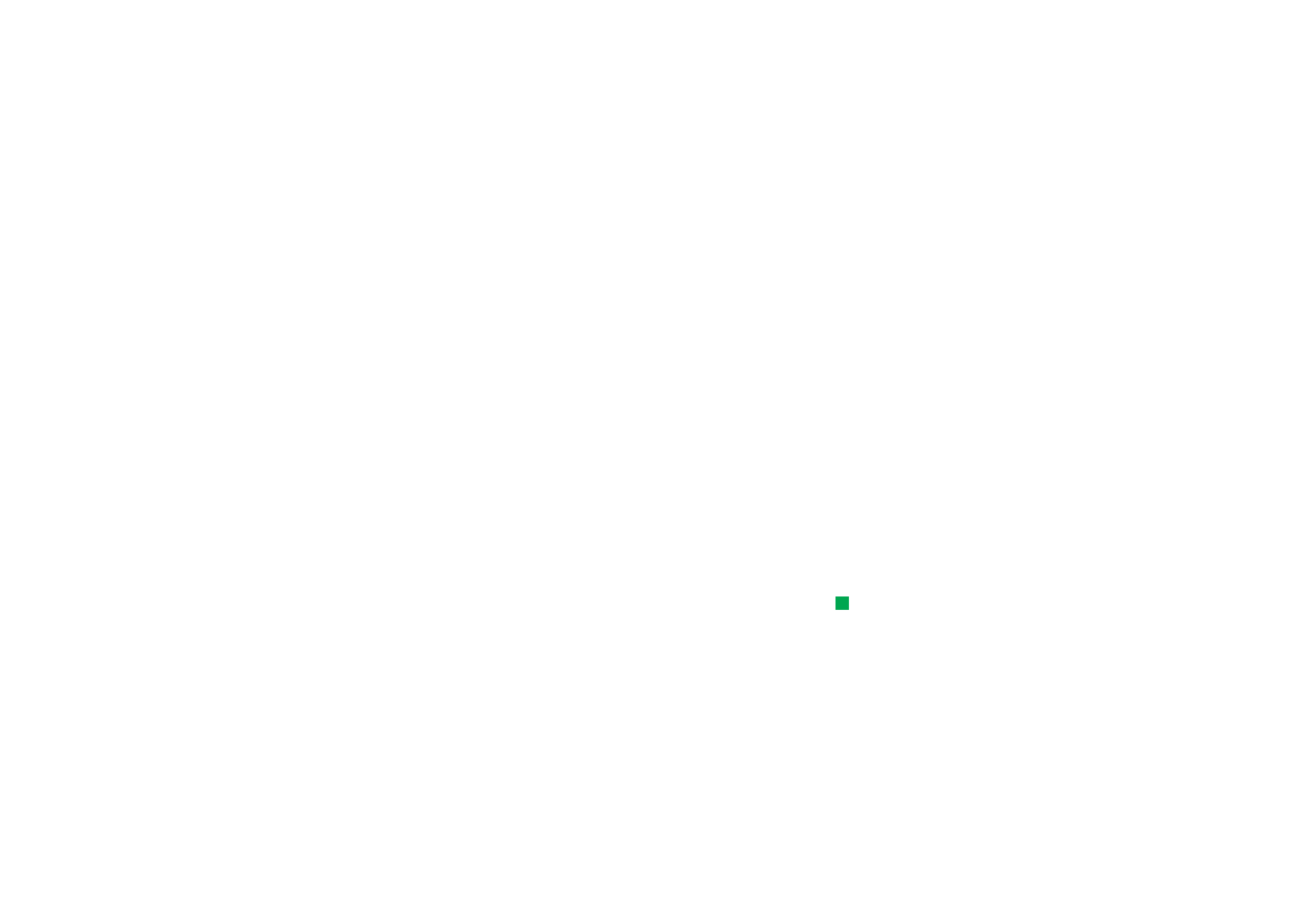
©2001 Nokia Mobile Phones. All rights reserved.
205
O
ffi
ce
To hide or show the subfolders of a folder, press Collapse and Expand
respectively. You can also navigate in the folder list with the Arrows key and +/
- keys.
To create a new target folder, press New folder.
3 Press OK to confirm the move and Cancel to dismiss it.
To create new folders
1 Press the Menu key in the main view of File manager and select File > New
folder.
2 Name the new folder.
3 To confirm the changes, press OK. To dismiss the changes, press Cancel.
To rename files and folders
1 Select the file or folder in the main view of File manager.
2 Press the Menu key and select File > Rename. The cursor now appears at the end
of the selected file or folder name.
3 Rename the file or folder.
4 To confirm the changes, press OK. To dismiss the changes, press Cancel.
To view the properties of files, folders, and drives
Tip: In the Properties
dialog, you can also change
the file or folder into hidden
or read-only state.
1 Select the file, folder, or drive in the main view of File manager.
2 Press the Menu key and select File > Properties…. A dialog opens, as shown in
Figure 85.
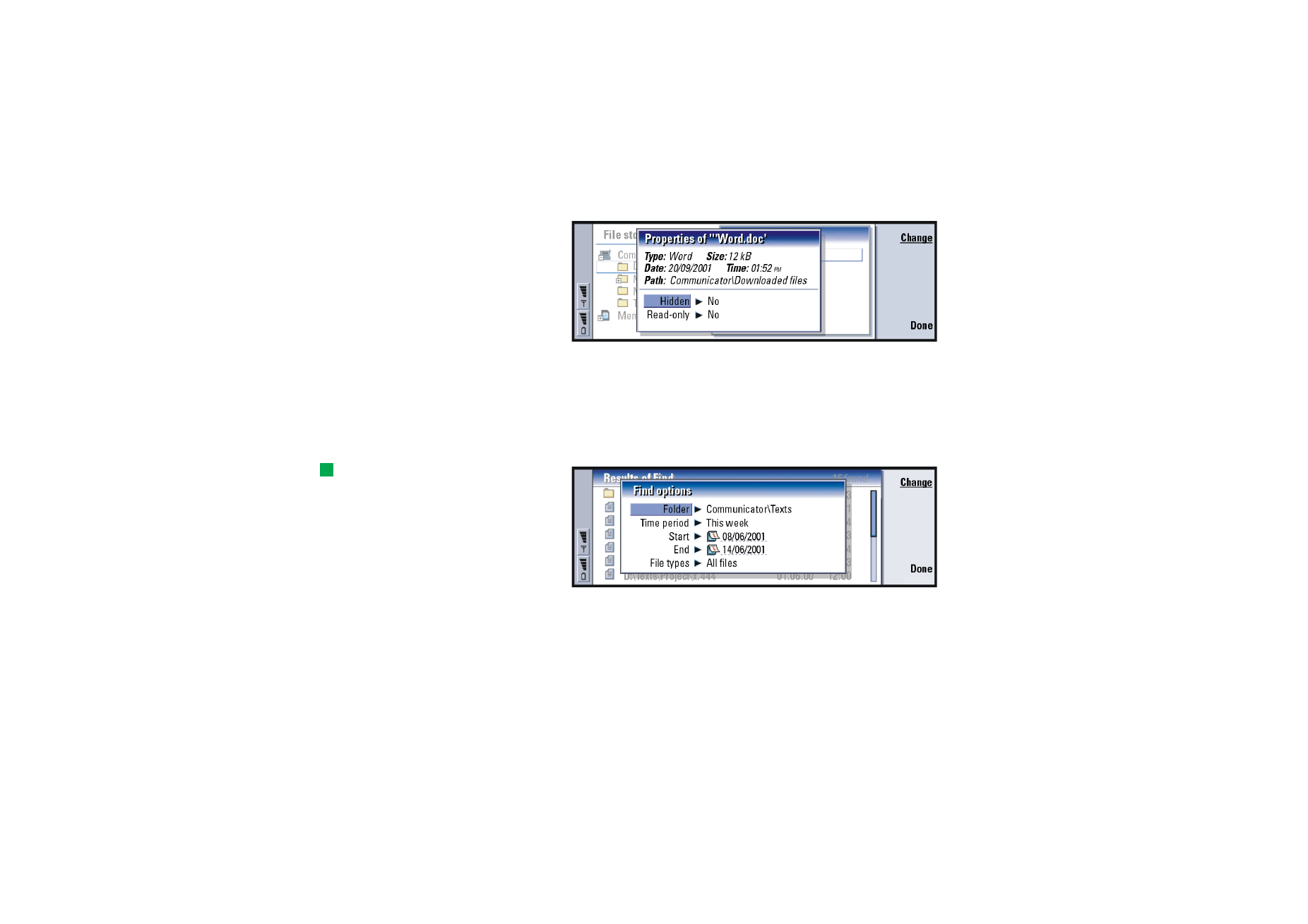
©2001 Nokia Mobile Phones. All rights reserved.
206
O
ffi
ce
Figure 85
To search for files and folders
1 Choose the folder or memory storage where you want the search to take place.
2 Press the Menu key and select Tools > Find…. A dialog opens.
3 Enter in the field the string for which you want to search.
4 Press Options to define the search in more detail. See Figure 86.
Tip: You can search
according to time period,
start and end time, and the
file type.
Figure 86
Press Change to change the value of a list item.
When ready, press Close.
5 Press Find to start the search.
To interrupt the search, press Stop.
6 When the search is over, press Open to open the folder or file found.
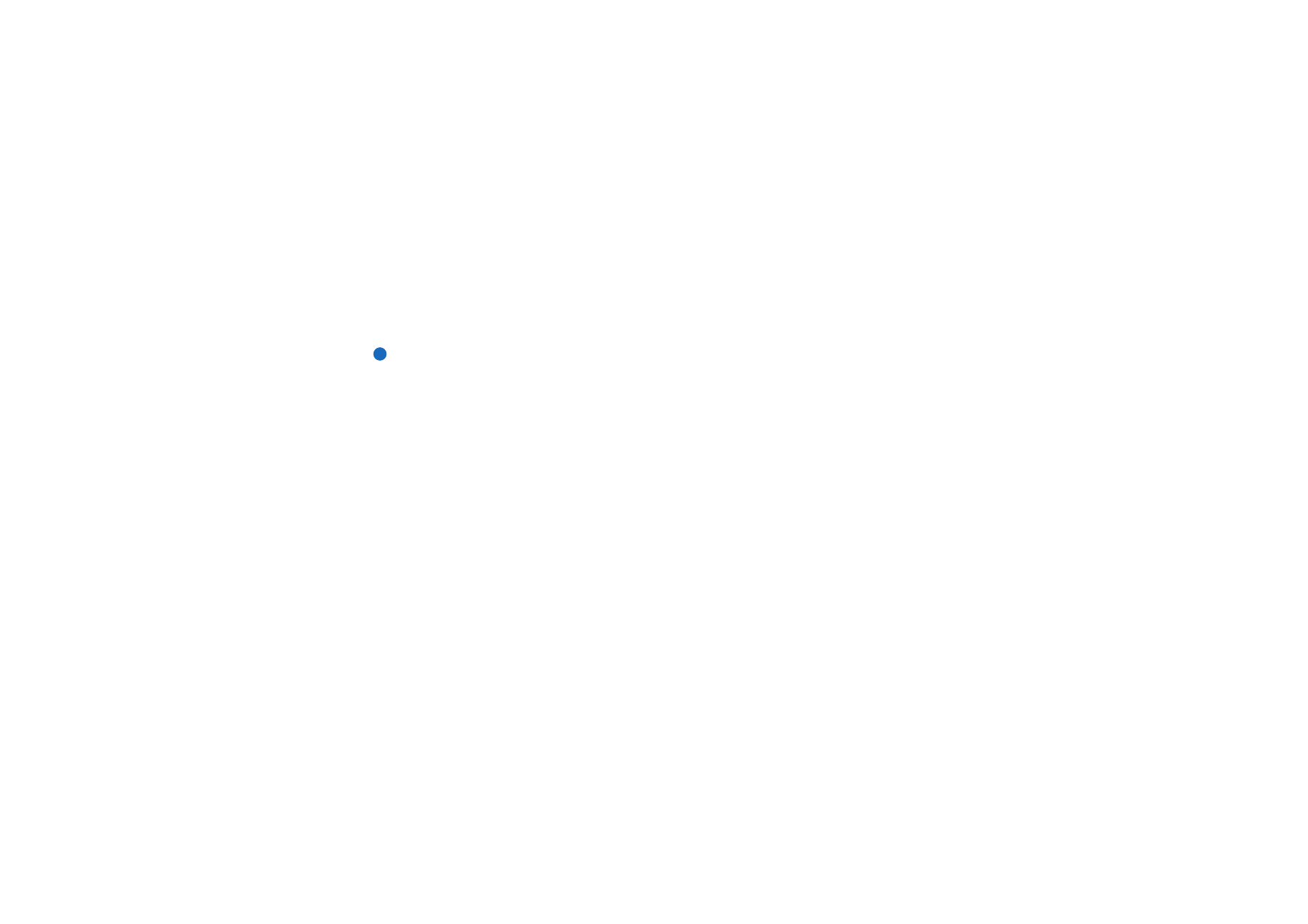
©2001 Nokia Mobile Phones. All rights reserved.
207
O
ffi
ce
To start a new search, press New find.
7 To return to the main view, press Close.
To back up and restore data to and from the
memory card
It is advisable to take backups of your communicator data regularly.
Note: The Backup and Restore commands will copy all data. You cannot back
up or restore an individual folder. The Backup and Restore commands are
recursive; that is, they copy folders and all the contents within the
folders. For information about selective backups, selective restoring, and
using PC to back up and restore, see the PC Suite guide.
To be able to back up to and restore from a memory card, the card should be
inserted in the communicator. For details, see ‘To insert the memory card’ on page
24.
1 Press the Menu key and select Memory card > Backup to memory card… or Restore
from memory card…, depending on what you want to do. A dialog opens.
2 If you are making a backup, look for a backup folder on the memory card by
pressing Change or type in the name of a new folder in the Backup folder field.
If you are restoring data to your communicator, select the folder in the
communicator into which you want to restore your data. Normally you should
select the root folder.
3 Press Backup to back up all the communicator data to the memory card.
Press Restore to restore all the backed-up memory card data to the
communicator.
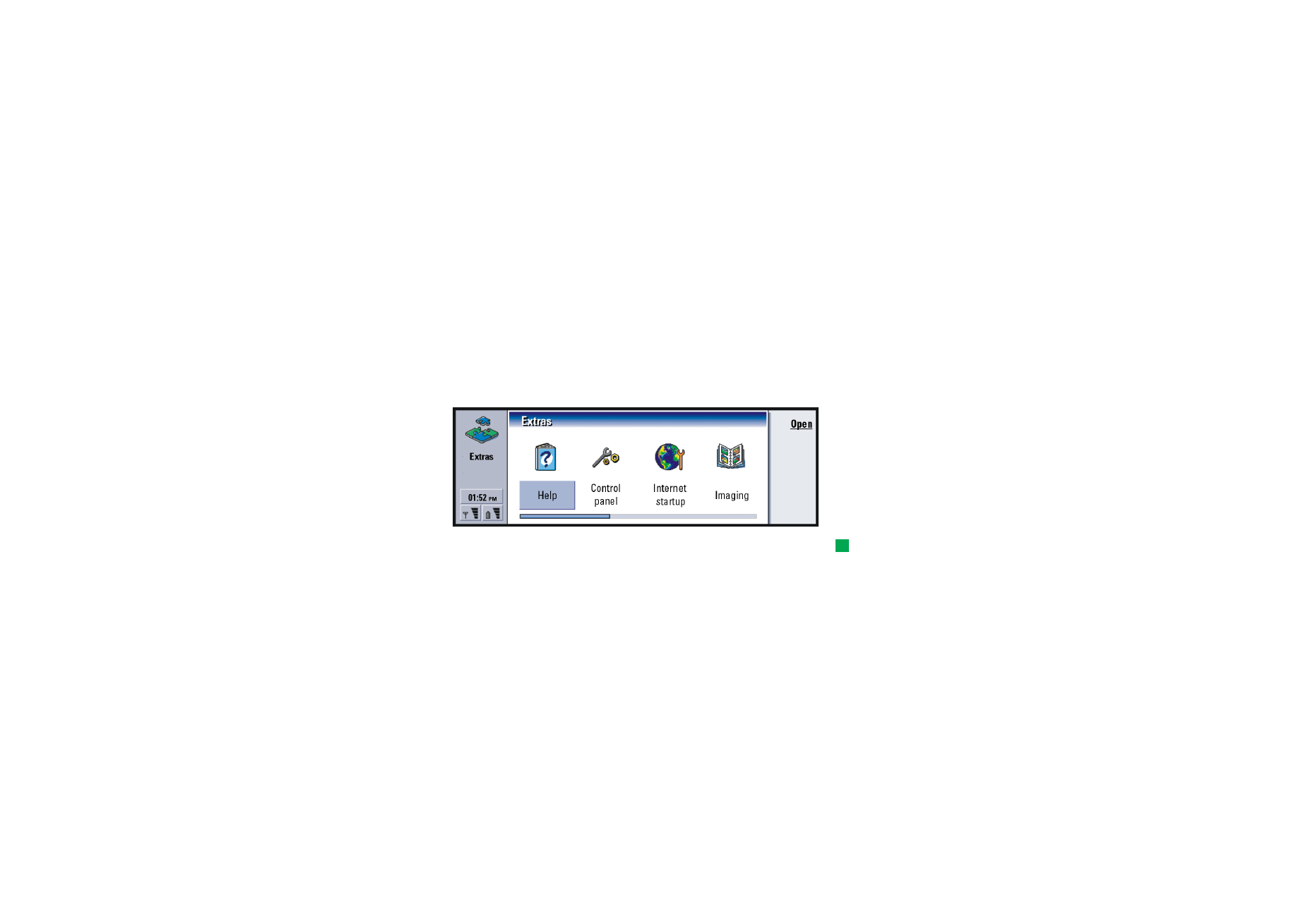
©2001 Nokia Mobile Phones. All rights reserved.
209
Ex
tr
as